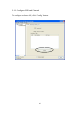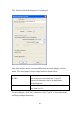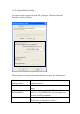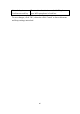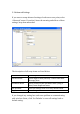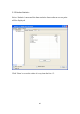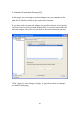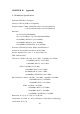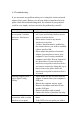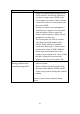User's Manual
Table Of Contents
- Chapter I: Product Information
- CHAPTER II: Driver Installation and Configuration
- 2-1 Network Adapter Installation
- 2-2 Connect to Wireless Access Point
- 2-2-1 Using Realtek Utility
- NOTE: If you insert the USB wireless network adapter into an USB 3.0 port and connect to an 11ac AP, device driver will doing auto USB mode switch and shown the message as below photo, or you will heard sounds of USB insert or unplug, this is the norm...
- 2-2-2 Using Windows Zero Configuration
- 2-3 Connection Profile Management
- 2-3-1 Add a New Profile
- 2-3-2 Remove an Existing Profile
- If you have added a profile before, and you wish to change the content of the profile, you can use this function. Please select a profile from the list first, then click ‘Edit’ button. You’ll be provided with the contents of selected profile, and you ...
- 2-3-4 Make a Copy of an Existing Profile
- 2-4 View Network Statistics, General Information, and Status
- 2-4-1 General Information
- 2-4-2 Status
- 2-5 Miscellaneous Settings
- 2-6 Establish a Secure Connection with AP by WPS
- 3-1 Switch to AP Mode and Station Mode
- 3-1-2 Setup Soft-AP Security
- 3-2 Advanced Settings
- 3-3 Wireless Statistics
- 3-4 Internet Connection Sharing (ICS)
- 4-1 Hardware Specification
- 4-2 Troubleshooting
- 4-3 Glossary
52
Scenario
Solution
connect is hidden (nothing displayed in
‘SSID’ field in ‘Site Survey’ function),
you have to input correct SSID of the
access point you wish to connect. Please
contact the owner of access point to ask
for correct SSID.
3. You have to input correct passphrase /
security key to connect an access point
with encryption. Please contact the
owner of access point to ask for correct
passphrase / security key.
4. The access point you wish to connect
only allows network adapters with
specific MAC address to establish
connection. Please go to ‘Status’ menu
and write the value of ‘MAC Address’
down, then present this value to the
owner of access point so he / she can add
the MAC address of your network
adapter to his / her access point’s list.
The network is slow /
having problem when
transferring large files
1. Move closer to the place where access
point is located.
2. There could be too much people using
the same radio channel. Ask the owner
of the access point to change the channel
number.
Please try one or more solutions listed
above.