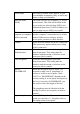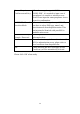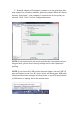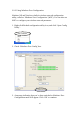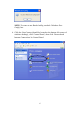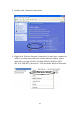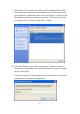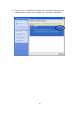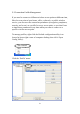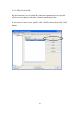User's Manual
Table Of Contents
- Chapter I: Product Information
- CHAPTER II: Driver Installation and Configuration
- 2-1 Network Adapter Installation
- 2-2 Connect to Wireless Access Point
- 2-2-1 Using Realtek Utility
- NOTE: If you insert the USB wireless network adapter into an USB 3.0 port and connect to an 11ac AP, device driver will doing auto USB mode switch and shown the message as below photo, or you will heard sounds of USB insert or unplug, this is the norm...
- 2-2-2 Using Windows Zero Configuration
- 2-3 Connection Profile Management
- 2-3-1 Add a New Profile
- 2-3-2 Remove an Existing Profile
- If you have added a profile before, and you wish to change the content of the profile, you can use this function. Please select a profile from the list first, then click ‘Edit’ button. You’ll be provided with the contents of selected profile, and you ...
- 2-3-4 Make a Copy of an Existing Profile
- 2-4 View Network Statistics, General Information, and Status
- 2-4-1 General Information
- 2-4-2 Status
- 2-5 Miscellaneous Settings
- 2-6 Establish a Secure Connection with AP by WPS
- 3-1 Switch to AP Mode and Station Mode
- 3-1-2 Setup Soft-AP Security
- 3-2 Advanced Settings
- 3-3 Wireless Statistics
- 3-4 Internet Connection Sharing (ICS)
- 4-1 Hardware Specification
- 4-2 Troubleshooting
- 4-3 Glossary
13
Profile name
You can give a name to this profile, so you
can remember its purpose easily. It can be any
phrase to help you remember.
Network Name
(SSID)
The SSID (Service Set ID entities, i.e. access
point’s name). This field will be filled as the
access point you selected when SSID is not
hidden and grayed out. If SSID is hidden, you
have to input correct SSID you yourself.
This is a
computer-to-computer
(ad hoc) network
Check this box if you wish to connect to
another computer / network device by ad hoc
method. When not accessing to wireless
access point, you have to check this box.
Channel
Select wireless channel for ad hoc connection.
This option only appears when you’re using
ad hoc connection.
Network
Authentication
Select the network authentication type from
drop-down menu. This setting must be
identical with the setting of wireless access
point you with to connect.
Data encryption
Select the data encryption type from
drop-down menu. This setting must be
identical with the setting of wireless access
point you with to connect.
ASCII /
PASSPHRASE
When the encryption type is ‘WEP’, it’s
required to input a set of ‘passphrase’ to
connect to wireless access point. Check
‘ASCII’ or ‘PASSPHRASE’ depends on the
security setting of access point, and input it in
the box; if you select ‘PASSPHRASE’ you
also need to select the length of the key.
The passphrase must be identical with the
setting of wireless access point you with to
connect.
Key index (advanced)
Select WEP key index. For most of access
points you can select ‘1’, but please refer to
the setting of the access point.