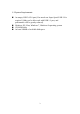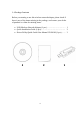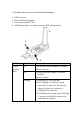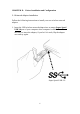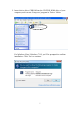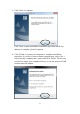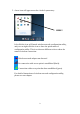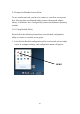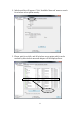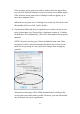User's Manual
Table Of Contents
- Chapter I: Product Information
- CHAPTER II: Driver Installation and Configuration
- 2-1 Network Adapter Installation
- 2-2 Connect to Wireless Access Point
- 2-2-1 Using Realtek Utility
- NOTE: If you insert the USB wireless network adapter into an USB 3.0 port and connect to an 11ac AP, device driver will doing auto USB mode switch and shown the message as below photo, or you will heard sounds of USB insert or unplug, this is the norm...
- 2-2-2 Using Windows Zero Configuration
- 2-3 Connection Profile Management
- 2-3-1 Add a New Profile
- 2-3-2 Remove an Existing Profile
- If you have added a profile before, and you wish to change the content of the profile, you can use this function. Please select a profile from the list first, then click ‘Edit’ button. You’ll be provided with the contents of selected profile, and you ...
- 2-3-4 Make a Copy of an Existing Profile
- 2-4 View Network Statistics, General Information, and Status
- 2-4-1 General Information
- 2-4-2 Status
- 2-5 Miscellaneous Settings
- 2-6 Establish a Secure Connection with AP by WPS
- 3-1 Switch to AP Mode and Station Mode
- 3-1-2 Setup Soft-AP Security
- 3-2 Advanced Settings
- 3-3 Wireless Statistics
- 3-4 Internet Connection Sharing (ICS)
- 4-1 Hardware Specification
- 4-2 Troubleshooting
- 4-3 Glossary
9
5. A new icon will appear near the clock of system tray:
Left-click the icon will launch wireless network configuration utility,
and you can right-click the icon to show the quick menu of
configuration utility. This icon also uses different color to show the
status of wireless connection:
Wireless network adapter not detected
No connection with access point is established (black).
Connection with access point has been established (green)
For detailed instructions of wireless network configuration utility,
please see next chapter.
HERE!