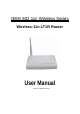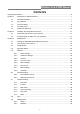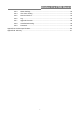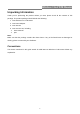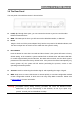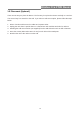User Manual
Table Of Contents
- Unpacking Information
- Chapter 1 Introduction to Wireless Router
- Chapter 2 Installing and Using Wireless Router
- Chapter 3 Management
- Appendix A: Product Specifications
- Appendix B: Glossary
Wireless 11n 2T2R Router
9
1.4 The Rear Panel
The rear panel of the Wireless Router is shown below.
LAN(1~4): Through these ports, you can connect the Router to your PCs and the other
Ethernet network devices.
WAN: This WAN port is where you will connect the cable/DSL Modem, or Ethernet
DC IN
Plug the circle end of the power adapter firmly into the rear panel of the Wireless Router, and
the other end put into an electric service outlet then the system is ready.
Reset Button
Push the button for more than 5 seconds and then release it, the system will return to factory
default setting. In the meantime, system rewrites flash to default value and Status LED flash
for a while. Approximately 60 seconds later, the Status LED turn dark, now the whole system
parameters have returned to factory default value. If the process has been interrupted by any
reason (power off), the system will fail. Before performing the process, ensure a safe
operating environment please!
Antenna: Used for enhancing the wireless signal, and expanding the range of signal.
WPS: Help users to connect this Router to Internet quickly. It uses PIN configuration method
or PBC configuration method, in which users can easy setup WPS connection. Please refer
to WPS settings
for more information.
Warning: Incomplete factory setting recovery procedure will cause the Wireless Router
malfunction!If you are unfortunately in this situation, do not try to repair it by
yourself. Consult your local distributor for help!