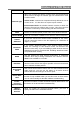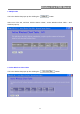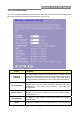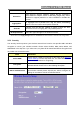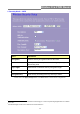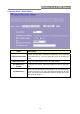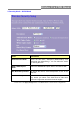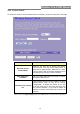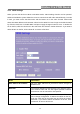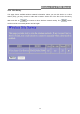User Manual
Table Of Contents
- Unpacking Information
- Chapter 1 Introduction to Wireless Router
- Chapter 2 Installing and Using Wireless Router
- Chapter 3 Management
- Appendix A: Product Specifications
- Appendix B: Glossary
Wireless 11n 2T2R Router
21
Click on this button to do more configurations.
Network Type
When you configure this device in Client mode, this drop-down list
allows users to change the network type into infrastructure mode
or ad-hoc mode.
Ad-Hoc mode: connects two computers directly without the use of
a router or AP. It is also know as a peer-to-peer network.
Infrastructure Mode: the wireless network contains at least one
wireless client and one wireless AP or router. This client connects
to Internet or intranet by communicating with this wireless AP.
SSID
Service set identifier (SSID) for the name of the wireless network.
Channel Width
Select to use 20MHz or 40MHz as the wireless channel frequency.
Control
Sideband
If you have selected the channel width of 40MHz for this router,
you can control this router to use the frequency for a deflection of
“Upper” or “Lower.”
Broadcast
SSID
If you enable "Broadcast SSID", every wireless station located
within the coverage of this wireless router can discover this
wireless router easily. If you are building a public wireless network,
enabling this feature is recommended. Disabling "Broadcast SSID"
can provide better security.
WMM
This will enhance the data transfer performance of multimedia
contents when they’re being transferred over wireless network.
WMM is not available in 11n mode.
Data Rate
The transmit limitation of data packets of this wireless router. The
wireless router will use the highest possible selected transmission
rate to transmit the data packets.
Associated
Client
Click "Show Active Clients" button, then an "Active Wireless Client
Table" pops up. You can see the status of all active wireless
stations that are connecting to the access point.
Enable MAC
clone
Mark the checkbox to clone the MAC address of the device. This
function is only available when you set this router as Client mode.
You can also manually set the MAC address in WAN setting.
Enable
Universal
Repeater Mode
Mark this checkbox to enable Universal Repeater Mode which acts
this device as an AP and client simultaneously.
SSID of
Extended
Interface
While you enable the Universal Repeater Mode, you have to
specify an SSID for the extended interface.
* Please click on the Apply Changes button or the Reset button at the bottom to save/reset the configurations.