User's Manual Part 2
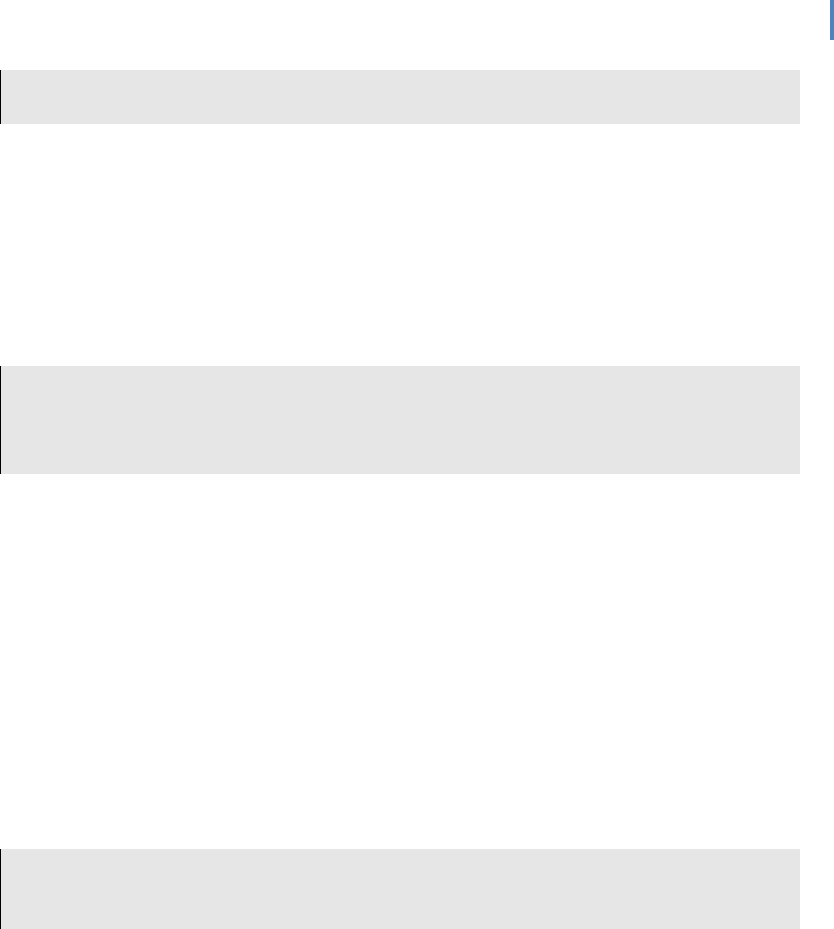
KOBOEREADERUSERGUIDE 9
DOCUMENTS is in gray, you do not have any PDF documents loaded onto the
device).
UsingTheBooksArea
The BOOKS area holds your full library, including both purchased books and your 100 free
classics.
NavigatingtheBOOKSarea
You can press up and down on the Navigation Pad to highlight different items in your BOOKS list.
If your list takes up more than one page, press left and right to move between pages.
TIP: You can navigate to the links at the top of the page and move directly to the
first entry of the highlighted options. If the option is grayed out, it is not available
in your library (e.g., if the letter “E” is not available, you do not have eBooks
beginning with the letter “E”.)
Changingthesortorderofyourbooks
You can change the sort order of your books by pressing the MENU button and using the
Navigation Pad to select:
• By Title: Sorts books alphabetically,by title.
• By Author: Sorts books alphabetically by the author’s last name.
• By Last Read: Sorts books by the date they were last opened.
Reading,BookmarkingAndNavigatingBooks
Readingbooks
To turn pages within a book, press right and left on the Navigation Pad.
TIP: You can change the text size by pressing up and down on the Navigation Pad.
You can open the menu by pressing the center of the Navigation Pad, and close
the menu by pressing left on the Navigation Pad.
Bookmarking
Your Kobo eReader always bookmarks the page you last read. When you open your book again,
the eReader automatically returns you to the same spot.
Navigatingbooks
Pressing the MENU button gives you the following options:
• Next Chapter: Goes to the beginning of the next chapter.
• Table of Contents: Lets you select and jump to a specific chapter.
• Previous Chapter: Goes to the first page of the previous chapter.
• Overview: Goes to the book’s synopsis page.










