User's Manual Part 2
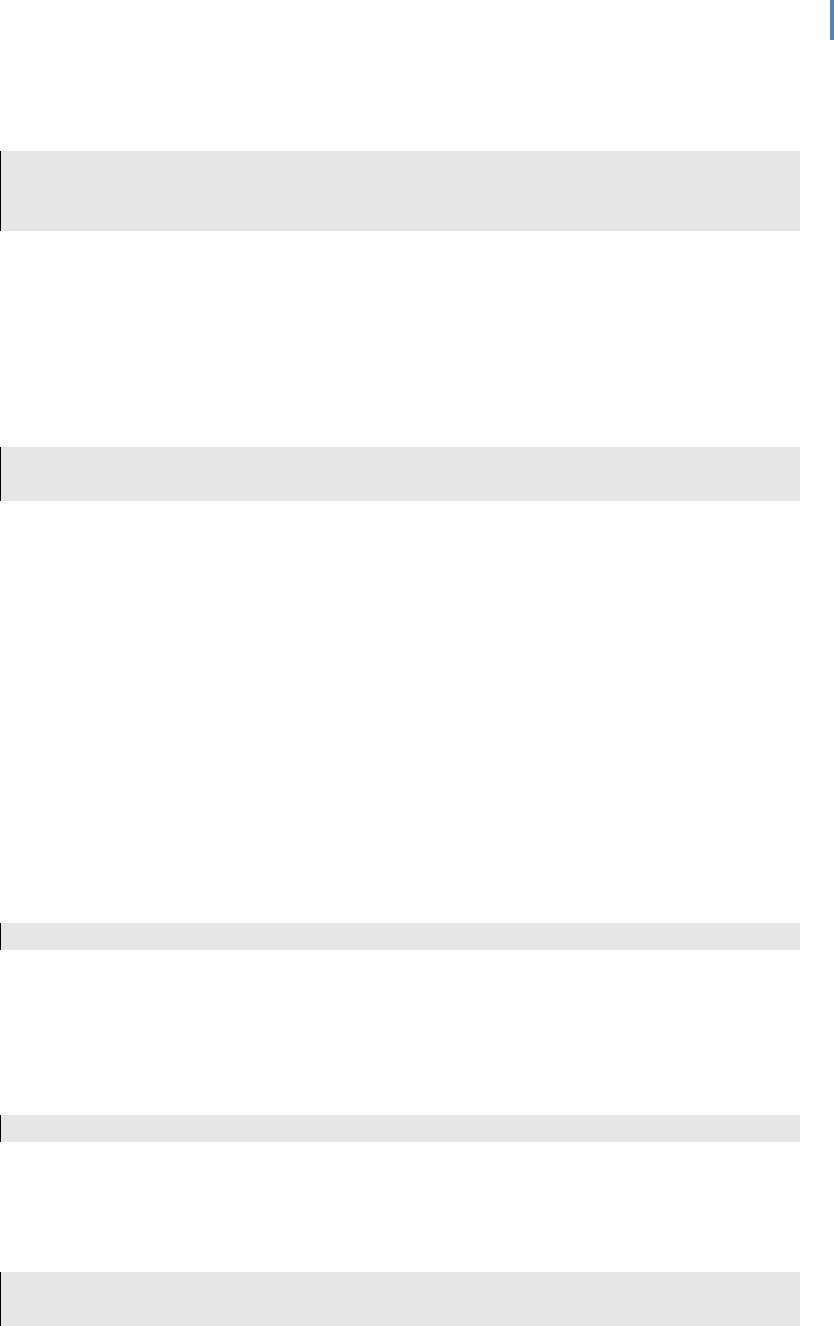
KOBOEREADERUSERGUIDE 8
• USB Port: Charges and transfers eBooks to your eReader.
• Reset Button: Insert the end of a paper clip to reset your eReader if necessary.
CAUTION: There is a risk of explosion if the battery is replaced with an incorrect
type. We have sealed the battery for your own safety. Please remember to follow
local/state guidelines for disposal of used batteries.
MovingAroundUsingTheNavigationPad&MenuButton
UsingtheNavigationPad
To select items, press up, down, left, or right on the Navigation Pad to highlight your choice,
then press the center of the pad to select your choice.
When reading you can use the left and right buttons to turn pages.
TIP: When reading books you can increase or decrease the text size by pressing up
or down on the Navigation Pad.
UsingtheMenubutton
You can use the MENU button to open and close the navigation menu. It allows you to navigate
between:
• I’M READING: This opens a page that lists all of the books you are currently reading.
• BOOKS: This area contains your full library of books.
• D
OCUMENTS: This is where you will find any PDF documents you add to your
eReader.
• D
ISPLAY: Use this menu to change the text size and style of books as you read, or
change how your library is shown when you browse the B
OOKS or I’M READING areas.
• SETTINGS: Set the date and time for your eReader, change your WiFi settings, or
restore your eReader to its factory default settings.
• HELP: Access help on your eReader.
TIP: You can close the MENU at any time by pressing left on the Navigation Pad.
UsingTheI’MREADINGPage
The I’M READING page shows you a list of books that you’re currently reading, with the books
you’ve opened most recently listed first. Opening a book from your I’
M READING list will
automatically open it at the last page you were reading.
TIP: Use the HOME button to go to your I’M READING page at any time.
NavigatingtheI’MREADINGpage
You can press up and down on the Navigation Pad to highlight different items in your
I’
M READING list. If your list takes up more than one page, press left and right to move between
pages.
TIP: You can navigate to the links at the top of the page to get directly to your
eBooks or Documents. If the option is grayed out, it is not available (e.g., if










