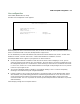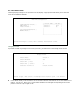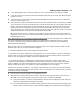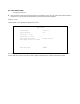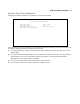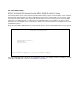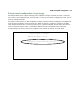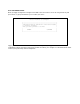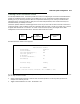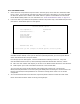Reference Guide
WAN and System Configuration 8-11
Creating a New Connection Profile
For a Netopia R6000 Series, connection profiles are useful for configuring the connection and authentication
settings for negotiating a PPP connection on the ADSL link or on an asynchronous modem attached to the
Auxiliary port. If you are using the PPP data link encapsulation method, you can store your authentication
information in the connection profile so that your user name and password (or host name and secret) are
transmitted when you attempt to connect.
Connection profiles define the networking protocols necessary for the router to make a remote connection. A
connection profile is like an address book entry describing how the router is to get to a remote site, or how to
recognize and authenticate a connection. To create a new connection profile, you navigate to the WAN
Configuration screen from the Main Menu, and select Add Connection Profile.
The Add Connection Profile screen appears.
On a Netopia R6000 Series ADSL Router you can add up to 15 more connection profiles, for a total of 16, but
you can only use one at a time.
1. Select Profile Name and enter a name for this connection profile. It can be any name you wish. For
example: the name of your ISP.
2. Toggle Profile Enabled to Yes or No. The default is Yes.
Main
Menu
WAN
Configuration
Add Connection
Profile
Add Connection Profile
Profile Name: Profile 1
Profile Enabled: Yes
Data Link Encapsulation... PPP
Data Link Options...
IP Enabled: Yes
IP Profile Parameters...
IPX Enabled: No
Interface Group... Primary
ADD PROFILE NOW CANCEL
Configure a new Conn. Profile. Finished? ADD or CANCEL to exit.