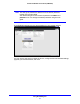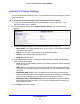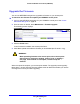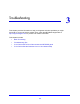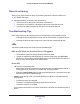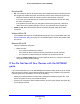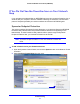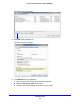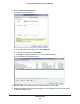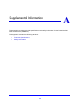Operation Manual
Using NETGEAR genie
32
Powerline 500 WiFi Access Point (XWN5001)
Advanced Wireless Settings
You can use the Wireless Settings screen to change wireless settings including the wireless
mode and channel.
To change the advanced settings for the access point wireless network:
1. Log in to the NETGEAR web ge
nie for your XWN5001 access point. See Access
NETGEAR Web genie on
page 30.
2. From
the menu on the left, select Setup > Wireless Settings. The following screen
displays:
3. Change the wireless settings for the network broadcast by the access point:
• Nam
e (SSID). The wireless network name. You can type in a new name to customize
your access point network.
• Regio
n. The country or region where the access point is located.
• Chann
el. The wireless channel for the network.
• Mode. Th
e wireless mode.
4. In
the Security Options section of the screen, select the type of wireless security that you
want to use on your network.
• None.
This is an open wireless network. Any wireless computer or device is allowed
to join this network.
• WEP. WEP is an older st
andard, and is less secure than WPA or WPA2. WEP uses
encryption keys and data encryption for data security. You can select 64-bit or 128-bit
encryption.
• WP
A2-PSK [AES]. WPA2 is even more secure, but some older computers do not
support this standard. When using wireless computers or devices that support WPA2,
you can enter the passphrase to join the access point’s wireless network.
• WP
A-PSK [TKIP] + WPA2-PSK [AES]. When using wireless computers or devices
that support either WPA or WPA2, you can enter the passphrase to join the access
point’s wireless network.
5. Click Apply to
save your changes.