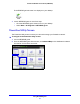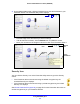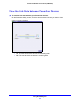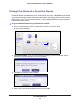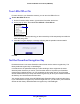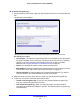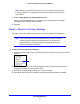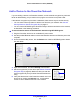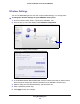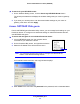Operation Manual
Using NETGEAR genie
28
Powerline 500 WiFi Access Point (XWN5001)
Add a Device to the Powerline Network
If you are adding a device to a Powerline network, and the network encryption key has been
left at its default setting, all you need to do is plug the new device into a power outlet.
If the network encryption key has been customized, th
ere are two ways to set the security:
• Y
ou can use the Security button to add the new device to your network. See Use the
Security Button to Set the Encryption Key on p
age 17.
• Y
ou can use the NETGEAR genie Powerline Utility to add the new device to the network,
as described in the following procedure.
To add a Powerline device to the Powerline network using NETGEAR genie:
1. Plug th
e Powerline device into an available AC power outlet.
2. Use
the provided Ethernet cable to connect the Powerline device to an Ethernet port on the
computer.
3. On the Powerline Utility screen, cli
ck the Refresh icon. Wait for NETGEAR genie to detect
the new device.
4. Right-click the device, and select Security from the menu.
5. Set the encryption key for the device (see Set the Powerline
Encryption Key o
n page 25). Make sure that you enter the
same encryption key that your other Powerline devices are
using.
6. V
erify that the devices in the Powerline network are in the
device list by clicking the Refresh icon. It might take a
minute or two to detect all devices in the network.