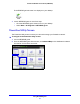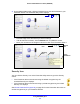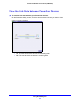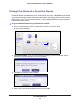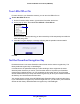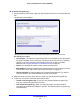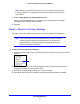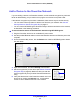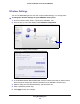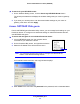Operation Manual
Using NETGEAR genie
22
Powerline 500 WiFi Access Point (XWN5001)
3. On the Network Map screen, click the Powerline icon to view all the devices in your
Powerline network. The Powerline Utility screen displays.
• Click the image of the device that you want to manage.
• If a
ll devices are not shown, click the Refresh icon to update the screen.
• Move
your mouse over the image of a device to view more information about it.
Refresh
icon
Device
information
Powerline
icon
Security
icon
Device
image
Security Icon
You can click the Security icon on the Powerline Utility screen to go to the Security
screen.
• If the Powerline devices are secured using the default encryption key, the
unlocked Security icon displays.
• If
the Powerline devices are secured using a private encryption key, the locked
Security icon displays.
See Set the Powerline Encryption Key on
page 25 for more information about how to
set the encryption key on your Powerline devices.