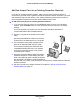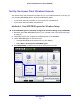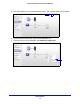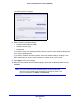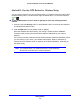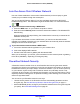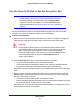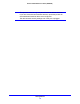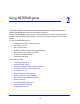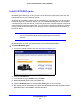Operation Manual
Getting Started
11
Powerline 500 WiFi Access Point (XWN5001)
Add the Access Point to an Existing Powerline Network
If you have an existing Powerline network, make sure one of the Powerline devices is
connected to your WiFi router or gateway so that the Powerline network is linked to your local
area network (LAN) and WiFi network. Your existing Powerline network must have two or
more compatible Powerline devices that communicate with each other.
To add the access point to an existing Powerline network:
1. I
f you used the Security buttons or the NETGEAR genie to secure your Powerline
network, press the Reset button on each Powerline device to return it to its factory
settings.
This is the quickest way to allow your new Powerline 500 WiFi Access Point to
co
mmunicate with the other Powerline devices.
2. Conn
ect a computer to the access point for initial
setup.
Use the supplied Ethernet cable to connect the
access point to an Ethernet port on a computer.
3. For
convenience during setup, plug the access
point into an electrical outlet near your router.
The access point attempts to detect the other
comp
atible Powerline devices in your network
and join the Powerline network. This process
could take a few minutes.
4. Check
the Powerline LEDs to make sure that the
Powerline devices are communicating with each
other. If the LEDs are green or amber, the devices
are successfully connected. A red LED indicates a
slow link rate. In this case, move the device or access point to another electrical outlet with
a faster connection.
5. S
et up the access point wireless network as explained in Set Up the Access Point
Wireless Network on p
age 12.