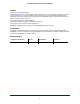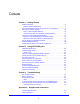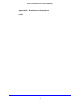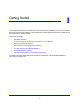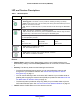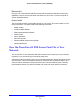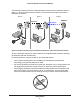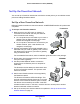Operation Manual
Getting Started
10
Powerline 500 WiFi Access Point (XWN5001)
Set Up the Powerline Network
You can set up a Powerline network that includes the access point or you can add the access
point to an existing Powerline network.
Set Up a New Powerline Network
Different Powerline models can share the network. All NETGEAR Powerline AV products are
compatible.
To set up a new Powerline network:
1. Make su
re that your WiFi router or gateway is
connected to the Internet and that your Ethernet
wired connections are working.
a. On
a computer that is connected to your router or
gateway using an Ethernet cable, open a web
browser and navigate to a web page.
b. On
a computer or device that is connected to your
wireless network, open a web browser and
navigate to a web page.
2. Plug the first
Powerline device (sold separately) into a
wall outlet near your router or gateway. Then, connect
the device to the LAN port on your router or gateway
using an Ethernet cable.
For more detailed instructions, see the installation guide that came in the package.
3. During setu
p, plug the access point into a wall outlet
near your router or gateway.
4. Use
the provided Ethernet cable to connect the
access point to an Ethernet port on a computer for
initial setup.
The Powerline devices attempt to detect each other
and f
orm a Powerline network. This process could
take a few minutes.
5. W
ait for each Powerline device to be recognized by
the Powerline network.
The Power and Powerline LEDs should light. This
process could
take as little as 5 seconds, or up to 80
seconds. If the Powerline LEDs are green or amber,
the devices are successfully connected. A red LED
indicates a slow link rate. In this case, move the device or access point to another
electrical outlet with a faster connection.
6. S
et up the access point wireless network as explained in Set Up the Access Point
Wireless Network on
page 12.
Reset
XWN5001
First device