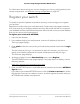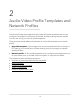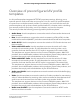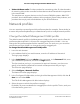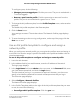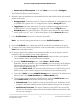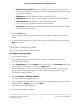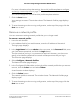User Manual
Table Of Contents
- Contents
- 1. Getting Started with the AV UI
- 2. Audio-Video Profile Templates and Network Profiles
- 3. Link Aggregation
- 4. Power over Ethernet
- 5. Security
- 6. Manage and Monitor the Switch
- Licenses
- Update the firmware
- Startup configuration
- Date and time settings
- Add a system name
- Set the STP bridge priority for the switch
- Restart the switch from the AV UI
- Reset the switch to factory default settings
- Manually control the fans
- Display the status of the ports and switch
- Display the neighboring devices
- 7. Diagnostics and Troubleshooting
To configure ports, do the following:
•
Change a port to a tagged port: Click the port once. The port is marked with a
T icon (for tagged).
•
Remove a port from the profile: Click the port twice to remove it from the
profile. The port is not marked with a green icon or T icon.
7.
To change the AV profile template, from the Profile Template menu, select another
template.
The default AV profile template is the Data template.
8. Click the Save button.
Your settings are saved. The window closes. The Network Profiles page displays
again.
9.
To save the settings to the running configuration, at the top of the page, click the
Save icon or text.
Use an AV profile template to configure and assign a
network profile
When you configure a network profile, you must give the profile a name and assign it
to a VLAN. You can also assign a specific IP address to the profile and add a color for
visual representation.
To use an AV profile template to configure and assign a network profile:
1. Launch a web browser.
2.
In the address field of your web browser, enter the IP address of the switch.
The login page displays.
3.
In the Login Name field, enter admin as the user name, in the Password field, enter
your local device password, and click the Login button.
The first time that you log in, no password is required. However, you then must
specify a local device password to use each subsequent time that you log in.
The Overview page displays.
4.
Select Configure > Network Profiles.
The Network Profiles page displays.
5.
In the Profile Templates table, to the right of the AV profile template that you want
to use, do one of the following:
•
Preconfigured AV profile template: Click the gear icon.
Audio Video User Manual15Audio-Video Profile Templates
and Network Profiles
AV Line of Fully Managed Switches M4250 Series