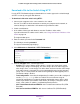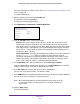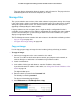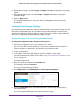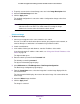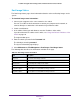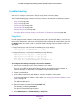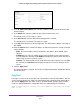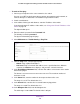User Manual
Maintenance
398
ProSAFE 10-Gigabit Smart Managed Switch XS708T and XS716T User Manual
Troubleshooting
You can use a ping or a traceroute, and you can perform a memory dump.
The Troubleshooting page contains links to the features described in the following sections:
• Ping IPv4 on page 398
• Ping IPv6 on page 399
• Traceroute IPv4 on page 401
• Traceroute IPv6 on page 403
• Remote Diagnostics on page 405
• Configure Memory Dump Settings and Perform a Full Memory Dump on page 406
Ping IPv4
Use this page to tell the switch to send a ping request to a specified IP address. You can use
this to check whether the switch can communicate with a particular IP station. When you click
the Apply button, the switch sends a specified number of ping requests and the results are
displayed.
If a reply to the ping is not received, the following message displays:
Tx = Count, Rx = 0 Min/Max/Avg RTT = 0/0/0 msec
If a reply to the ping is received, the following message displays:
Reply From a.b.c.d: icmp_seq = 0. time= xyz usec.
Reply From a.b.c.d: icmp_seq = 1. time= abc usec.
Reply From a.b.c.d: icmp_seq = 2. time= def usec.
Tx = count, Rx = count Min/Max/Avg RTT = xyz/abc/def msec
To configure the settings and ping a host on the network:
1. Connect your computer to the same network as the switch.
You can use a WiFi or wired connection to connect your computer to the network, or
connect directly to a switch that is off-network using an Ethernet cable.
2. Launch a web browser.
3. In the address field of your web browser, enter the IP address of the switch.
If you do not know the IP address of the switch, see Change the Default IP Address of the
Switch on page 10.
The login window opens.
4. Enter the switch’s password in the Password field.
The default password is password.
The System Information page displays.
5. Select Maintenance > Troubleshooting > Ping IPv4.