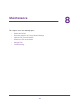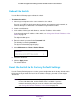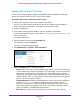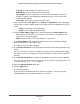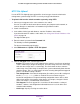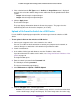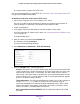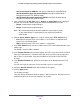User Manual
Maintenance
385
ProSAFE 10-Gigabit Smart Managed Switch XS708T and XS716T User Manual
• Trap Log. The trap log with the system trap records.
• Buffered Log. The system buffered (in-memory) log.
• Tech Support. The tech support file is a text-base file that contains a variety of
hardware, software, and configuration information that can assist in device and
network troubleshooting.
• Crash Logs. Specify the crash logs to retrieve them.
7. If the selection from the File Type menu is Archive, the Image Name menu is displayed
and you must select the software image on the switch that must be uploaded to the TFTP
server:
• image1. Select image1 to upload image1.
• image2. Select image2 to upload image2.
8. From the Server Address Type menu, select the format for the Server Address field:
• IPv4. Indicates that the TFTP server address is an IP address in dotted-decimal
format. This is the default setting.
• DNS. Indicates that the TFTP server address is a host name.
9. In the Server Address field, enter the IP address of the server in accordance with the
format indicated by the server address type.
The default is the IPv4 address 0.0.0.0.
10. In the Transfer File Path field, specify the path on the TFTP server where you want to save
the file.
You can enter up to 32 characters. Include the backslash at the end of the path. A path
name with a space is not accepted. Leave this field blank to save the file to the root TFTP
directory.
11. In the Transfer File Name field, specify a destination file name for the file to be uploaded.
You can enter up to 32 characters. The transfer fails if you do not specify a file name. For
an archive transfer, use a .stk file extension.
12. Select the Start File Transfer check box.
13. Click the Apply button.
The file transfer begins.
The page displays information about the file transfer progress. The page refreshes
automatically when the file transfer completes (or if it fails).