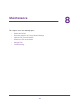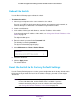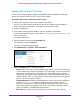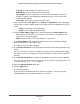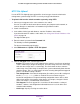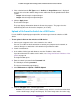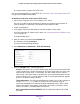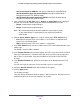User Manual
Maintenance
384
ProSAFE 10-Gigabit Smart Managed Switch XS708T and XS716T User Manual
Upload a File to the TFTP Server
Use the TFTP File Upload page to upload configuration (ASCII), log (ASCII), and image
(binary) files from the switch to a TFTP server on the network.
To upload a file from the switch to the TFTP server:
1. Connect your computer to the same network as the switch.
You can use a WiFi or wired connection to connect your computer to the network, or
connect directly to a switch that is off-network using an Ethernet cable.
2. Launch a web browser.
3. In the address field of your web browser, enter the IP address of the switch.
If you do not know the IP address of the switch, see Change the Default IP Address of the
Switch on page 10.
The login window opens.
4. Enter the switch’s password in the Password field.
The default password is password.
The System Information page displays.
5. Select Maintenance > Upload > TFTP File Upload.
6. From the File Type menu, select the type of file:
• Archive. The archive is the system software image, which is saved in one of two flash
sectors called images (image1 and image2). The active image stores the active copy,
while the other image stores a second copy. The device boots and runs from the
active image. If the active image is corrupted, the system automatically boots from the
nonactive image. This is a safety feature for faults occurring during the boot upgrade
process. The default setting is Archive.
• Text Configuration. A text-based configuration file enables you to edit a configured
text file (startup-config) offline as needed. The most common usage of
text-based configuration is to upload a working configuration from a device, edit it
offline to personalize it for another similar device (for example, change the device
name or IP address), and download it to that device.
• Error Log. The system error (persistent) log, also referred to as the event log.