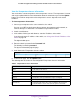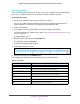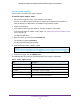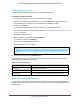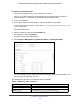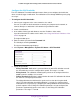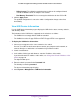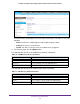User Manual
Configure System Information
32
ProSAFE 10-Gigabit Smart Managed Switch XS708T and XS716T User Manual
View the Temperature Sensor Information
You can view the current temperature of the temperature sensors. The temperature is instant
and can be updated with the latest information about the switch when you click the Update
button. The maximum temperature of the temperature sensors depends on the actual
hardware.
To view temperature information:
1. Connect your computer to the same network as the switch.
You can use a WiFi or wired connection to connect your computer to the network, or
connect directly to a switch that is off-network using an Ethernet cable.
2. Launch a web browser.
3. In the address field of your web browser, enter the IP address of the switch.
If you do not know the IP address of the switch, see Change the Default IP Address of the
Switch on page 10.
The login window opens.
4. Enter the switch’s password in the Password field.
The default password is password.
The System Information page displays.
5. Scroll down to the Temperature Sensors section.
6. To refresh the page, click the Update button.
The following table describes the nonconfigurable Temperature Sensors information.
Table 5. Temperature Sensors information
Field Description
Unit ID The unit number in the chassis.
Sensor The temperature sensor for the given unit.
Description The description of the temperature sensor.
Temp (C) The temperature of the specified unit in degrees Centigrade.
State The unit temperature state.
Max Temp (C) The maximum temperature value of CPU and MACs. Once the blade
exceeds this limit, the chassis shuts down the power for this blade.