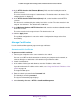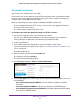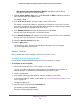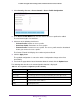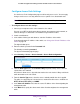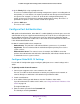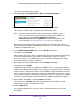User Manual
Manage Device Security
283
ProSAFE 10-Gigabit Smart Managed Switch XS708T and XS716T User Manual
Download Certificates
You can transfer a certificate file to the switch.
For the web server on the switch to accept HTTPS connections from a management station,
the web server needs a public key certificate. You can generate a certificate externally (for
example, offline) and download it to the switch.
Before you download a file to the switch, the following conditions must be true:
• The file to download from the TFTP server is on the server in the appropriate directory.
• The file is in the correct format.
• The switch contains a path to the TFTP server.
To configure the certificate download settings for HTTPS sessions:
1. Connect your computer to the same network as the switch.
You can use a WiFi or wired connection to connect your computer to the network, or
connect directly to a switch that is off-network using an Ethernet cable.
2. Launch a web browser.
3. In the address field of your web browser, enter the IP address of the switch.
If you do not know the IP address of the switch, see Change the Default IP Address of the
Switch on page 10.
The login window opens.
4. Enter the switch’s password in the Password field.
The default password is password.
The System Information page displays.
5. Select Security > Access > HTTPS > Certificate Download.
6. From the File Type menu, select the type of SSL certificate to download, which can be one
of the following:
• SSL Trusted Root Certificate PEM File. SSL Trusted Root Certificate file (PEM
Encoded)
• SSL Server Certificate PEM File. SSL Server Certificate File (PEM Encoded)
• SSL DH Weak Encryption Parameter PEM File. SSL Diffie-Hellman Weak Encryption
Parameter file (PEM Encoded)