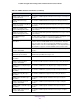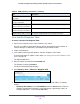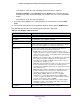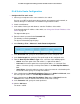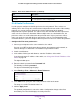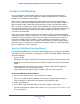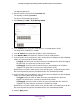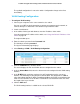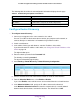User Manual
Configure Routing
219
ProSAFE 10-Gigabit Smart Managed Switch XS708T and XS716T User Manual
The updated configuration is sent to the switch. Configuration changes take effect
immediately.
VLAN Routing Configuration
To configure VLAN routing:
1. Connect your computer to the same network as the switch.
You can use a WiFi or wired connection to connect your computer to the network, or
connect directly to a switch that is off-network using an Ethernet cable.
2. Launch a web browser.
3. In the address field of your web browser, enter the IP address of the switch.
If you do not know the IP address of the switch, see Change the Default IP Address of the
Switch on page 10.
The login window opens.
4. Enter the switch’s password in the Password field.
The default password is password.
The System Information page displays.
5. Select Routing> VLAN > VLAN Routing Configuration.
6. From the VLAN ID menu, select the VLAN.
This menu displays the IDs of all VLANs that are configured on the switch.
7. In tIn the Subnet Mask field, enter the subnet mask to be configured for the VLAN routing
interface.
8. In the IP MTU field, specify the maximum size of IP packets that can be sent on an
interface. The valid range is from 68 bytes to the link MTU. The default value is 1500. A
value of 0 indicates that the IP MTU is unconfigured. When the IP MTU is unconfigured, the
router uses the link MTU as the IP MTU. The link MTU is the maximum frame size minus
the length of the Layer 2 header.
9. Click the Add button.
The VLAN routing interface is added for the selected VLAN ID.