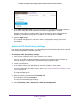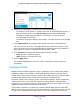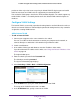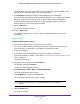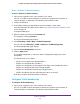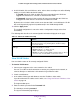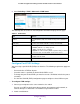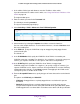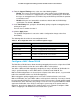User Manual
Configure Switching
124
ProSAFE 10-Gigabit Smart Managed Switch XS708T and XS716T User Manual
The VLAN name can be up to 32 alphanumeric characters long, including blanks. The
default is blank. VLAN ID 1 always uses the name Default.
8. The VLAN Type field displays the type of the VLAN that you are configuring.
You cannot change the type of the default VLAN (VLAN ID = 1): it is always type Default.
When you create a VLAN using this page, its type is always Static. A VLAN that is
created by GVRP registration initially uses a type of Dynamic. When configuring a
dynamic VLAN, you can change its type to Static.
9. Click the Add button.
The VLAN is added to the switch.
10. Click the Apply button.
The updated configuration is sent to the switch. Configuration changes take effect
immediately.
Delete a VLAN
To delete a VLAN from the switch:
1. Connect your computer to the same network as the switch.
You can use a WiFi or wired connection to connect your computer to the network, or
connect directly to a switch that is off-network using an Ethernet cable.
2. Launch a web browser.
3. In the address field of your web browser, enter the IP address of the switch.
If you do not know the IP address of the switch, see Change the Default IP Address of the
Switch on page 10.
The login window opens.
4. Enter the switch’s password in the Password field.
The default password is password.
The System Information page displays.
5. Select Switching> VLAN > Basic > VLAN Configuration.
The VLAN Configuration page displays.
6. In the VLAN ID field, specify the VLAN identifier.
The range of the VLAN ID can be from 1 to 4093.
Note: You cannot delete VLANs 1 and VLAN 4089, which are created by
default.
7. Click the Delete button.
The VLAN is removed.