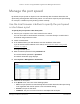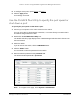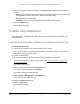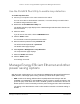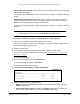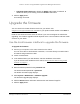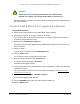User Manual
Table Of Contents
- 8-Port or 16-Port 10-Gigabit/Multi-Gigabit Smart Managed Plus Switch with 1 Copper/SFP+ Combo Port
- Contents
- 1 Hardware Setup
- 2 Getting Started
- Configure the switch
- Access the switch using a web browser
- Access the switch with the ProSAFE Plus Utility
- Use the NETGEAR Switch Discovery Tool to access the switch
- Use the NETGEAR Insight App to discover and register the switch
- Change the language of the local browser interface
- Change the password
- Register your product
- 3 Network Settings
- 4 Optimize Performance With Quality of Service
- 5 Use VLANS for Traffic Segmentation
- 6 Manage and Monitor the Switch
- Manage flow control
- Manage the port speed
- Enable loop detection
- Manage Energy Efficient Ethernet and other power saving options
- Upgrade the firmware
- Reboot the switch
- Save the switch configuration
- Restore a saved switch configuration
- Restore factory default settings
- Enable port mirroring
- View switch information
- View the port statistics
- 7 Diagnostics and Troubleshooting
- A Supplemental Information
8-Port or 16-Port 10-Gigabit/Multi-Gigabit Smart Managed Plus Switch
Manage and Monitor the Switch User Manual77
WARNING:
To avoid the risk of corrupting the firmware, do not interrupt the
upgrade. For example, do not turn off the switch or disconnect it.
When the upgrade is complete, your switch restarts. The upgrade process typically takes
about three minutes.
Use the ProSAFE Plus Utility to upgrade the firmware
To upgrade the firmware:
1. Download the new firmware from the NETGEAR support website.
2. Connect your computer to the same network as the switch.
You can use a WiFi or wired network connection, or connect directly to a switch that is
off-network using an Ethernet cable.
3. Double-click the ProSAFE Plus Utility icon.
The Switch Selection page displays a list of Web Managed switches that it discovers on
the local network.
4. Select the switch.
If you do not see the switch, click the REFRESH button.
5. Click the APPLY button.
You are asked to enter the password for the switch.
6. Enter the switch’s password in the password field.
The switch’s default password is password.
The Switch Status page displays.
7. If the firmware release notice specifies that you must reconfigure the switch, save the switch
configuration settings.
For more information about how to save the switch configuration, see Save the switch
configuration on page 79.
8. Select System > Maintenance > Firmware Upgrade.
The Firmware Upgrade page displays.
9. Click the BROWSE button and locate and select the firmware file.
10. Click the APPLY button.