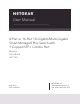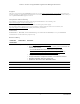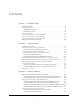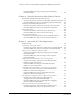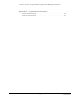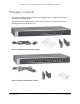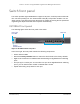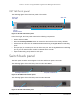User Manual
Table Of Contents
- 8-Port or 16-Port 10-Gigabit/Multi-Gigabit Smart Managed Plus Switch with 1 Copper/SFP+ Combo Port
- Contents
- 1 Hardware Setup
- 2 Getting Started
- Configure the switch
- Access the switch using a web browser
- Access the switch with the ProSAFE Plus Utility
- Use the NETGEAR Switch Discovery Tool to access the switch
- Use the NETGEAR Insight App to discover and register the switch
- Change the language of the local browser interface
- Change the password
- Register your product
- 3 Network Settings
- 4 Optimize Performance With Quality of Service
- 5 Use VLANS for Traffic Segmentation
- 6 Manage and Monitor the Switch
- Manage flow control
- Manage the port speed
- Enable loop detection
- Manage Energy Efficient Ethernet and other power saving options
- Upgrade the firmware
- Reboot the switch
- Save the switch configuration
- Restore a saved switch configuration
- Restore factory default settings
- Enable port mirroring
- View switch information
- View the port statistics
- 7 Diagnostics and Troubleshooting
- A Supplemental Information
7
1
1Hardware Setup
The NETGEAR 8-Port or 16-Port 10-Gigabit/Multi-Gigabit Smart Managed Plus Switch provides
10-Gigabit copper ports and one shared (combo) copper/SFP+ fiber port. Switch model
XS708Ev2 includes 8 ports. Switch model XS716E includes 16 ports. You can either use the
10G copper port (8T or 16T), or use the 10G fiber SFP+ slot (8F or 16F).
Using the 10G ports, you can create high-speed connections to a server, network-attached
storage (NAS) system, or backbone network. For example, you can do the following:
• Connect switches to each other with high-speed links
• Link to high-speed servers
• Provide 100M/1G/10G copper and 1G/10G fiber connectivity
This chapter covers the following topics:
• Package contents
• Switch front panel
• Switch back panel
• Connect equipment to model XS708Ev2
• Connect equipment to model XS716E
• Check the switch status using the LEDs
• Safety instructions and warnings
Note: For more information about the topics covered in this manual, visit the
support website at netgear.com/support.
Note: Firmware updates with new features and bug fixes are made available
from time to time at
netgear.com/support/download/. If the features
or behavior of your product does not match what is described in this
guide, you might need to update your firmware.