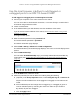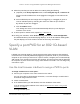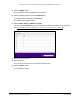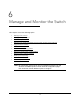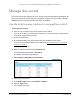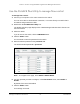User Manual
Table Of Contents
- 8-Port or 16-Port 10-Gigabit/Multi-Gigabit Smart Managed Plus Switch with 1 Copper/SFP+ Combo Port
- Contents
- 1 Hardware Setup
- 2 Getting Started
- Configure the switch
- Access the switch using a web browser
- Access the switch with the ProSAFE Plus Utility
- Use the NETGEAR Switch Discovery Tool to access the switch
- Use the NETGEAR Insight App to discover and register the switch
- Change the language of the local browser interface
- Change the password
- Register your product
- 3 Network Settings
- 4 Optimize Performance With Quality of Service
- 5 Use VLANS for Traffic Segmentation
- 6 Manage and Monitor the Switch
- Manage flow control
- Manage the port speed
- Enable loop detection
- Manage Energy Efficient Ethernet and other power saving options
- Upgrade the firmware
- Reboot the switch
- Save the switch configuration
- Restore a saved switch configuration
- Restore factory default settings
- Enable port mirroring
- View switch information
- View the port statistics
- 7 Diagnostics and Troubleshooting
- A Supplemental Information
8-Port or 16-Port 10-Gigabit/Multi-Gigabit Smart Managed Plus Switch
Use VLANS for Traffic Segmentation User Manual62
9. In the VLAN ID field, enter a VLAN ID.
You can enter a VLAN ID from 1 to 4093.
10. Click the ADD button.
The new VLAN is added to the VLAN Identifier Setting table.
After you create a new VLAN ID, use the VLAN membership option to add ports to the
VLAN. (Select VLAN > 802.1Q >
Advanced > VLAN Membership. See also
Add
tagged or untagged ports to an 802.1Q-based VLAN on page 62.)
Note: To delete a VLAN, select the check box for the VLAN and click the
Delete button.
Add tagged or untagged ports to an
802.1Q-based VLAN
After you define a VLAN ID using the advanced 802.1Q VLAN option (see Create
802.1Q-based VLANs in an advanced configuration on page 59), you must add ports to the
VLAN.
While you add ports to a VLAN, you can specify whether the ports must be tagged or
untagged. Port tagging allows a port to be associated with a particular VLAN and allows the
VLAN ID tag to be added to data packets that are sent through the port. The tag identifies the
VLAN that must receive the data.
By default, all ports are untagged.