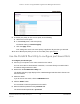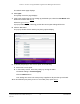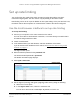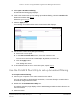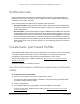User Manual
Table Of Contents
- 8-Port or 16-Port 10-Gigabit/Multi-Gigabit Smart Managed Plus Switch with 1 Copper/SFP+ Combo Port
- Contents
- 1 Hardware Setup
- 2 Getting Started
- Configure the switch
- Access the switch using a web browser
- Access the switch with the ProSAFE Plus Utility
- Use the NETGEAR Switch Discovery Tool to access the switch
- Use the NETGEAR Insight App to discover and register the switch
- Change the language of the local browser interface
- Change the password
- Register your product
- 3 Network Settings
- 4 Optimize Performance With Quality of Service
- 5 Use VLANS for Traffic Segmentation
- 6 Manage and Monitor the Switch
- Manage flow control
- Manage the port speed
- Enable loop detection
- Manage Energy Efficient Ethernet and other power saving options
- Upgrade the firmware
- Reboot the switch
- Save the switch configuration
- Restore a saved switch configuration
- Restore factory default settings
- Enable port mirroring
- View switch information
- View the port statistics
- 7 Diagnostics and Troubleshooting
- A Supplemental Information
8-Port or 16-Port 10-Gigabit/Multi-Gigabit Smart Managed Plus Switch
Use VLANS for Traffic Segmentation User Manual50
VLAN overview
Virtual LANs (VLANs) are made up of networked devices that are grouped logically into
separate networks. You can group ports on a switch to create a virtual network made up of
the devices connected to the ports.
Ports can be grouped in VLANs using port-based or 802.1Q criteria:
• Port-based VLANs. Assign ports to virtual networks. Ports with the same VLAN ID are
placed in the same VLAN. This feature provides an easy way to partition a network into
private subnetworks.
• 802.1Q VLANs. Create virtual networks using the IEEE 802.1Q standard. 802.1Q uses a
VLAN tagging system to determine which VLAN an Ethernet frame belongs to. You can
configure ports to be a part of a VLAN. When a port receives data tagged for a VLAN, the
data is discarded unless the port is a member of that VLAN. This technique is useful for
communicating with devices outside of your local network as well as receiving data from
other ports that are not in the VLAN. However, to use an 802.1Q VLAN, you must know
the VLAN ID.
Create basic port-based VLANs
A port-based VLAN configuration lets you assign ports on the switch to a VLAN. The number
of VLANs is limited to the number of ports on the switch. In a basic port-based VLAN
configuration, ports with the same VLAN ID are placed into the same VLAN.
You can also assign ports to multiple VLANs (see Assign ports to multiple port-based
VLANs on page 53).
By default, all ports are members of VLAN 1.
Use the local browser interface to create basic port-based
VLANs
To create basic port-based VLANs:
1. Connect your computer to the same network as the switch.
You can use a WiFi or wired network connection, or connect directly to a switch that is
off-network using an Ethernet cable.
2. Launch a web browser.
3. In the address field of your web browser, enter the IP address of the switch.
If you do not know the IP address of the switch, see Access the switch using a web
browser on page 17.