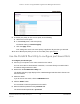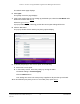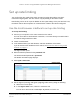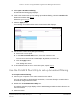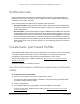User Manual
Table Of Contents
- 8-Port or 16-Port 10-Gigabit/Multi-Gigabit Smart Managed Plus Switch with 1 Copper/SFP+ Combo Port
- Contents
- 1 Hardware Setup
- 2 Getting Started
- Configure the switch
- Access the switch using a web browser
- Access the switch with the ProSAFE Plus Utility
- Use the NETGEAR Switch Discovery Tool to access the switch
- Use the NETGEAR Insight App to discover and register the switch
- Change the language of the local browser interface
- Change the password
- Register your product
- 3 Network Settings
- 4 Optimize Performance With Quality of Service
- 5 Use VLANS for Traffic Segmentation
- 6 Manage and Monitor the Switch
- Manage flow control
- Manage the port speed
- Enable loop detection
- Manage Energy Efficient Ethernet and other power saving options
- Upgrade the firmware
- Reboot the switch
- Save the switch configuration
- Restore a saved switch configuration
- Restore factory default settings
- Enable port mirroring
- View switch information
- View the port statistics
- 7 Diagnostics and Troubleshooting
- A Supplemental Information
8-Port or 16-Port 10-Gigabit/Multi-Gigabit Smart Managed Plus Switch
Optimize Performance With Quality of
Service
User Manual48
If you do not see the switch, click the REFRESH button.
4. Click the APPL
Y button.
You are asked to enter the password for the switch.
5. Enter the switch’
s password in the password field.
The switch’s default password is password.
The Switch Status page displays.
6. Select QoS > Broadcast Filtering.
The Broadcast Filtering page displays.
7. If this is the first time that you are setting up broadcast filtering,
select the Enable radio
button and continue with
Step 8.
Otherwise, go to
Step 9.
8. Click the Apply button.
Your settings are saved and the Storm control rate table displays.
9. Set the storm control rate by doing the following:
a. Select one or more ports.
b. In the Storm control rate menu, select the maximum rate.
You can set a rate from 32 to 4096 Mbps. By default, no limit is set.
c. Click the APPL
Y button.
Your settings are saved.
10. T
o set a different rate for one or more other ports, repeat Step 9.