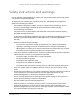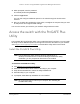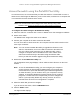User Manual
Table Of Contents
- 8-Port or 16-Port 10-Gigabit/Multi-Gigabit Smart Managed Plus Switch with 1 Copper/SFP+ Combo Port
- Contents
- 1 Hardware Setup
- 2 Getting Started
- Configure the switch
- Access the switch using a web browser
- Access the switch with the ProSAFE Plus Utility
- Use the NETGEAR Switch Discovery Tool to access the switch
- Use the NETGEAR Insight App to discover and register the switch
- Change the language of the local browser interface
- Change the password
- Register your product
- 3 Network Settings
- 4 Optimize Performance With Quality of Service
- 5 Use VLANS for Traffic Segmentation
- 6 Manage and Monitor the Switch
- Manage flow control
- Manage the port speed
- Enable loop detection
- Manage Energy Efficient Ethernet and other power saving options
- Upgrade the firmware
- Reboot the switch
- Save the switch configuration
- Restore a saved switch configuration
- Restore factory default settings
- Enable port mirroring
- View switch information
- View the port statistics
- 7 Diagnostics and Troubleshooting
- A Supplemental Information
8-Port or 16-Port 10-Gigabit/Multi-Gigabit Smart Managed Plus Switch
Getting Started User Manual19
4. When prompted, enter the password.
The default password is password.
5. Click the Login button.
You can now configure additional options for the switch through the local browser
interface.
6. After you complete the configuration of the switch, reconfigure the computer that you used
for this process to its original TCP/IP settings.
You can now connect your switch to your network using an Ethernet cable.
Access the switch with the ProSAFE Plus
Utility
The ProSAFE Plus Configuration Utility runs on Windows-based computers. You can install
the utility to select additional options to manage and customize the switch for your network.
Visit
netgear.com/support/product/PCU to download the utility and its user manual.
Install the ProSAFE Plus Utility
Note: The ProSAFE Plus Utility requires WinPcap and Adobe Air. If
WinPcap and Adobe Air are not detected during ProSAFE Plus Utility
installation, you are prompted to allow them to be installed.
To install the ProSAFE Plus Utility:
1. Visit netgear.com/support/product/PCU.
2. Select and download the latest version of the utility to your computer.
3. Unzip the downloaded file to extract the utility installation file.
4. Install the utility on your computer.
5. If prompted, allow WinPcap and Adobe Air to be installed.
Note: We recommend that you reboot your computer after installing the
ProSAFE Plus Utility.