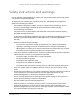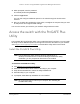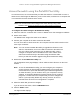User Manual
Table Of Contents
- 8-Port or 16-Port 10-Gigabit/Multi-Gigabit Smart Managed Plus Switch with 1 Copper/SFP+ Combo Port
- Contents
- 1 Hardware Setup
- 2 Getting Started
- Configure the switch
- Access the switch using a web browser
- Access the switch with the ProSAFE Plus Utility
- Use the NETGEAR Switch Discovery Tool to access the switch
- Use the NETGEAR Insight App to discover and register the switch
- Change the language of the local browser interface
- Change the password
- Register your product
- 3 Network Settings
- 4 Optimize Performance With Quality of Service
- 5 Use VLANS for Traffic Segmentation
- 6 Manage and Monitor the Switch
- Manage flow control
- Manage the port speed
- Enable loop detection
- Manage Energy Efficient Ethernet and other power saving options
- Upgrade the firmware
- Reboot the switch
- Save the switch configuration
- Restore a saved switch configuration
- Restore factory default settings
- Enable port mirroring
- View switch information
- View the port statistics
- 7 Diagnostics and Troubleshooting
- A Supplemental Information
8-Port or 16-Port 10-Gigabit/Multi-Gigabit Smart Managed Plus Switch
Getting Started User Manual17
Configure the switch
Smart Managed Plus switches are plug-and-play, so they can be used without any
configuration. Just connect power, connect to your network and to your other devices, and
you’re done. You can also configure and manage additional advanced features of the switch
either by using your computer’s web browser or by installing the ProSAFE
®
Plus Utility on
your Windows-based computer.
For easiest access, we recommend that you cable the switch to a network with a router or
DHCP server that assigns IP addresses, power on the switch, and then use a computer that
is connected to the same network as the switch (on-network). However, it is also possible to
configure the switch connected directly only to the computer that you are using to configure it,
and not connected to the network (off-network).
You can configure and manage advanced features of the switch either by using your
computer’s web browser and accessing the switch at its IP address or by installing the
ProSAFE Plus Utility on your Windows-based computer.
If you use a Mac or a 64-bit Windows-based computer, you can use the NETGEAR Switch
Discovery Tool to discover the switch in your network and access the local browser interface
of the switch.
You can also use the NETGEAR Insight app on your smartphone to discover the switch in
your network and register it with NETGEAR.
Access the switch using a web browser
This manual describes the local browser–based management interface, referred to as the
local browser interface.
You can access and configure the switch directly through its local browser interface by
entering the switch’s IP address in the address bar of a browser. When using web browser
setup, the simplest way to configure the switch is not connected to your network
(off-network). You can also configure the switch with it connected to your network, router, or
modem, (on-network), but you must be able to determine the IP address of the switch if your
network uses DHCP.
Access a switch connected to a network
By default, the DHCP client of the switch is enabled. To access the switch, use the IP
address that the DHCP server assigned to the switch.
To determine the IP address of the switch, do one of the following:
• If you use a Windows-based computer, use the ProSAFE Plus Utility to detect the IP
address (see
Access the switch with the ProSAFE Plus Utility). You can also access and
configure the switch from the utility.