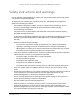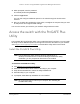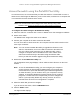User Manual
Table Of Contents
- 8-Port or 16-Port 10-Gigabit/Multi-Gigabit Smart Managed Plus Switch with 1 Copper/SFP+ Combo Port
- Contents
- 1 Hardware Setup
- 2 Getting Started
- Configure the switch
- Access the switch using a web browser
- Access the switch with the ProSAFE Plus Utility
- Use the NETGEAR Switch Discovery Tool to access the switch
- Use the NETGEAR Insight App to discover and register the switch
- Change the language of the local browser interface
- Change the password
- Register your product
- 3 Network Settings
- 4 Optimize Performance With Quality of Service
- 5 Use VLANS for Traffic Segmentation
- 6 Manage and Monitor the Switch
- Manage flow control
- Manage the port speed
- Enable loop detection
- Manage Energy Efficient Ethernet and other power saving options
- Upgrade the firmware
- Reboot the switch
- Save the switch configuration
- Restore a saved switch configuration
- Restore factory default settings
- Enable port mirroring
- View switch information
- View the port statistics
- 7 Diagnostics and Troubleshooting
- A Supplemental Information
8-Port or 16-Port 10-Gigabit/Multi-Gigabit Smart Managed Plus Switch
Hardware Setup User Manual12
Connect equipment to model XS716E
XS716E
Figure 9. XS716E desktop switching configuration
Reset
ProSafe
XS716E
S3300-28X-PoE+
G
S108T
ProSAFE wireless
access points
Figure 10. XS716E backbone switching configuration
Note: Use Category 5e (Cat 5e) or higher rated Ethernet cables (Cat 6,
Cat 6a, or Cat 7) to make 10G connections. For 10G speeds, if the
cable distance is greater than 148 feet (45 meters), we recommend
that you use a Cat 6a cable or higher rated cable.