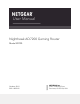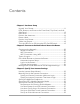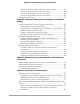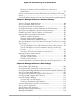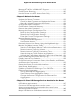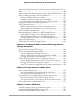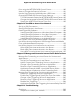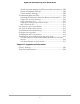User Manual
Table Of Contents
- Contents
- 1. Hardware Setup
- 2. Connect to the Network and Access the Router
- 3. Specify Your Internet Settings
- Use the Internet Setup Wizard
- Manually Set Up the Internet Connection
- Specify the WAN Port Preference
- Specify the SFP+ Module Detection Mode
- Specify IPv6 Internet Connections
- Requirements for Entering IPv6 Addresses
- Use Auto Detect for an IPv6 Internet Connection
- Use Auto Config for an IPv6 Internet Connection
- Set Up an IPv6 6to4 Tunnel Internet Connection
- Set Up an IPv6 6rd Internet Connection
- Set Up an IPv6 Pass Through Internet Connection
- Set Up an IPv6 Fixed Internet Connection
- Set Up an IPv6 DHCP Internet Connection
- Set Up an IPv6 PPPoE Internet Connection
- Change the MTU Size
- 4. Customize Quality of Service Settings and Optimize Gaming
- 5. Monitor Devices and the Network and View Router Information
- 6. Control Access to the Internet
- 7. Manage the Router’s Network Settings
- View or Change WAN Settings
- Set Up a Default DMZ Server
- Change the Router’s Device Name
- Change the Router’s LAN IP Address and RIP Settings
- Specify the IP Addresses That the Router Assigns
- Disable the DHCP Server Feature in the Router
- Manage Reserved LAN IP Addresses
- Set Up a Bridge to Your ISP’s Network Using a Port Group or VLAN Tag Group
- Manage Custom Static Routes
- Improve Network Connections With Universal Plug and Play
- 8. Manage the Router’s WiFi Settings
- Specify Basic WiFi Settings
- Change the WiFi Password or Security Level
- Change the WiFi Mbps Mode for Download and Upload Speeds
- Set Up a Guest WiFi Network
- Configure WPA/WPA2 Enterprise WiFi Security
- Configure WEP Legacy WiFi Security
- Control the WiFi Radios
- Use the WPS Wizard for WiFi Connections
- Set Up a WiFi Schedule
- Specify Basic WiFi Settings
- Manage Implicit Beamforming
- Manage MU-MIMO
- Manage HT160 for 160 MHz WiFi Support
- Enable Smart Roaming
- Use the Router as a WiFi Access Point Only
- 9. Maintain the Router
- Update the Router Firmware
- Change the admin Password
- Enable admin Password Recovery
- Recover the admin Password
- Manage the Router Configuration File
- Manage Remote Access
- Remotely Access Your Router Using the Nighthawk App
- Monitor and Meter Internet Traffic
- View and Manage the Router Activity Log
- Display Internet Port Statistics
- Check the Internet Connection Status, View Details, and Release and Renew the Connection
- Restart the Router From Its Web Interface
- View Router Notifications
- Disable or Enable LED Blinking or Turn Off LEDs
- Ethernet Port Aggregation
- 10. Share USB Storage Devices Attached to the Router
- USB device requirements
- Connect a USB storage device to the router
- Access a storage device connected to the router from a Windows-based computer
- Map a USB device to a Windows network drive
- Access a Storage Device That Is Connected to the Router From a Mac
- Back up Windows-based computers with ReadySHARE Vault
- Back up Mac computers with Time Machine
- Manage Access to a USB Storage Device
- Set Up Amazon Drive
- Use FTP Within the Network
- Manage Network Folders on a USB Storage Device
- Approve USB Devices
- Safely Remove a USB Storage Device
- 11. Use Dynamic DNS to Access USB Storage Devices Through the Internet
- 12. Use the Router as a Media Server
- 13. Share a USB Printer
- 14. Use VPN to Access Your Network
- 15. Manage and Customize Internet Traffic Rules for Ports
- 16. Troubleshooting
- 17. Supplemental Information
Access a Storage Device That Is Connected to the Router From a
Mac.....................................................................................................149
Back up Windows-based computers with ReadySHARE Vault....150
Back up Mac computers with Time Machine................................150
Set up a USB hard drive on a Mac.............................................151
Prepare to back up a large amount of data..............................151
Use Time Machine to back up onto a USB hard disk..............152
Manage Access to a USB Storage Device.....................................153
Set Up Amazon Drive.......................................................................155
Back Up a Whole Drive or Files to Amazon Drive...................155
Set Up a Backup Schedule for Your Amazon Drive.................156
Use FTP Within the Network...........................................................157
Manage Network Folders on a USB Storage Device...................158
View Network Folders on a USB Storage Device....................158
Add a Network Folder on a USB Storage Device....................159
Change a Network Folder on a USB Storage Device..............160
Approve USB Devices......................................................................160
Safely Remove a USB Storage Device...........................................161
Chapter 11 Use Dynamic DNS to Access USB Storage Devices
Through the Internet
Set Up Your Personal FTP Server...................................................164
Set Up and Manage Dynamic DNS................................................164
Set Up a New Dynamic DNS Account.......................................165
Specify a DNS Account That You Already Created.................166
Change the Dynamic DNS Settings...........................................167
Access USB Storage Devices Through the Internet.....................167
Access USB Storage Devices From a Remote Computer.......167
Set Up FTP Access Through the Internet..................................168
Use FTP to Access Storage Devices Through the Internet.....169
Chapter 12 Use the Router as a Media Server
Set Up Plex Media Server................................................................171
Set Up Plex Media Server With a USB Hard Drive...................171
Set Up Plex With a Network Drive.............................................172
Play Music From a Storage Device With iTunes Server...............174
Set Up the Router’s iTunes Server With iTunes........................174
Set Up the Router’s iTunes Server With the Remote App......176
Set Up the Router to Work With TiVo............................................177
Chapter 13 Share a USB Printer
Install the printer driver and cable the printer..............................179
Download the ReadySHARE printer utility....................................179
Install the ReadySHARE printer utility............................................179
7
Nighthawk AD7200 Gaming Router Model XR700