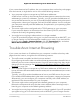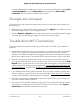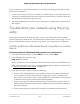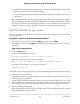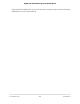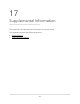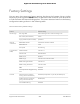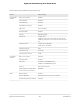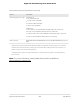User Manual
Table Of Contents
- Contents
- 1. Hardware Setup
- 2. Connect to the Network and Access the Router
- 3. Specify Your Internet Settings
- Use the Internet Setup Wizard
- Manually Set Up the Internet Connection
- Specify the WAN Port Preference
- Specify the SFP+ Module Detection Mode
- Specify IPv6 Internet Connections
- Requirements for Entering IPv6 Addresses
- Use Auto Detect for an IPv6 Internet Connection
- Use Auto Config for an IPv6 Internet Connection
- Set Up an IPv6 6to4 Tunnel Internet Connection
- Set Up an IPv6 6rd Internet Connection
- Set Up an IPv6 Pass Through Internet Connection
- Set Up an IPv6 Fixed Internet Connection
- Set Up an IPv6 DHCP Internet Connection
- Set Up an IPv6 PPPoE Internet Connection
- Change the MTU Size
- 4. Customize Quality of Service Settings and Optimize Gaming
- 5. Monitor Devices and the Network and View Router Information
- 6. Control Access to the Internet
- 7. Manage the Router’s Network Settings
- View or Change WAN Settings
- Set Up a Default DMZ Server
- Change the Router’s Device Name
- Change the Router’s LAN IP Address and RIP Settings
- Specify the IP Addresses That the Router Assigns
- Disable the DHCP Server Feature in the Router
- Manage Reserved LAN IP Addresses
- Set Up a Bridge to Your ISP’s Network Using a Port Group or VLAN Tag Group
- Manage Custom Static Routes
- Improve Network Connections With Universal Plug and Play
- 8. Manage the Router’s WiFi Settings
- Specify Basic WiFi Settings
- Change the WiFi Password or Security Level
- Change the WiFi Mbps Mode for Download and Upload Speeds
- Set Up a Guest WiFi Network
- Configure WPA/WPA2 Enterprise WiFi Security
- Configure WEP Legacy WiFi Security
- Control the WiFi Radios
- Use the WPS Wizard for WiFi Connections
- Set Up a WiFi Schedule
- Specify Basic WiFi Settings
- Manage Implicit Beamforming
- Manage MU-MIMO
- Manage HT160 for 160 MHz WiFi Support
- Enable Smart Roaming
- Use the Router as a WiFi Access Point Only
- 9. Maintain the Router
- Update the Router Firmware
- Change the admin Password
- Enable admin Password Recovery
- Recover the admin Password
- Manage the Router Configuration File
- Manage Remote Access
- Remotely Access Your Router Using the Nighthawk App
- Monitor and Meter Internet Traffic
- View and Manage the Router Activity Log
- Display Internet Port Statistics
- Check the Internet Connection Status, View Details, and Release and Renew the Connection
- Restart the Router From Its Web Interface
- View Router Notifications
- Disable or Enable LED Blinking or Turn Off LEDs
- Ethernet Port Aggregation
- 10. Share USB Storage Devices Attached to the Router
- USB device requirements
- Connect a USB storage device to the router
- Access a storage device connected to the router from a Windows-based computer
- Map a USB device to a Windows network drive
- Access a Storage Device That Is Connected to the Router From a Mac
- Back up Windows-based computers with ReadySHARE Vault
- Back up Mac computers with Time Machine
- Manage Access to a USB Storage Device
- Set Up Amazon Drive
- Use FTP Within the Network
- Manage Network Folders on a USB Storage Device
- Approve USB Devices
- Safely Remove a USB Storage Device
- 11. Use Dynamic DNS to Access USB Storage Devices Through the Internet
- 12. Use the Router as a Media Server
- 13. Share a USB Printer
- 14. Use VPN to Access Your Network
- 15. Manage and Customize Internet Traffic Rules for Ports
- 16. Troubleshooting
- 17. Supplemental Information
Technical Specifications
Table 4. Router technical specifications
DescriptionFeature
TCP/IP, RIP-1, RIP-2, DHCP, PPPoE, PPTP, Bigpond, Dynamic DNS, UPnP, and
SMB
Data and routing protocols
North America: 100–120V, 50/60 Hz input
UK, Australia: 220–240V, 50/60 Hz, input
Europe: 220–240V, 50/60 Hz input
All regions (output): 19V/3.16A DC output
Power adapter
12.7 x 9.6 x 2.5 in. (321.9 x 243.7 x 64.5 mm)Dimensions
4.11 lb (1865 g)Weight
0° to 40°C (32º to 104ºF)Operating temperature
90% maximum relative humidity, noncondensingOperating humidity
FCC Part 15 Class B
EN 55032 (CISPR 32), Class B C-Tick N10947
Electromagnetic emissions
Four RJ-45 ports supporting 10BASE-T, 100BASE-TX, and 1000BASE-TLAN
One RJ-45 port supporting 10BASE-T, 100BASE-TX, and 1000BASE-TWAN
Two USB 3.0 portsUSB
Maximum WiFi signal rate complies with the IEEE
®
802.11 standard.Wireless
1
Auto-rate sensingRadio data rates
IEEE 802.11b/g/n 2.4 GHz 256 QAM support
IEEE 802.11a/n/ac 5.0 GHz 256 QAM support
IEEE 802.11ad 60 GHZ
Data encoding standards
2
Limited by the amount of WiFi network traffic generated by each client (typically
50–70 clients)
Maximum WiFi clients per
WiFi network
User Manual222Supplemental Information
Nighthawk AD7200 Gaming Router Model XR700