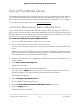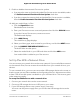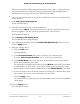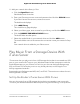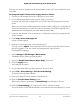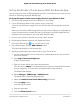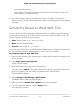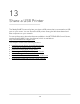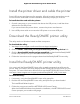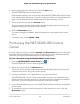User Manual
Table Of Contents
- Contents
- 1. Hardware Setup
- 2. Connect to the Network and Access the Router
- 3. Specify Your Internet Settings
- Use the Internet Setup Wizard
- Manually Set Up the Internet Connection
- Specify the WAN Port Preference
- Specify the SFP+ Module Detection Mode
- Specify IPv6 Internet Connections
- Requirements for Entering IPv6 Addresses
- Use Auto Detect for an IPv6 Internet Connection
- Use Auto Config for an IPv6 Internet Connection
- Set Up an IPv6 6to4 Tunnel Internet Connection
- Set Up an IPv6 6rd Internet Connection
- Set Up an IPv6 Pass Through Internet Connection
- Set Up an IPv6 Fixed Internet Connection
- Set Up an IPv6 DHCP Internet Connection
- Set Up an IPv6 PPPoE Internet Connection
- Change the MTU Size
- 4. Customize Quality of Service Settings and Optimize Gaming
- 5. Monitor Devices and the Network and View Router Information
- 6. Control Access to the Internet
- 7. Manage the Router’s Network Settings
- View or Change WAN Settings
- Set Up a Default DMZ Server
- Change the Router’s Device Name
- Change the Router’s LAN IP Address and RIP Settings
- Specify the IP Addresses That the Router Assigns
- Disable the DHCP Server Feature in the Router
- Manage Reserved LAN IP Addresses
- Set Up a Bridge to Your ISP’s Network Using a Port Group or VLAN Tag Group
- Manage Custom Static Routes
- Improve Network Connections With Universal Plug and Play
- 8. Manage the Router’s WiFi Settings
- Specify Basic WiFi Settings
- Change the WiFi Password or Security Level
- Change the WiFi Mbps Mode for Download and Upload Speeds
- Set Up a Guest WiFi Network
- Configure WPA/WPA2 Enterprise WiFi Security
- Configure WEP Legacy WiFi Security
- Control the WiFi Radios
- Use the WPS Wizard for WiFi Connections
- Set Up a WiFi Schedule
- Specify Basic WiFi Settings
- Manage Implicit Beamforming
- Manage MU-MIMO
- Manage HT160 for 160 MHz WiFi Support
- Enable Smart Roaming
- Use the Router as a WiFi Access Point Only
- 9. Maintain the Router
- Update the Router Firmware
- Change the admin Password
- Enable admin Password Recovery
- Recover the admin Password
- Manage the Router Configuration File
- Manage Remote Access
- Remotely Access Your Router Using the Nighthawk App
- Monitor and Meter Internet Traffic
- View and Manage the Router Activity Log
- Display Internet Port Statistics
- Check the Internet Connection Status, View Details, and Release and Renew the Connection
- Restart the Router From Its Web Interface
- View Router Notifications
- Disable or Enable LED Blinking or Turn Off LEDs
- Ethernet Port Aggregation
- 10. Share USB Storage Devices Attached to the Router
- USB device requirements
- Connect a USB storage device to the router
- Access a storage device connected to the router from a Windows-based computer
- Map a USB device to a Windows network drive
- Access a Storage Device That Is Connected to the Router From a Mac
- Back up Windows-based computers with ReadySHARE Vault
- Back up Mac computers with Time Machine
- Manage Access to a USB Storage Device
- Set Up Amazon Drive
- Use FTP Within the Network
- Manage Network Folders on a USB Storage Device
- Approve USB Devices
- Safely Remove a USB Storage Device
- 11. Use Dynamic DNS to Access USB Storage Devices Through the Internet
- 12. Use the Router as a Media Server
- 13. Share a USB Printer
- 14. Use VPN to Access Your Network
- 15. Manage and Customize Internet Traffic Rules for Ports
- 16. Troubleshooting
- 17. Supplemental Information
9. Enable or disable the automatic Plex version update:
•
If you want the router to check and update Plex if a new version is available, select
the Enable Automatic Plex New Version Update check box.
•
If you do not want the router to check and update Plex if a new version is available,
clear the Enable Automatic Plex New Version Update check box.
10. Add your media library in Plex:
a. Click the Open Plex button.
Plex Media Server launches.
b. Enter your Plex account user name and password and click the SIGN IN button.
If you don’t have a Plex account, create an account.
The Dashboard displays.
c. Click +Add Library.
The +Add Library page displays.
d.
Select your library type, enter a name for your library, and click the NEXT button.
e. Click the BROWSE FOR MEDIA FOLDER button.
The Add Folder window opens.
f. Select the media folder in your USB hard drive and click the ADD button.
Your media folder is added to your Plex account.
Set Up Plex With a Network Drive
You can connect your network drive to the router network. If your media files are stored
on the network drive, Plex can stream the media files from your network drive to your
devices.
To use a network drive, you must connect another USB storage device to the router so
that the router can save Plex metadata and configuration files to it. We recommend that
at least 5 GB of free disk space is available on your USB hard drive. This ensures good
video streaming quality.
To set up Plex Media Server with a network drive:
1. Connect your network drive to the router network.
2. Connect a USB storage device to a USB port on your router.
3.
If your USB storage device uses a power supply, connect it.
You must use the power supply when you connect the USB storage device to the
router.
User Manual172Use the Router as a Media Server
Nighthawk AD7200 Gaming Router Model XR700