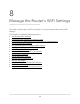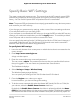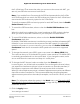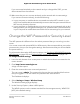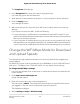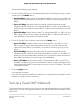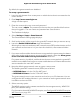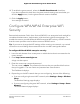User Manual
Table Of Contents
- Contents
- 1. Hardware Setup
- 2. Connect to the Network and Access the Router
- 3. Specify Your Internet Settings
- Use the Internet Setup Wizard
- Manually Set Up the Internet Connection
- Specify the WAN Port Preference
- Specify the SFP+ Module Detection Mode
- Specify IPv6 Internet Connections
- Requirements for Entering IPv6 Addresses
- Use Auto Detect for an IPv6 Internet Connection
- Use Auto Config for an IPv6 Internet Connection
- Set Up an IPv6 6to4 Tunnel Internet Connection
- Set Up an IPv6 6rd Internet Connection
- Set Up an IPv6 Pass Through Internet Connection
- Set Up an IPv6 Fixed Internet Connection
- Set Up an IPv6 DHCP Internet Connection
- Set Up an IPv6 PPPoE Internet Connection
- Change the MTU Size
- 4. Customize Quality of Service Settings and Optimize Gaming
- 5. Monitor Devices and the Network and View Router Information
- 6. Control Access to the Internet
- 7. Manage the Router’s Network Settings
- View or Change WAN Settings
- Set Up a Default DMZ Server
- Change the Router’s Device Name
- Change the Router’s LAN IP Address and RIP Settings
- Specify the IP Addresses That the Router Assigns
- Disable the DHCP Server Feature in the Router
- Manage Reserved LAN IP Addresses
- Set Up a Bridge to Your ISP’s Network Using a Port Group or VLAN Tag Group
- Manage Custom Static Routes
- Improve Network Connections With Universal Plug and Play
- 8. Manage the Router’s WiFi Settings
- Specify Basic WiFi Settings
- Change the WiFi Password or Security Level
- Change the WiFi Mbps Mode for Download and Upload Speeds
- Set Up a Guest WiFi Network
- Configure WPA/WPA2 Enterprise WiFi Security
- Configure WEP Legacy WiFi Security
- Control the WiFi Radios
- Use the WPS Wizard for WiFi Connections
- Set Up a WiFi Schedule
- Specify Basic WiFi Settings
- Manage Implicit Beamforming
- Manage MU-MIMO
- Manage HT160 for 160 MHz WiFi Support
- Enable Smart Roaming
- Use the Router as a WiFi Access Point Only
- 9. Maintain the Router
- Update the Router Firmware
- Change the admin Password
- Enable admin Password Recovery
- Recover the admin Password
- Manage the Router Configuration File
- Manage Remote Access
- Remotely Access Your Router Using the Nighthawk App
- Monitor and Meter Internet Traffic
- View and Manage the Router Activity Log
- Display Internet Port Statistics
- Check the Internet Connection Status, View Details, and Release and Renew the Connection
- Restart the Router From Its Web Interface
- View Router Notifications
- Disable or Enable LED Blinking or Turn Off LEDs
- Ethernet Port Aggregation
- 10. Share USB Storage Devices Attached to the Router
- USB device requirements
- Connect a USB storage device to the router
- Access a storage device connected to the router from a Windows-based computer
- Map a USB device to a Windows network drive
- Access a Storage Device That Is Connected to the Router From a Mac
- Back up Windows-based computers with ReadySHARE Vault
- Back up Mac computers with Time Machine
- Manage Access to a USB Storage Device
- Set Up Amazon Drive
- Use FTP Within the Network
- Manage Network Folders on a USB Storage Device
- Approve USB Devices
- Safely Remove a USB Storage Device
- 11. Use Dynamic DNS to Access USB Storage Devices Through the Internet
- 12. Use the Router as a Media Server
- 13. Share a USB Printer
- 14. Use VPN to Access Your Network
- 15. Manage and Customize Internet Traffic Rules for Ports
- 16. Troubleshooting
- 17. Supplemental Information
5.
In the Security Options section for either the 2.4 GHz band or 5 GHz band, select
the WPA/WPA2 Enterprise radio button.
The page adjusts.
6.
In the WPA/WPA2 Enterprise section, specify the following settings:
•
From the WPA Mode menu, select the enterprise WPA mode:
- WPA2 [AES]. WPA2 provides a secure connection but some older mobile
devices do not detect WPA2 and support only WPA. If your network includes
such older devices, select WPA [TKIP] + WPA2 [AES] security.
-
WPA [TKIP] +WPA2 [AES]. This type of security enables mobile devices that
support either WPA or WPA2 to join the router’s WiFi network. This is the
default mode.
•
RADIUS server IP Address. Enter the IPv4 address of the RADIUS server to which
the WiFi network can connect.
•
RADIUS server Port. Enter the number of the port on the router that is used to
access the RADIUS server for authentication. The default port number is 1812.
•
RADIUS server Shared Secret. Enter the shared secret (RADIUS password) that
is used between the router and the RADIUS server during authentication of a
WiFi user.
7. Click the Apply button.
Your settings are saved.
8. Make sure that you can reconnect over WiFi to the network with its new security
settings.
If you cannot connect over WiFi, check the following:
• Is your computer or mobile device connected to another WiFi network in your
area? Some mobile devices automatically connect to the first open network without
WiFi security that they discover.
• Is your computer or mobile device trying to connect to your network with its old
settings (before you changed the settings)? If so, update the WiFi network selection
in your computer or mobile device to match the current settings for your network.
Configure WEP Legacy WiFi Security
Wired Equivalent Privacy (WEP) security is a legacy authentication and data encryption
mode that is superseded by WPA-PSK and WPA2-PSK. WEP limits the WiFi transmission
speed to 54 Mbps (the router is capable of speeds of up 800 Mbps in the 2.4 GHz band).
User Manual110Manage the Router’s WiFi
Settings
Nighthawk AD7200 Gaming Router Model XR700