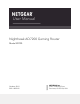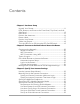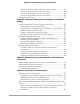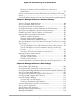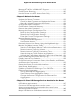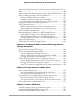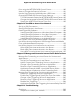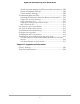User Manual Nighthawk AD7200 Gaming Router Model XR700 October 2019 202-11899-02 NETGEAR, Inc. 350 E.
Nighthawk AD7200 Gaming Router Model XR700 Support Thank you for purchasing this NETGEAR product. You can visit https://www.netgear.com/support/ to register your product, get help, access the latest downloads and user manuals, and join our community. We recommend that you use only official NETGEAR support resources. Compliance and Conformity For regulatory compliance information including the EU Declaration of Conformity, visit https://www.netgear.com/about/regulatory/.
Contents Chapter 1 Hardware Setup Unpack Your Router...........................................................................11 LEDs, Buttons, and Ports on the Front Panel, Top Panel, and Left Side Panel............................................................................................12 Rear Panel............................................................................................15 Position the Antennas........................................................................
Nighthawk AD7200 Gaming Router Model XR700 Set Up an IPv6 Pass Through Internet Connection....................41 Set Up an IPv6 Fixed Internet Connection..................................42 Set Up an IPv6 DHCP Internet Connection.................................43 Set Up an IPv6 PPPoE Internet Connection................................45 Change the MTU Size.........................................................................
Nighthawk AD7200 Gaming Router Model XR700 Remove an Outbound Firewall Rule for a Service or Application......................................................................................79 Set Up a Schedule for Keyword Blocking and Outbound Firewall Rules.....................................................................................................79 Set Up Email Notifications for Security Events and Log Messages.81 Chapter 7 Manage the Router’s Network Settings View or Change WAN Settings.......
Nighthawk AD7200 Gaming Router Model XR700 Manage HT160 for 160 MHz WiFi Support...................................119 Enable Smart Roaming....................................................................120 Use the Router as a WiFi Access Point Only.................................120 Chapter 9 Maintain the Router Update the Router Firmware..........................................................123 Check for New Firmware and Update the Router...................
Nighthawk AD7200 Gaming Router Model XR700 Access a Storage Device That Is Connected to the Router From a Mac.....................................................................................................149 Back up Windows-based computers with ReadySHARE Vault....150 Back up Mac computers with Time Machine................................150 Set up a USB hard drive on a Mac.............................................151 Prepare to back up a large amount of data..............................
Nighthawk AD7200 Gaming Router Model XR700 Print using the NETGEAR USB Control Center.............................180 View or Change the Status of a Printer..........................................181 Use the Scan Feature of a Multifunction USB Printer...................182 Change NETGEAR USB Control Center Settings.........................182 Turn Off Automatic Startup for NETGEAR USB Control Center.182 Change the Language for the NETGEAR USB Control Center.183 Specify the USB Control Center Time-Out....
Nighthawk AD7200 Gaming Router Model XR700 Check the power adapter and Ethernet cable connections...209 Check the Network Settings.......................................................209 Check the WiFi Settings..............................................................209 Troubleshoot With the LEDs...........................................................210 Standard LED Behavior When the Router Is Powered On......210 Power LED is off or blinking.......................................................
1 Hardware Setup This user manual is for the NETGEAR Nighthawk® Pro Gaming Router. This chapter contains the following sections: • • • • • • • • Unpack Your Router LEDs, Buttons, and Ports on the Front Panel, Top Panel, and Left Side Panel Rear Panel Position the Antennas Router Label Position Your Router Cable Your Router Turn the LEDs On or Off Using the LED On/Off Switch For more information about the topics covered in this manual, visit the support website at netgear.com/support.
Nighthawk AD7200 Gaming Router Model XR700 Unpack Your Router Your package contains the router, the power adapter, and an Ethernet cable. Figure 1.
Nighthawk AD7200 Gaming Router Model XR700 LEDs, Buttons, and Ports on the Front Panel, Top Panel, and Left Side Panel The status LEDs are located on the front panel, two buttons with LEDs are located on the top panel, and two USB 3.0 ports are located on the left side panel of the router. Figure 2.
Nighthawk AD7200 Gaming Router Model XR700 Table 1. LED descriptions LED and Button Description Power LED Solid white. The router is ready. Blinking white. The router is not ready, firmware is upgrading, or the Reset button was pressed. Off. Power is not supplied to the router. Internet LED Solid white. The Internet connection is ready. Blinking white. The port is sending or receiving traffic. Off. No Ethernet cable is connected between the router and the modem. 2.4 GHz WiFi LED Solid white. The 2.
Nighthawk AD7200 Gaming Router Model XR700 Table 1. LED descriptions (Continued) LED and Button Description 10G LED Solid white. A powered-on device is connected to the 10G LAN SFP+ port. Blinking white. The port is sending or receiving traffic. Off. No device is connected to the 10G LAN SFP+ port. Ethernet LEDs for ports 1–6 The LED color indicates the speed: white for Gigabit Ethernet connections and amber for 100 Mbps or 10 Mbps Ethernet connections. Solid white.
Nighthawk AD7200 Gaming Router Model XR700 Rear Panel The following figure shows the rear panel connectors and buttons. Figure 3. Rear panel Viewed from left to right, the rear panel contains the following components: • LED On/Off switch. If this switch is in the Off position, the router’s LEDs, including the LEDs on the four active antennas, but not the Power LED, are turned off. • Reset button. Pressing the Reset button resets the router.
Nighthawk AD7200 Gaming Router Model XR700 • 10G LAN SFP+ port. One 10G LAN SFP+ port to connect an SFP+ module. • Power On/Off button. Press the Power On/Off button to provide power to the router. • DC power connector. Connect the power adapter that came in the product package to the DC power connector. Position the Antennas We recommend that you position the router antennas as shown in the following figure. Figure 4.
Nighthawk AD7200 Gaming Router Model XR700 Router Label The router label shows the login information, WiFi Network Name (SSID), network key (password), serial number, and MAC address. Figure 5. Router label Position Your Router The router lets you access your network anywhere within the operating range of your WiFi network. However, the operating distance or range of your WiFi connection can vary significantly depending on the physical placement of your router.
Nighthawk AD7200 Gaming Router Model XR700 • 5 GHz cordless phone Place the router away from large metal surfaces, large glass surfaces, insulated walls, and items such as these: - Solid metal door - Aluminum studs - Fish tanks - Mirrors - Brick - Concrete The following factors might limit the range of your WiFi: • The thickness and number of walls the WiFi signal passes through. • Other WiFi access points in and around your home might affect your router’s signal.
Nighthawk AD7200 Gaming Router Model XR700 To cable your router: 1. Unplug your modem, remove and reinsert the backup battery if it uses one, and then plug the modem back in. 2. Use the Ethernet cable to connect the modem to the yellow Internet port on the router. Note: If your Internet connection does not require a modem, connect your main Ethernet cable to the yellow Internet port on the router. 3. Connect the power adapter to your router and plug the power adapter into an outlet. 4.
Nighthawk AD7200 Gaming Router Model XR700 To turn the LEDs on or off using the LED On/Off switch: Move the LED On/Off switch on the rear panel to the On or Off position.
2 Connect to the Network and Access the Router You can connect to the router’s WiFi networks or use a wired Ethernet connection. This chapter describes the ways you can connect and how to access the router and log in.
Nighthawk AD7200 Gaming Router Model XR700 Connect to the Network You can connect to the router’s network through a wired or WiFi connection. If you set up your computer to use a static IP address, change the settings so that it uses Dynamic Host Configuration Protocol (DHCP). Wired Connection You can connect your computer to the router using an Ethernet cable and join the router’s local area network (LAN). The router provides four Ethernet ports.
Nighthawk AD7200 Gaming Router Model XR700 4. Within two minutes, on your computer or mobile device, press its WPS button or follow its instructions for WPS connections. Your computer or mobile device connects to the WiFi network. Types of Logins Separate types of logins serve different purposes. It is important that you understand the difference so that you know which login to use when. Several types of logins are associated with the router: • ISP login.
Nighthawk AD7200 Gaming Router Model XR700 If you cannot locate this information, ask your ISP to provide it. When your Internet connection is working, you no longer need to launch the ISP login program on your computer to access the Internet. When you start an Internet application, your router automatically logs you in. The NETGEAR installation assistant runs on any device with a web browser. To automatically set up your router: 1. Make sure that the router is powered on. 2.
Nighthawk AD7200 Gaming Router Model XR700 6. If the router does not connect to the Internet, do the following: a. Review your settings. Make sure that you selected the correct options and typed everything correctly. b. Contact your ISP to verify that you are using the correct configuration information. c. Read You Cannot Access the Internet on page 212. If problems persist, register your NETGEAR product and contact NETGEAR Technical Support.
Nighthawk AD7200 Gaming Router Model XR700 For information about how you can change the panes that are shown on the Dashboard, see Customize the Dashboard on page 71. Change the Language By default, the language is set to Auto. To change the language: 1. Launch a web browser from a computer or mobile device that is connected to the network. 2. Enter http://www.routerlogin.net. A login window opens. 3. Enter the router user name and password. The user name is admin. The default password is password.
Nighthawk AD7200 Gaming Router Model XR700 The dashboard displays. 4. Tap a feature on the dashboard to view or change the settings.
3 Specify Your Internet Settings Usually, the quickest way to set up the router to use your Internet connection is to allow the installation assistant to detect the Internet connection when you first access the router with a web browser (see Automatic Internet Setup on page 23). You can also customize or specify your Internet settings.
Nighthawk AD7200 Gaming Router Model XR700 Use the Internet Setup Wizard You can use the Setup Wizard to detect your Internet settings and automatically set up your router. The Setup Wizard is not the same as the pages that display the first time you connect to your router to set it up. To use the Setup Wizard: 1. Launch a web browser from a computer or mobile device that is connected to the router network. 2. Enter http://www.routerlogin.net. A login window opens. 3.
Nighthawk AD7200 Gaming Router Model XR700 3. Enter the router admin user name and password. The user name is admin. The password is the one that you specified the first time that you logged in. The user name and password are case-sensitive. The Dashboard displays. 4. Select Settings > Setup > Internet Setup. The Internet Setup page displays. 5. In the Does your Internet connection require a login? section, leave the No radio button selected. 6.
Nighthawk AD7200 Gaming Router Model XR700 12. Click the Test button to test your Internet connection. If the NETGEAR website does not display within one minute, see You Cannot Access the Internet on page 212. Specify an Internet Connection That Uses a Login To view or change the basic Internet setup: 1. Launch a web browser from a computer or mobile device that is connected to the router network. 2. Enter http://www.routerlogin.net. A login window opens. 3. Enter the router admin user name and password.
Nighthawk AD7200 Gaming Router Model XR700 • Get Dynamically from ISP. Your ISP uses DHCP to assign your IP address. Your ISP automatically assigns these addresses. • Use Static IP Address. Enter the IP address, IP subnet mask, and the gateway IP address that your ISP assigned. The gateway is the ISP router to which your router connects. 13. Select a Domain Name Server (DNS) Address radio button: • Get Automatically from ISP. Your ISP uses DHCP to assign your DNS servers.
Nighthawk AD7200 Gaming Router Model XR700 The user name is admin. The password is the one that you specified the first time that you logged in. The user name and password are case-sensitive. The Dashboard displays. 4. Select Settings > Setup > Internet Setup. The Internet Setup page displays. 5. Select a WAN port preference: • Internet Port. The router uses its Internet port for its Internet connection. This option is selected by default. • 10G LAN SFP+ Port (10 Gbps).
Nighthawk AD7200 Gaming Router Model XR700 6. Click the Apply button. Your settings are saved. Specify IPv6 Internet Connections You can set up an IPv6 Internet connection if the router does not detect it automatically. To set up an IPv6 Internet connection: 1. Launch a web browser from a computer or mobile device that is connected to the router network. 2. Enter http://www.routerlogin.net. A login window opens. 3. Enter the router admin user name and password. The user name is admin.
Nighthawk AD7200 Gaming Router Model XR700 6. Click the Apply button. Your settings are saved. Requirements for Entering IPv6 Addresses IPv6 addresses are denoted by eight groups of hexadecimal quartets that are separated by colons. You can reduce any four-digit group of zeros within an IPv6 address to a single zero or omit it.
Nighthawk AD7200 Gaming Router Model XR700 prefix, which is also indicated by the underline (_) under the IPv6 address. If no address is acquired, the field displays Not Available. 6. Select an IP Address Assignment radio button: • Use DHCP Server. This method passes more information to LAN devices but some IPv6 systems might not support the DHCv6 client function. • Auto Config. This is the default setting.
Nighthawk AD7200 Gaming Router Model XR700 The page adjusts. The router automatically detects the information in the following fields: • Router’s IPv6 Address on WAN. This field shows the IPv6 address that is acquired for the router’s WAN (or Internet) interface. The number after the slash (/) is the length of the prefix, which is also indicated by the underline (_) under the IPv6 address. If no address is acquired, the field displays Not Available. • Router’s IPv6 Address on LAN.
Nighthawk AD7200 Gaming Router Model XR700 11. Select an IPv6 Filtering radio button: • Secured. In secured mode, which is the default mode, the router inspects both TCP and UDP packets. • Open. In open mode, the router inspects UDP packets only. 12. Click the Apply button. Your settings are saved. Set Up an IPv6 6to4 Tunnel Internet Connection The remote relay router is the router to which your router creates a 6to4 tunnel.
Nighthawk AD7200 Gaming Router Model XR700 • Static IP Address. Enter the static IPv4 address of the remote relay router. Your IPv6 ISP usually provides this address. 7. Select an IPv6 Domain Name Server (DNS) Address radio button: • Get Automatically from ISP. This is the default setting. Your ISP uses DHCP to assign your DNS servers. Your ISP automatically assigns this address. • Use These DNS Servers. If you know that your ISP requires specific servers, select this option.
Nighthawk AD7200 Gaming Router Model XR700 To set up an IPv6 6rd Internet connection: 1. Launch a web browser from a computer or mobile device that is connected to the router network. 2. Enter http://www.routerlogin.net. A login window opens. 3. Enter the router admin user name and password. The user name is admin. The password is the one that you specified the first time that you logged in. The user name and password are case-sensitive. The Dashboard displays. 4.
Nighthawk AD7200 Gaming Router Model XR700 8. Select an IP Address Assignment radio button: • Use DHCP Server. This method passes more information to LAN devices but some IPv6 systems might not support the DHCPv6 client function. • Auto Config. This is the default setting. This setting specifies how the router assigns IPv6 addresses to the devices on your home network (the LAN). 9.
Nighthawk AD7200 Gaming Router Model XR700 The page adjusts, but no additional fields display. 6. Click the Apply button. Your settings are saved. Set Up an IPv6 Fixed Internet Connection To set up a fixed IPv6 Internet connection: 1. Launch a web browser from a computer or mobile device that is connected to the router network. 2. Enter http://www.routerlogin.net. A login window opens. 3. Enter the router admin user name and password. The user name is admin.
Nighthawk AD7200 Gaming Router Model XR700 • Use DHCP Server. This method passes more information to LAN devices but some IPv6 systems might not support the DHCPv6 client function. • Auto Config. This is the default setting. This setting specifies how the router assigns IPv6 addresses to the devices on your home network (the LAN). 8. In the IPv6 Address/Prefix Length fields, specify the static IPv6 address and prefix length of the router’s LAN interface.
Nighthawk AD7200 Gaming Router Model XR700 The router automatically detects the information in the following fields: • Router’s IPv6 Address on WAN. This field shows the IPv6 address that is acquired for the router’s WAN (or Internet) interface. The number after the slash (/) is the length of the prefix, which is also indicated by the underline (_) under the IPv6 address. If no address is acquired, the field displays Not Available. • Router’s IPv6 Address on LAN.
Nighthawk AD7200 Gaming Router Model XR700 • Secured. In secured mode, which is the default mode, the router inspects both TCP and UDP packets. • Open. In open mode, the router inspects UDP packets only. 12. Click the Apply button. Your settings are saved. Set Up an IPv6 PPPoE Internet Connection To set up a PPPoE IPv6 Internet connection: 1. Launch a web browser from a computer or mobile device that is connected to the router network. 2. Enter http://www.routerlogin.net. A login window opens. 3.
Nighthawk AD7200 Gaming Router Model XR700 6. Either select the Use the same Login information as IPv4 PPPoE check box (for IPv4 PPPoE information, see Specify an Internet Connection That Uses a Login on page 31), or specify the following PPPoE login setting information for IPv6: a. In the Login field, enter the login information for the ISP connection. This is usually the name that you use in your email address. For example, if your main mail account is JerAB@ISP.com, you would type JerAB in this field.
Nighthawk AD7200 Gaming Router Model XR700 • Secured. In secured mode, which is the default mode, the router inspects both TCP and UDP packets. • Open. In open mode, the router inspects UDP packets only. 11. Click the Apply button. Your settings are saved. Change the MTU Size The maximum transmission unit (MTU) is the largest data packet a network device transmits. When one network device communicates across the Internet with another, the data packets travel through many devices along the way.
Nighthawk AD7200 Gaming Router Model XR700 3. Enter the router admin user name and password. The user name is admin. The password is the one that you specified the first time that you logged in. The user name and password are case-sensitive. The Dashboard displays. 4. Select Settings > Setup > WAN Setup. The WAN Setup page displays. 5. In the MTU Size field, enter a value from 64 to 1500. 6. Click the Apply button. Your settings are saved.
4 Customize Quality of Service Settings and Optimize Gaming You can customize Quality of Service (QoS) settings and optimize gaming by preventing network lag and congestion, by allocating bandwidth to specific devices, and by prioritizing traffic for specific devices.
Nighthawk AD7200 Gaming Router Model XR700 Improve Response Time by Using the Geo Filter The main cause of lag in console games such as Call of Duty, Destiny, FIFA, and many others, is the distance from you to the host or server of the game. The Geo Filter can limit the distance of these hosts or servers by blocking all hosts or servers outside the range that you can specify. This allows for improved response time and might lead to fairer games.
Nighthawk AD7200 Gaming Router Model XR700 distance radius to force your device to use a host or server inside your radius. We recommend this setting for console games. If your device is a not console, by default, the Spectating Mode radio button is selected for the device, which means that the router does not block connections outside of your distance radius. We recommend this setting for most computer games which do not require filtering. 6.
Nighthawk AD7200 Gaming Router Model XR700 Blocked server (that is, a server outside the distance radius) Whitelisted server (that is, a server that you added to the whitelist) Note: For information about allowing (whitelisting) or blocking (blacklisting) a connection to a device (that is, to a player or server), see Ping a Device and Allow or Deny the Device a Connection on page 52. If the Auto Ping Host option is enabled, a ping graph automatically displays when you are in a game.
Nighthawk AD7200 Gaming Router Model XR700 5. In the Geo-Filter Map pane, click the connection on the Geo Filter Map. If the Ping pane is not yet open, the Ping pane opens. For the selected connection, the Ping pane displays the ping information and the associated host type, IP address, and domain name. The ping results shows the connection quality from your device to the device at the other end of the connection. The connection quality is measured in milliseconds (ms).
Nighthawk AD7200 Gaming Router Model XR700 The Geo-Filter window opens and displays the detected devices. 6. Select your device. 7. Click NEXT. 8. Select a service. If your device is a console, console services display. If your device is not a console, nonconsole services displays. 9. Click DONE The device is added to the Devices pane.
Nighthawk AD7200 Gaming Router Model XR700 The device is removed from the Geo Filter. Manage the General Geo Filter Map Settings You can manage the general Geo Filter map settings such as the unit of length (kilometers or miles) in which the distance radius is expressed, whether the Strict Mode feature is enabled, and whether the Auto Ping Host feature is enabled. Fore information about using the Geo Filter, see Configure and Use the Geo Filter on page 50. To manage the general Geo Filter map settings: 1.
Nighthawk AD7200 Gaming Router Model XR700 Note: The Flush Cloud button is for use under guidance from NETGEAR Technical Support. (Clicking the Flush Cloud button reloads the IP addresses for the Geo Filter.) 7. To close the Settings pane, click the X. Manage Bandwidth Allocation The router supports a Quality of Service (QoS) feature that lets you prevent network congestion with the Anti-Bufferbloat feature (which is a way to control the total bandwidth) and allocate bandwidth to specific devices.
Nighthawk AD7200 Gaming Router Model XR700 7. Change the default Anti-Bufferbload options: • Goodput. By default, the Goodput check box is selected and both the upload and download bandwidth values are more closely aligned to the results of a speedtest. If you used the automatic Internet setup, the router performed a speed test during the setup process. • Disable all QoS (not recommended). By default, the Disable all QoS (not recommended) check box is not selected.
Nighthawk AD7200 Gaming Router Model XR700 queued. However, situations might exist in which you want to disable the Anti-Bufferbloat feature. To disable the Anti-Bufferbloat feature: 1. Launch a web browser from a computer or mobile device that is connected to the router network. 2. Enter http://www.routerlogin.net. A login window opens. 3. Enter the router admin user name and password. The user name is admin. The password is the one that you specified the first time that you logged in.
Nighthawk AD7200 Gaming Router Model XR700 The Dashboard displays. 4. Select QoS. The Bandwidth Allocation pane displays a graph that shows the devices on the router network. By default, each device is allocated an equal share of the router bandwidth, expressed by a number in a white circle that is associated with a device. 5. To allocate download bandwidth to devices, do the following in the Bandwidth Allocation pane: a. Above the graph, select the Download radio button.
Nighthawk AD7200 Gaming Router Model XR700 7. To allocate an exact bandwidth (either in Mbps or in percentage) to a device, do the following in the Bandwidth Allocation pane: a. Above the graph, select either the Download radio button or Upload radio button. b. From the list of devices to the left of the graph, select the device. If no devices display, click the + to the left of Devices. A pane opens on the right side. c.
Nighthawk AD7200 Gaming Router Model XR700 To reset the bandwidth to default settings: 1. Launch a web browser from a computer or mobile device that is connected to the router network. 2. Enter http://www.routerlogin.net. A login window opens. 3. Enter the router admin user name and password. The user name is admin. The password is the one that you specified the first time that you logged in. The user name and password are case-sensitive. The Dashboard displays. 4. Select QoS.
Nighthawk AD7200 Gaming Router Model XR700 You can also view traffic prioritization information. The router shows the number of uploaded and downloaded packets that were sent to the front of the queue and shows whether high-priority traffic is automatically prioritized. To prioritize traffic for a device and view prioritization information: 1. Launch a web browser from a computer or mobile device that is connected to the router network. 2. Enter http://www.routerlogin.net. A login window opens. 3.
Nighthawk AD7200 Gaming Router Model XR700 e. To display other selection criteria, select the Advanced radio button, and enter the start and end numbers for the source port, enter the start and end numbers for the destination port, and select the protocol. f. Click DONE. The device is added to the Traffic Prioritization pane and its traffic is now prioritized.
Nighthawk AD7200 Gaming Router Model XR700 By default, the Basic radio button is selected and a preset list of games display. We recommend that you manually select a service only if you consider yourself an advanced user. 10. To display other selection criteria, select the Advanced radio button, and enter the start and end numbers for the source port, enter the start and end numbers for the destination port, and select the protocol. 11. Click DONE. The device is added to the Traffic Prioritization pane.
Nighthawk AD7200 Gaming Router Model XR700 To disable the automatic traffic prioritization: 1. Launch a web browser from a computer or mobile device that is connected to the router network. 2. Enter http://www.routerlogin.net. A login window opens. 3. Enter the router admin user name and password. The user name is admin. The password is the one that you specified the first time that you logged in. The user name and password are case-sensitive. The Dashboard displays. 4. Select QoS. 5.
5 Monitor Devices and the Network and View Router Information This chapter describes how to monitor the devices on your network and the network itself and how to view the router system information. For more information about viewing the router logs, statistics, and network connection, see Maintain the Router on page 122.
Nighthawk AD7200 Gaming Router Model XR700 View and Manage Devices Currently on the Network You can view all computers and devices that are currently connected to your router network. You can change the settings that display on the page (you cannot change the actual settings for a device through the router), prevent a device from being displayed, and block a device from connecting to the Internet through router. To view and manage devices on the network: 1.
Nighthawk AD7200 Gaming Router Model XR700 8. To block a device from accessing the Internet through the router, in the Device Settings pane, click the BLOCK button. The device is blocked and is indicated by a black icon in the device tree. 9. To unblock a previously blocked device so that it can once again access the Internet through the router, in the Device Settings pane, click the UNBLOCK button. The device is unblocked and is indicated by a red icon in the device tree.
Nighthawk AD7200 Gaming Router Model XR700 5. To view upload or download volume details, point to a bar (in the Network Snapshot pane) or point to a node (in the Network Overview pane). A small pop-up window displays volume details. 6. To limit the displayed bandwidth in a pane to the download bandwidth or upload bandwidth, do the following: • To exclude upload bandwidth from the pane, above the graph in a pane, click the Upload text.
Nighthawk AD7200 Gaming Router Model XR700 • To close the Category Breakdown pane, click the X. View Router System Information To view router system information: 1. Launch a web browser from a computer or mobile device that is connected to the router network. 2. Enter http://www.routerlogin.net. A login window opens. 3. Enter the router admin user name and password. The user name is admin. The password is the one that you specified the first time that you logged in.
Nighthawk AD7200 Gaming Router Model XR700 • Flash Usage. This pane shows usage information about the eight flash memory categories on the router. You can take any of the following actions in the Flash Usage pane: - To exclude a flash memory category from the graph, above the graph, click the name of the flash memory category. The name is crossed out and the graph excludes information about the flash memory category.
Nighthawk AD7200 Gaming Router Model XR700 For information about these panes, see View Router System Information on page 70. You can customize the panes that display on the Dashboard by adding panes that are useful to you and removing panes that are not useful to you. You also rearrange and resize the panes. To customize the Dashboard: 1. Launch a web browser from a computer or mobile device that is connected to the router network. 2. Enter http://www.routerlogin.net. A login window opens. 3.
6 Control Access to the Internet The router comes with a built-in firewall that helps protect your home network from unwanted intrusions from the Internet.
Nighthawk AD7200 Gaming Router Model XR700 Block Access to Internet Sites You can block keywords and domains (websites) to prevent certain types of HTTP traffic from accessing your network. By default, keyword blocking is disabled and no domains are blocked. Add Keywords and Block Access to Specific Internet Sites You can add keywords to block specific Internet sites from your network. You can use blocking all the time or based on a schedule. To add keywords and block access to select Internet sites: 1.
Nighthawk AD7200 Gaming Router Model XR700 • Enter a period (.) to block all Internet browsing access. 7. Click the Add Keyword button. The keyword is added to the keyword list. The keyword list supports up to 255 entries. 8. Click the Apply button. Keyword blocking takes effect. Delete Keywords From the Blocked List To delete one or all keywords from the list: 1. Launch a web browser from a computer or mobile device that is connected to the router network. 2. Enter http://www.routerlogin.net.
Nighthawk AD7200 Gaming Router Model XR700 To specify a trusted computer: 1. Launch a web browser from a computer or mobile device that is connected to the router network. 2. Enter http://www.routerlogin.net. A login window opens. 3. Enter the router admin user name and password. The user name is admin. The password is the one that you specified the first time that you logged in. The user name and password are case-sensitive. The Dashboard displays. 4. Select Settings > Content Filtering > Block Sites.
Nighthawk AD7200 Gaming Router Model XR700 Block a Service or Application From Accessing the Internet You can block Internet services on your network based on the type of service. You can block the services all the time or based on a schedule. To block a service or application from accessing the Internet: 1. Launch a web browser from a computer or mobile device that is connected to the router network. 2. Enter http://www.routerlogin.net. A login window opens. 3.
Nighthawk AD7200 Gaming Router Model XR700 9. Select a filtering option: • Only This IP Address. Block services for a single computer. Enter the IP address for that computer. • IP Address Range. Block services for a range of computers with consecutive IP addresses on your network. Enter the starting IP address and ending IP address for the range. • All lP Addresses. Block services for all computers on your network. 10. Click the Add button. Your settings are saved.
Nighthawk AD7200 Gaming Router Model XR700 Your settings are saved. The changed rule displays in the Service Table on the Block Services page. Remove an Outbound Firewall Rule for a Service or Application You can remove an outbound firewall rule that you no longer need. After you remove the rule, the service or application is no longer blocked. To remove an outbound firewall rule for a service or application: 1. Launch a web browser from a computer or mobile device that is connected to the router network.
Nighthawk AD7200 Gaming Router Model XR700 To set up a schedule: 1. Launch a web browser from a computer or mobile device that is connected to the router network. 2. Enter http://www.routerlogin.net. A login window opens. 3. Enter the router user name and password. The user name is admin. The password is the one that you specified the first time that you logged in. The user name and password are case-sensitive. The Dashboard displays. 4. Select Settings > Content Filtering > Schedule.
Nighthawk AD7200 Gaming Router Model XR700 Set Up Email Notifications for Security Events and Log Messages The router can email you notifications of security events and its log messages of router activity. The log records router activity and security events such as attempts to access blocked sites, services, or applications. To set up email notifications: 1. Launch a web browser from a computer or mobile device that is connected to the router network. 2. Enter http://www.routerlogin.net.
Nighthawk AD7200 Gaming Router Model XR700 10. To send alerts when someone attempts to visit a blocked site, select the Send Alerts Immediately check box. Email alerts are sent immediately when someone attempts to visit a blocked site. This is the default setting. 11. To send logs messages based on a schedule, select a schedule from the Send logs according to this schedule menu and specify the settings: • Hourly. The router sends log messages hourly. • Daily.
7 Manage the Router’s Network Settings The router comes ready for WiFi, Ethernet, and USB connections. You can customize the router’s network settings. We recommend that you install the router and connect it to the Internet before you change its network settings.
Nighthawk AD7200 Gaming Router Model XR700 View or Change WAN Settings You can view or configure wide area network (WAN) settings for the Internet port. You can set up a DMZ (demilitarized zone) server, change the maximum transmit unit (MTU) size, and enable the router to respond to a ping to its WAN (Internet) port. To view or change the WAN settings: 1. Launch a web browser from a computer or mobile device that is connected to the router network. 2. Enter http://www.routerlogin.net. A login window opens.
Nighthawk AD7200 Gaming Router Model XR700 attacks from the Internet but might prevent some Internet games, point-to-point applications, or multimedia applications from working. Open NAT provides a much less secured firewall but allows almost all Internet applications to work. By default, the Secured NAT radio button is selected and the router functions with secured NAT. • Disable SIP ALG. Some voice and video communication applications do not work well with the SIP ALG.
Nighthawk AD7200 Gaming Router Model XR700 The Dashboard displays. 4. Select Settings > Setup > WAN Setup. The WAN Setup page displays. 5. Select the Default DMZ Server check box. 6. Type the IP address. 7. Click the Apply button. Your settings are saved. Change the Router’s Device Name The router’s default device name is based on its model number. This device name displays in, for example, the file manager when you browse your network.
Nighthawk AD7200 Gaming Router Model XR700 Change the Router’s LAN IP Address and RIP Settings The router is preconfigured to use private IP addresses on the LAN side and to function as a DHCP server. The router’s default LAN IP configuration is as follows: • LAN IP address. 192.168.1.1 • Subnet mask. 255.255.255.0 These addresses are part of the designated private address range for use in private networks and are suitable for most applications.
Nighthawk AD7200 Gaming Router Model XR700 7. Router Information Protocol (RIP) allows a router to exchange routing information with other routers. To change the RIP settings, do the following: a. Select the RIP direction: • Both. The router broadcasts its routing table periodically and incorporates information that it receives. This is the default setting. • Out Only. The router broadcasts its routing table periodically. • In Only. The router incorporates the RIP information that it receives. b.
Nighthawk AD7200 Gaming Router Model XR700 To specify the pool of IP addresses that the router assigns: 1. Launch a web browser from a computer or mobile device that is connected to the router network. 2. Enter http://www.routerlogin.net. A login window opens. 3. Enter the router admin user name and password. The user name is admin. The password is the one that you specified the first time that you logged in. The user name and password are case-sensitive. The Dashboard displays. 4.
Nighthawk AD7200 Gaming Router Model XR700 Disable the DHCP Server Feature in the Router By default, the router functions as a DHCP server. The router assigns IP, DNS server, and default gateway addresses to all computers connected to the LAN. The assigned default gateway address is the LAN address of the router. You can use another device on your network as the DHCP server or specify the network settings of all your computers. To disable the DHCP server feature in the router: 1.
Nighthawk AD7200 Gaming Router Model XR700 Reserve a LAN IP Address To reserve a LAN IP address: 1. Launch a web browser from a computer or mobile device that is connected to the router network. 2. Enter http://www.routerlogin.net. A login window opens. 3. Enter the router admin user name and password. The user name is admin. The password is the one that you specified the first time that you logged in. The user name and password are case-sensitive. The Dashboard displays. 4.
Nighthawk AD7200 Gaming Router Model XR700 The reserved address is not assigned until the next time the computer contacts the router’s DHCP server. You can restart the computer, or access its IP configuration and force a DHCP release and renew. Change a Reserved IP Address To change a reserved address entry: 1. Launch a web browser from a computer or mobile device that is connected to the router network. 2. Enter http://www.routerlogin.net. A login window opens. 3.
Nighthawk AD7200 Gaming Router Model XR700 3. Enter the router admin user name and password. The user name is admin. The password is the one that you specified the first time that you logged in. The user name and password are case-sensitive. The Dashboard displays. 4. Select Settings > Setup > LAN Setup. The LAN Setup page displays. 5. Select the radio button next to the reserved address. 6. Click the Delete button. The address is removed from the Address Reservation table. 7. Click the Apply button.
Nighthawk AD7200 Gaming Router Model XR700 To set up a bridge to your ISP’s network using a port group: 1. Launch a web browser from a computer or mobile device that is connected to the router network. 2. Enter http://www.routerlogin.net. A login window opens. 3. Enter the router admin user name and password. The user name is admin. The password is the one that you specified the first time that you logged in. The user name and password are case-sensitive. The Dashboard displays. 4.
Nighthawk AD7200 Gaming Router Model XR700 If you are subscribed to a service such as IPTV, the router might require VLAN tags to distinguish between the Internet traffic and the IPTV traffic. A bridge with a VLAN tag group prevents packets that are sent between the device and the router’s Internet port from being processed through the router’s Network Address Translation (NAT) service. You can add VLAN tag groups to a bridge and assign VLAN IDs and priority values to each VLAN tag group.
Nighthawk AD7200 Gaming Router Model XR700 • Select the check box for a wired LAN port or WiFi port. - If your device is connected to an Ethernet port on the router, select the LAN port check box that corresponds to the Ethernet port on the router to which the device is connected. - If your device is connected to your router’s WiFi network, select the WiFi check box that corresponds to the router’s WiFi network to which the device is connected. You must select at least one LAN port or WiFi port.
Nighthawk AD7200 Gaming Router Model XR700 The VLAN / Bridge Settings page displays. 5. Select the Enable VLAN/Bridge Group check box. The page expands. 6. Select the By bridge group radio button. The page expands. 7. Depending on the port to which the IPTV is connected, select a Wired Ports check box or a Wireless check box: • If the IPTV is connected to an Ethernet port on the router, select the Wired Ports check box that corresponds to the Ethernet port on the router to which the device is connected.
Nighthawk AD7200 Gaming Router Model XR700 • The Gateway IP Address field specifies that all traffic for these addresses will be forwarded to the ISDN router at 192.168.1.100. • A metric value of 1 works because the ISDN router is on the LAN. • The Private check box is selected only as a precautionary security measure in case RIP is activated. Set Up a Static Route To set up a static route: 1. Launch a web browser from a computer or mobile device that is connected to the router network. 2.
Nighthawk AD7200 Gaming Router Model XR700 This value represents the number of routers between your network and the destination. Usually, a setting of 2 or 3 works, but if this is a direct connection, set it to 1. 13. Click the Apply button. The static route is added to the table. Change a Static Route To change a static route: 1. Launch a web browser from a computer or mobile device that is connected to the router network. 2. Enter http://www.routerlogin.net. A login window opens. 3.
Nighthawk AD7200 Gaming Router Model XR700 The user name is admin. The password is the one that you specified the first time that you logged in. The user name and password are case-sensitive. The Dashboard displays. 4. Select Settings > Advanced Settings > Static Routes. The Static Routes page displays. 5. In the table, select the radio button for the route. 6. Click the Delete button. The route is removed from the table.
Nighthawk AD7200 Gaming Router Model XR700 6. Type the advertisement period in minutes. The advertisement period specifies how often the router broadcasts its UPnP information. This value can range from 1 to 1440 minutes. The default period is 30 minutes. Shorter durations ensure that control points receive current device status at the expense of more network traffic. Longer durations can compromise the freshness of the device status but can significantly reduce network traffic. 7.
8 Manage the Router’s WiFi Settings The router comes ready for WiFi connections. You can customize the router’s WiFi settings.
Nighthawk AD7200 Gaming Router Model XR700 Specify Basic WiFi Settings The router comes with preset security. This means that the WiFi network name (SSID), network key (password), and security option (encryption protocol) are preset in the factory. You can find the preset SSID and password on the router label. Note: The preset SSID and password are uniquely generated for every device to protect and maximize your WiFi security.
Nighthawk AD7200 Gaming Router Model XR700 the 2.4 GHz band. That means that when you connect to the router with WiFi, you see only one SSID that connects to both bands. Note: If you enable Smart Connect and the SSID and passwords for the 2.4 GHz and 5 GHz bands do not match, the SSID and security option for the 2.4 GHz band overwrite the SSID and security option for the 5 GHz band. To specify a separate SSID and security option for each WiFi band, clear the Enable Smart Connect check box. 7.
Nighthawk AD7200 Gaming Router Model XR700 If you connected wirelessly to the network and you changed the SSID, you are disconnected from the network. 12. Make sure that you can connect wirelessly to the network with its new settings. If you cannot connect wirelessly, check the following: • Is your computer or mobile device connected to another WiFi network in your area? Some mobile devices automatically connect to the first open network without WiFi security that they discover.
Nighthawk AD7200 Gaming Router Model XR700 The Passphrase field displays. 6. In the Passphrase field, enter the network key (password). It is a text string from 8 to 63 characters. 7. Write down the new password and keep it in a secure place for future reference. 8. Click the Apply button. Your settings are saved. 9. Make sure that you can reconnect over WiFi to the network with its new security settings.
Nighthawk AD7200 Gaming Router Model XR700 The Wireless Settings page displays. 5. For the 2.4 GHz WiFi band, in the Wireless Network (2.4 GHz b/g/n) section, select a setting from the Mode menu. • Up to 54 Mbps. Legacy mode. This mode allows 802.11n, 802.11g, and 802.11b devices to join the network but limits 802.11n devices to functioning at up to 54 Mbps. • Up to 347 Mbps. Neighbor-friendly mode for reduced interference with neighboring WiFi networks. This mode allows 802.11n, 802.11g, and 802.
Nighthawk AD7200 Gaming Router Model XR700 By default, the guest networks are disabled. To set up a guest network: 1. Launch a web browser from a computer or mobile device that is connected to the router network. 2. Enter http://www.routerlogin.net. A login window opens. 3. Enter the router admin user name and password. The user name is admin. The password is the one that you specified the first time that you logged in. The user name and password are case-sensitive. The Dashboard displays. 4.
Nighthawk AD7200 Gaming Router Model XR700 10. To enable the guest network, select the Enable Guest Network check box. If you do not select this check box, the guest network settings are saved after you click the Apply button, but the guest network remains disabled. 11. Click the Apply button. Your settings are saved.
Nighthawk AD7200 Gaming Router Model XR700 5. In the Security Options section for either the 2.4 GHz band or 5 GHz band, select the WPA/WPA2 Enterprise radio button. The page adjusts. 6. In the WPA/WPA2 Enterprise section, specify the following settings: • From the WPA Mode menu, select the enterprise WPA mode: - WPA2 [AES]. WPA2 provides a secure connection but some older mobile devices do not detect WPA2 and support only WPA.
Nighthawk AD7200 Gaming Router Model XR700 Tip: If you want to change the WiFi settings of the router’s main network, use a wired connection to avoid being disconnected when the new WiFi settings take effect. To configure WEP security: 1. Launch a web browser from a computer or mobile device that is connected to the router network. 2. Enter http://www.routerlogin.net. A login window opens. 3. Enter the router user name and password. The user name is admin.
Nighthawk AD7200 Gaming Router Model XR700 • 128-bit. Standard WEP encryption, using 104/128-bit encryption. This selection provides higher encryption security. 8. Specify the active key by selecting the Key 1, Key 2, Key 3, or Key 4 radio button. Only one key can be the active key. To join the router’s WiFi network, a user must enter the key value for the key that you specified as the active key. 9. Enter a value for the key: • For 64-bit WEP, enter 10 hexadecimal digits (any combination of 0–9, A–F).
Nighthawk AD7200 Gaming Router Model XR700 Use the WiFi On/Off Button To turn the WiFi radios off and on with the WiFi On/Off button: Press the WiFi On/Off button on the top of the router for two seconds. If you turned off the WiFi radios, the WiFi On/Off LED and the WPS LED turn off. If you turned on the WiFi radios, the WiFi On/Off LED and the WPS LED light.
Nighthawk AD7200 Gaming Router Model XR700 To use the WPS Wizard: 1. Launch a web browser from a computer or mobile device that is connected to the router network. 2. Enter http://www.routerlogin.net. A login window opens. 3. Enter the router admin user name and password. The user name is admin. The password is the one that you specified the first time that you logged in. The user name and password are case-sensitive. The Dashboard displays. 4. Select Settings > Setup > WPS Wizard.
Nighthawk AD7200 Gaming Router Model XR700 The user name is admin. The password is the one that you specified the first time that you logged in. The user name and password are case-sensitive. The Dashboard displays. 4. Select Settings > Advanced Settings > Advanced Wireless. The Advanced Wireless Settings page displays. 5. Click the Add a new period button. The page adjusts. 6. Use the menus, radio buttons, and check boxes to set up a period during which you want to turn off the WiFi signal. 7.
Nighthawk AD7200 Gaming Router Model XR700 To specify basic WiFi settings: 1. Launch a web browser from a computer or mobile device that is connected to the router network. 2. Enter http://www.routerlogin.net. A login window opens. 3. Enter the router admin user name and password. The user name is admin. The password is the one that you specified the first time that you logged in. The user name and password are case-sensitive. The Dashboard displays. 4. Select Settings > Setup > Wireless Setup.
Nighthawk AD7200 Gaming Router Model XR700 networks are present in your environment, you can clear the Enable 20/40 MHz Coexistence check box to increase the WiFi speed to the maximum supported speed. 9. To change the network name (SSID), type a new name in the Name (SSID) field. The name can be up to 32 characters long and it is case-sensitive. The default SSID is randomly generated and is on the router label . If you change the name, make sure to write down the new name and keep it in a safe place. 10.
Nighthawk AD7200 Gaming Router Model XR700 Explicit beamforming works whether or not the client supports beamforming. Implicit beamforming means that the router can use information from client devices that support beamforming to improve the WiFi speed, reliability, and range. This feature is enabled by default, but you can disable it. To disable implicit beamforming: 1. Launch a web browser from a computer or mobile device that is connected to the router network. 2. Enter http://www.routerlogin.net.
Nighthawk AD7200 Gaming Router Model XR700 The user name is admin. The password is the one that you specified the first time that you logged in. The user name and password are case-sensitive. The Dashboard displays. 4. Select Settings > Advanced Settings > Advanced Wireless. The Advanced Wireless Settings page displays. 5. Scroll to the bottom of the page and clear the Enable MU-MIMO check box. 6. Click the Apply button. Your settings are saved.
Nighthawk AD7200 Gaming Router Model XR700 Enable Smart Roaming Smart Roaming allows your device to automatically connect to either your router or mesh extender while it roams around your home. By default, Smart Roaming is disabled. To enable Smart Roaming, you must have a mesh extender and it must be connected to your router. To enable Smart Roaming: 1. Launch a web browser from a computer or mobile device that is connected to the router network. 2. Enter http://www.routerlogin.net. A login window opens.
Nighthawk AD7200 Gaming Router Model XR700 3. Enter http://www.routerlogin.net. A login window opens. 4. Enter the router user name and password. The user name is admin. The password is the one that you specified the first time that you logged in. The user name and password are case-sensitive. The Dashboard displays. 5. Select Settings > Setup > Router Mode. The Router / AP Mode page displays. By default the Router Mode radio button is selected and the router functions both as a router and a WiFi AP. 6.
9 Maintain the Router This chapter describes the settings for administering and maintaining your router. For information about monitoring devices and the network and viewing the router system information, see Monitor Devices and the Network and View Router Information on page 66.
Nighthawk AD7200 Gaming Router Model XR700 Update the Router Firmware You can log in to the router and check to see if new firmware is available, or you can manually load a specific firmware version to your router. Check for New Firmware and Update the Router The router firmware (routing software) is stored in flash memory. You might see a message at the top of the router pages when new firmware is available.
Nighthawk AD7200 Gaming Router Model XR700 The router restarts after the firmware is uploaded and updated. The update process typically takes about one minute. Read the new firmware release notes to find out if you must reconfigure the router after updating. 7. To verify that the router installed the new firmware, do the following: a. If the login window does not open automatically, enter http://www.routerlogin.net in your web browser. b. Enter the router admin user name and password.
Nighthawk AD7200 Gaming Router Model XR700 3. Launch a web browser from a computer or mobile device that is connected to the router network. 4. Enter http://www.routerlogin.net. A login window opens. 5. Enter the router admin user name and password. The user name is admin. The password is the one that you specified the first time that you logged in. The user name and password are case-sensitive. The Dashboard displays. 6. Select Settings > Administration > Firmware Update.
Nighthawk AD7200 Gaming Router Model XR700 Change the admin Password The first time that you logged in to the router with the user name admin, you were required to change the password. You can change this password again. This password is not the one that you use for WiFi access. Note: Be sure to change the password to a secure password. The ideal password contains no dictionary words from any language and contains uppercase and lowercase letters, numbers, and symbols. It can be up to 30 characters.
Nighthawk AD7200 Gaming Router Model XR700 To enable password recovery: 1. Launch a web browser from a computer or mobile device that is connected to the router network. 2. Enter http://www.routerlogin.net. A login window opens. 3. Enter the router admin user name and password. The user name is admin. The password is the one that you specified the first time that you logged in. The user name and password are case-sensitive. The Dashboard displays. 4. Select Settings > Administration > Set Password.
Nighthawk AD7200 Gaming Router Model XR700 7. Click the Continue button. A window opens and displays your recovered password. 8. Click the Login again button. A login window opens. 9. With your recovered password, log in to the router. Manage the Router Configuration File The configuration settings of the router are stored within the router in a configuration file. You can back up (save) this file to your computer, restore it, or reset it to the factory default settings.
Nighthawk AD7200 Gaming Router Model XR700 Restore the Configuration Settings To restore the configuration settings that you backed up: 1. Launch a web browser from a computer or mobile device that is connected to the router network. 2. Enter http://www.routerlogin.net. A login window opens. 3. Enter the router admin user name and password. The user name is admin. The password is the one that you specified the first time that you logged in. The user name and password are case-sensitive.
Nighthawk AD7200 Gaming Router Model XR700 5. Click the Erase button. The factory default settings are restored and the router restarts. WARNING: Do not interrupt the restart process. After the restart process is complete, the user name is admin, the password is password, and the LAN IP address is 192.168.1.1. DHCP is enabled. Manage Remote Access You can access your router over the Internet to view or change its settings. You must know the router’s WAN IP address to use this feature.
Nighthawk AD7200 Gaming Router Model XR700 Note: For enhanced security, restrict access to as few external IP addresses as practical. Select one of the following: • Only This Computer. Allow access from a single IP address on the Internet. Enter the IP address to be allowed access. • IP Address Range. Allow access from a range of IP addresses on the Internet. Enter a beginning IP address and an ending IP address to define the allowed range. • Everyone. Allow access from any IP address on the Internet. 7.
Nighthawk AD7200 Gaming Router Model XR700 To download the latest Nighthawk app for your mobile device, visit https://www.netgear.com/home/apps-services/nighthawk-app/. Monitor and Meter Internet Traffic Traffic metering allows you to monitor the volume of Internet traffic that passes through the router Internet port. With the traffic meter utility, you can set limits for traffic volume, set a monthly limit, and get a live update of traffic usage.
Nighthawk AD7200 Gaming Router Model XR700 Restrict Internet Traffic by Volume You can record and restrict the traffic by volume in MB. This is useful when your ISP measures your traffic by volume. To record and restrict the Internet traffic by volume: 1. Launch a web browser from a computer or mobile device that is connected to the router network. 2. Enter http://www.routerlogin.net. A login window opens. 3. Enter the router admin user name and password. The user name is admin.
Nighthawk AD7200 Gaming Router Model XR700 • Disconnect and disable the Internet connection. This setting is optional. When the traffic limit is reached, the Internet connection is disconnected and disabled. 13. Click the Apply button. Your settings are saved and the router restarts. The Internet Traffic Statistics section helps you to monitor the data traffic. For more information, see View the Internet Traffic Volume and Statistics on page 135.
Nighthawk AD7200 Gaming Router Model XR700 9. In the Pop up a warning message field, enter a value in minutes to specify when the router issues a warning message before the monthly limit in hours is reached. This setting is optional. The router issues a warning when the balance falls under the number of minutes that you enter. By default, the value is 0 and no warning message is issued. 10.
Nighthawk AD7200 Gaming Router Model XR700 The information on the page is updated. 7. To display more information about the data traffic and to change the polling interval, click the Traffic Status button. The Traffic Status pop-up window displays. Unblock the Traffic Meter After the Traffic Limit Is Reached If you configured the traffic meter to disconnect and disable the Internet connection after the traffic limit is reached, you cannot access the Internet until you unblock the traffic meter.
Nighthawk AD7200 Gaming Router Model XR700 If you set up content filtering (see Control Access to the Internet on page 73), the log shows you when someone on your network tried to access a blocked site, service, or application. If you set up email notification (see Set Up Email Notifications for Security Events and Log Messages on page 81), the router can send you the log entries in an email message. To view and manage the log: 1.
Nighthawk AD7200 Gaming Router Model XR700 Note: Before you clear the log entries, we recommend that you email the log entries (seeStep 7) or download them to your computer (seeStep 10). 9. To clear the log entries, click the Clear Log button. All log entries are removed. 10. To download the log entries as a text file to your computer, do the following: a. Select System Information. The page that displays shows multiple panes. b. Scroll down to the Logs pane and click the Logs menu icon.
Nighthawk AD7200 Gaming Router Model XR700 - RxPkts. The number of packets received on this port since reset or manual clear. - Collisions. The number of collisions on this port since reset or manual clear. - Tx B/s. The current transmission (outbound) bandwidth used on the WAN and LAN ports. - Rx B/s. The current reception (inbound) bandwidth used on the WAN and LAN ports. - Up Time. The time elapsed since this port acquired the link. - Poll Interval.
Nighthawk AD7200 Gaming Router Model XR700 most common type of connection, in which the router receives an IP address dynamically from the ISP, the page shows the following information: • IP Address. The IP address that is assigned to the router. Note: If the IP address is shown as 0.0.0.0, the router did not obtain an IP address for its WAN Ethernet interface. • Subnet Mask. The subnet mask that is assigned to the router. • Default Gateway.
Nighthawk AD7200 Gaming Router Model XR700 The user name is admin. The password is the one that you specified the first time that you logged in. The user name and password are case-sensitive. The Dashboard displays. 4. Select System Information. The page that displays shows multiple panes. 5. In the System Info pane, click the System Info menu icon. The Options pane displays. 6. Click the REBOOT button. A pop-up window displays a warning. 7. In the pop-up window, click the REBOOT button.
Nighthawk AD7200 Gaming Router Model XR700 Disable or Enable LED Blinking or Turn Off LEDs Log in to the router to disable or enable LED blinking. You can also turn off the LEDs. Note: To turn off all LEDs except the Power LED, you can also use the LED On/Off switch on the rear panel of the router (see Turn the LEDs On or Off Using the LED On/Off Switch on page 19). To disable LED blinking or turn off the LEDs using the router web interface: 1.
Nighthawk AD7200 Gaming Router Model XR700 Ethernet Port Aggregation Ethernet aggregation lets you combine two Gigabit Ethernet ports to improve the aggregated file transfer speed. Note that Ethernet port aggregation is also referred to as link aggregation, teaming port, and port trunking. If a device supports Ethernet aggregation, you can use the Ethernet aggregate ports 1 and 2 to cable the device that supports Ethernet port aggregation to the router.
Nighthawk AD7200 Gaming Router Model XR700 3. Set up Ethernet port aggregation on the device that is connected to Ethernet port 1 and port 2 on the router. For information about how to set up Ethernet port aggregation on your device, see the documentation that came with your device. For information about viewing the status of the Ethernet port aggregation, see View Ethernet Port Aggregation Status on page 144.
Nighthawk AD7200 Gaming Router Model XR700 The user name is admin. The password is the one that you specified the first time that you logged in. The user name and password are case-sensitive. The Dashboard displays. 4. Select Settings > Advanced Settings > Ethernet Port Aggregation. The Ethernet Port Aggregation page displays. 5. Select a router configuration option: • Disable. Disables the Ethernet port aggregation function on the router.
10 Share USB Storage Devices Attached to the Router This chapter describes how to access and manage storage devices attached to your router. ReadySHARE® lets you access and share USB storage devices connected to the router. (If your storage device uses special drivers, it is not compatible.) Note: The USB ports on the router can be used only to connect USB storage devices like flash drives or hard drives. Do not connect computers, USB modems, CD drives, or DVD drives to the router USB port.
Nighthawk AD7200 Gaming Router Model XR700 USB device requirements The router works with most USB-compliant external flash and hard drives. For the most up-to-date list of USB devices that the router supports, visit kb.netgear.com/app/answers/detail/a_id/18985/~/readyshare-usb-drives-compatibility-list. Some USB external hard drives and flash drives require you to load the drivers onto the computer before the computer can access the USB storage device. Such USB storage devices do not work with the router.
Nighthawk AD7200 Gaming Router Model XR700 Access a storage device connected to the router from a Windows-based computer To access the USB storage device from a Windows-based computer: 1. Connect a USB storage device to a USB port on your router. 2. If your USB storage device uses a power supply, connect it. You must use the power supply when you connect the USB storage device to the router.
Nighthawk AD7200 Gaming Router Model XR700 6. Right-click the USB device and select Map network drive. The Map Network Drive window opens. 7. Select the drive letter to map to the new network folder. 8. Click the Finish button. The USB storage device is mapped to the drive letter that you specified. 9. To connect to the USB storage device as a different user, select the Connect using different credentials check box, click the Finish button, and do the following: a. Type the user name and password. b.
Nighthawk AD7200 Gaming Router Model XR700 Back up Windows-based computers with ReadySHARE Vault Your router comes with free backup software for all the Windows-based computers in your home. Connect a USB hard disk drive (HDD) to the router for centralized, continuous, and automatic backup. The following operating systems support ReadySHARE Vault: • Windows 10 • Windows 8.1 • Windows 8 • Windows 7 To back up your Windows-based computer: 1.
Nighthawk AD7200 Gaming Router Model XR700 Set up a USB hard drive on a Mac We recommend that you use a new USB HDD or format your old USB HDD to do the Time Machine backup for the first time. Use a blank partition to prevent some issues during backup using Time Machine. The router supports GUID or MBR partitions. To format your USB hard disk drive and specify partitions: 1. Physically connect the USB HDD to your router. 2. If your USB HDD uses a power supply, connect it.
Nighthawk AD7200 Gaming Router Model XR700 4. Set Energy Saver: a. From the Apple menu, select System Preferences. The System Preferences page displays. b. Select Energy Saver. The Energy Saver page displays. c. Click the Power Adapter tab. d. Select the Wake for Wi-Fi network access check box. e. Click the back arrow to save the changes and exit the page. 5. Modify your security settings: a. On the System Preferences page, select Security & Privacy. The Security & Privacy page displays. b.
Nighthawk AD7200 Gaming Router Model XR700 5. Type smb://routerlogin.net and click the Connect button. 6. When prompted, select the Registered User radio button. 7. Enter admin for the name and the router admin password for the password and click the Connect button. A list of USB devices connected to your router displays. 8. From the Apple menu, select System Preferences. The System Preferences window displays. 9. Select Time Machine. The Time Machine window displays. 10.
Nighthawk AD7200 Gaming Router Model XR700 The Dashboard displays. 4. Select Settings > USB Storage > ReadySHARE Storage. The USB Storage (Advanced Settings) page displays. 5. To specify a name for the workgroup that the USB device or devices are members of, in the Workgroup field, enter a name. By default, the name is Workgroup. The name works only in an operating system that supports NetBIOS, such as Microsoft Windows.
Nighthawk AD7200 Gaming Router Model XR700 ftp://MyName.mynetgear.com to access the USB device over the Internet and download or upload files. 6. For any access method, to allow access, the select associated Enable check box. To prevent access, clear the associated Enable check box. 7. For any access method, to require access with the same password that you specified the first time that you logged in to the router, select the associated Admin Password Protection check box.
Nighthawk AD7200 Gaming Router Model XR700 5. Enter the router admin user name and password. The user name is admin. The password is the one that you specified the first time that you logged in. The user name and password are case-sensitive. The Dashboard displays. 6. Select Settings > Cloud backup. The Cloud Backup page displays. 7. If you do not own an Amazon account, click the new user’s link on the page to sign up for a free trial of Amazon Drive. 8.
Nighthawk AD7200 Gaming Router Model XR700 When you connect the USB storage device to the router’s port, it might take up to two minutes before it is ready for sharing. By default, the USB storage device is available to all computers on your local area network (LAN). 3. Launch a web browser from a computer or mobile device that is connected to the router network. 4. Enter http://www.routerlogin.net. A login window opens. 5. Enter the router admin user name and password. The user name is admin.
Nighthawk AD7200 Gaming Router Model XR700 The Dashboard displays. 4. Select Settings > USB Storage > ReadySHARE Storage. The USB Storage (Advanced Settings) page displays. 5. Select the FTP check box. 6. Click the Apply button. Your settings are saved. Manage Network Folders on a USB Storage Device From a computer or device on the network, you can view, add, or change network folders on a USB storage device that is connected to a USB port on the router.
Nighthawk AD7200 Gaming Router Model XR700 • Read Access and Write Access. Show the permissions and access controls on the network folder. All–no password (the default) allows all users to access the network folder. The password for admin is the same one that you use to log in to the router. • Folder Name. The full path of the network folder. • Volume Name. The volume name from the storage device. • Total Space and Free Space. Show the current utilization of the storage device.
Nighthawk AD7200 Gaming Router Model XR700 The folder is added on the USB storage device and the Create Network Folder window closes. Change a Network Folder on a USB Storage Device You can change network folders on a USB storage device that is connected to a router USB port. To change a network folder: 1. Launch a web browser from a computer or mobile device that is connected to the router network. 2. Enter http://www.routerlogin.net. A login window opens. 3.
Nighthawk AD7200 Gaming Router Model XR700 3. Enter http://www.routerlogin.net. A login window opens. 4. Enter the router user name and password. The user name is admin. The password is the one that you specified the first time that you logged in. The user name and password are case-sensitive. The Dashboard displays. 5. Select Settings > USB Storage > USB Settings. The USB Settings page displays. By default the Yes radio button is selected. This setting lets you connect and access all your USB devices. 6.
Nighthawk AD7200 Gaming Router Model XR700 A login window opens. 3. Enter the router admin user name and password. The user name is admin. The password is the one that you specified the first time that you logged in. The user name and password are case-sensitive. The Dashboard displays. 4. Select Settings > USB Storage > ReadySHARE Storage. The USB Storage (Advanced Settings) page displays. 5. In the Available Network Folders sections, select the USB storage device. 6.
11 Use Dynamic DNS to Access USB Storage Devices Through the Internet With Dynamic DNS, you can use the Internet to access USB storage devices that are attached to the router’s USB ports when you are not home.
Nighthawk AD7200 Gaming Router Model XR700 Set Up Your Personal FTP Server With a customized free URL, you can use FTP to access your network when you are not home through Dynamic DNS. Before you set up your FTP server, register for a NETGEAR Dynamic DNS (DDNS) service account and specify the account settings. Note: The router supports only basic DDNS, and the login and password might not be secure. You can use DDNS with a VPN tunnel for a secure connection.
Nighthawk AD7200 Gaming Router Model XR700 remotely, but most people don’t know what their IP addresses are or when this number changes. To make it easier to connect, you can get a free account with a Dynamic DNS service that lets you use a domain name to access your home network. To use this account, you must set up the router to use Dynamic DNS. Then the router notifies the Dynamic DNS service provider whenever its IP address changes.
Nighthawk AD7200 Gaming Router Model XR700 12. Follow the instructions on the page to register for your NETGEAR Dynamic DNS service. Specify a DNS Account That You Already Created If you already created a Dynamic DNS account with NETGEAR, No-IP, or Dyn, you can set up the router to use your account. To set up Dynamic DNS if you already created an account: 1. Launch a web browser from a computer or mobile device that is connected to the router network. 2. Enter http://www.routerlogin.net.
Nighthawk AD7200 Gaming Router Model XR700 Change the Dynamic DNS Settings You can change the settings for your Dynamic DNS account. To change your settings: 1. Launch a web browser from a computer or mobile device that is connected to the router network. 2. Enter http://www.routerlogin.net. A login window opens. 3. Enter the router admin user name and password. The user name is admin. The password is the one that you specified the first time that you logged in.
Nighthawk AD7200 Gaming Router Model XR700 • To connect without Dynamic DNS, type the router’s Internet port IP address. You can view the router’s Internet IP address on the router’s System Information page. Set Up FTP Access Through the Internet To set up FTP access over the Internet: 1. Launch a web browser from a computer or mobile device that is connected to the router network. 2. Enter http://www.routerlogin.net. A login window opens. 3. Enter the router admin user name and password.
Nighthawk AD7200 Gaming Router Model XR700 Use FTP to Access Storage Devices Through the Internet If you attached a storage device to the router, before you can access the storage device through the Internet with FTP, you must first set it up (see Set Up FTP Access Through the Internet on page 168). To access a USB device with FTP from a remote computer to download or upload a file: 1.
12 Use the Router as a Media Server The router comes set up to work as a ReadyDLNA media server. You can set up the router to play music from iTunes server and media from TiVo.
Nighthawk AD7200 Gaming Router Model XR700 Set Up Plex Media Server Plex Media Server helps you manage your photos, videos, and audio files that are stored on an external USB hard drive or network drive that is attached to your router. Plex allows you to stream media files to other devices that are connected to your network. For more information about Plex, visit https://www.plex.tv/.
Nighthawk AD7200 Gaming Router Model XR700 9. Enable or disable the automatic Plex version update: • If you want the router to check and update Plex if a new version is available, select the Enable Automatic Plex New Version Update check box. • If you do not want the router to check and update Plex if a new version is available, clear the Enable Automatic Plex New Version Update check box. 10. Add your media library in Plex: a. Click the Open Plex button. Plex Media Server launches. b.
Nighthawk AD7200 Gaming Router Model XR700 When you connect the USB storage device to the router’s port, it might take up to two minutes before it is ready for sharing. By default, the USB storage device is available to all computers on your local area network (LAN). 4. Launch a web browser from a computer or mobile device that is connected to the router network. 5. Enter http://www.routerlogin.net. A login window opens. 6. Enter the router admin user name and password. The user name is admin.
Nighthawk AD7200 Gaming Router Model XR700 11. Add your network drive library in Plex: a. Click the Open Plex button. Plex Media Server launches. b. Enter your Plex account user name and password and click the SIGN IN button. If you don’t have a Plex account, create an account. The dashboard displays. c. Click +Add Library. The +Add Library page displays. d. Select your library type, enter a name for your library, and click the NEXT button. e. Click the BROWSE FOR MEDIA FOLDER button.
Nighthawk AD7200 Gaming Router Model XR700 Sharing, you need an Apple account and the latest version of iTunes installed on your computer. To set up the router’s iTunes server to play music on iTunes: 1. Connect a USB storage device to a USB port on your router. 2. If your USB storage device uses a power supply, connect it. You must use the power supply when you connect the USB storage device to the router.
Nighthawk AD7200 Gaming Router Model XR700 Set Up the Router’s iTunes Server With the Remote App You can play music from a USB storage device that is connected to your router on your iPhone or iPad using the Apple Remote app. To set up the router’s iTunes server to play music on your iPhone or iPad: 1. Connect a USB storage device to a USB port on your router. 2. If your USB storage device uses a power supply, connect it. You must use the power supply when you connect the USB storage device to the router.
Nighthawk AD7200 Gaming Router Model XR700 Your passcode is saved. Your iPhone or iPad pairs with the router and the iTunes Server is ready. The router displays in the Remote app. 8. In the Remote app, tap the router that your iPhone or iPad is connected to. The music that is on the USB storage device that is connected to the router displays in the app. Set Up the Router to Work With TiVo You can set up your TiVo to access media files stored on a USB storage device that is connected to your router.
13 Share a USB Printer The ReadySHARE Printer utility lets you share a USB printer that is connected to a USB port on your router. You can share this USB printer among the Windows-based and Mac computers on your network. For more information about the features available in the NETGEAR USB Control Center, see the ReadySHARE Printer User Manual, which is available at http://downloadcenter.netgear.com.
Nighthawk AD7200 Gaming Router Model XR700 Install the printer driver and cable the printer Some USB printer manufacturers (for example, HP and Lexmark) request that you do not connect the USB cable until the installation software prompts you to do so. To install the driver and cable the printer: 1. On each computer on your network that shares the USB printer, install the driver software for the USB printer. If you cannot locate the printer driver, contact the printer manufacturer. 2.
Nighthawk AD7200 Gaming Router Model XR700 4. Select a language from the menu and click the OK button. The NETGEAR USB Control Center opens. Some firewall software, such as Comodo, blocks the NETGEAR USB Control Center from accessing the USB printer. If you do not see the USB printer displayed on the page, you can disable the firewall temporarily to allow the utility to work. 5. Select the printer and click the Connect button. The printer status changes to Manually connected by Mycomputer.
Nighthawk AD7200 Gaming Router Model XR700 The status changes to Available. Now any computers on the network can use the printer. 6. To exit the utility, select System > Exit. View or Change the Status of a Printer To view or change the status: 1. Click the NETGEAR USB Control Center icon . The NETGEAR USB Control Center page displays. The Status column shows the status for each device: • Available. No print jobs are in progress. You can use the USB printer from any computer in the network.
Nighthawk AD7200 Gaming Router Model XR700 Use the Scan Feature of a Multifunction USB Printer If your USB printer supports scanning, you can also use the USB printer for scanning. To use the scan feature of a multifunction USB printer: 1. Click the NETGEAR USB Control Center icon . The NETGEAR USB Control Center page displays. 2. Make sure that the printer status shows as Available. 3. Click the Network Scanner button. 4. If a Select a Device window opens, select the scanner and click the OK button.
Nighthawk AD7200 Gaming Router Model XR700 Your settings are saved. Change the Language for the NETGEAR USB Control Center To change the language: 1. Click the NETGEAR USB Control Center icon . 2. Select Tools > Configuration. The NETGEAR USB Control Center page displays. 3. From the Language menu, select a language. 4. Click the OK button. The next time NETGEAR USB Control Center starts, the language changes.
14 Use VPN to Access Your Network You can use OpenVPN software to remotely access your router using virtual private networking (VPN). This chapter describes how to set up VPN service in the router and use VPN access.
Nighthawk AD7200 Gaming Router Model XR700 Set Up a VPN Connection A virtual private network (VPN) lets you use the Internet to securely access your network when you are not home. This type of VPN access is called a client-to-gateway tunnel. The computer is the client, and the router is the gateway that provides the VPN service. To use the VPN feature, you must log in to the router and enable VPN, and you must install and run VPN client software on the computer.
Nighthawk AD7200 Gaming Router Model XR700 port, we recommend that you change these settings before you install the OpenVPN software. 6. To change the service type, scroll down and select the TCP radio button. 7. To change the port numbers, scroll down to the Service Port fields, and type the port numbers that you want to use.
Nighthawk AD7200 Gaming Router Model XR700 5. If you did not yet enable VPN service, select the Enable VPN Service check box and click the Apply button. Your settings are saved. For information about the advanced configuration options on this page, see Specify VPN Service in the Router on page 185. 6. Click the For Windows button to download the OpenVPN configuration files. Step 17 provides information about what to do with the downloaded OpenVPN configuration files. 7.
Nighthawk AD7200 Gaming Router Model XR700 12. Read the License Agreement and click the I Agree button. 13. Leave the check boxes selected as shown in the previous figure, and click the Next button. 14. To specify the destination folder, click the Browse button, select a destination folder, and click the Next button. 15. Click the Install button. The window displays the progress of the installation and then displays the final installation window. 16. Click the Finish button. 17.
Nighthawk AD7200 Gaming Router Model XR700 If your device is a Windows 64-bit system, the OpenVPN client utility is installed by default in the C:\Program files\OpenVPN\config\ folder. 18. Modify the VPN interface name to NETGEAR-VPN: a. On your computer, go to the Networks window. If you are using Windows 10, select Control Panel > Network and Sharing Center > Change adapter settings. b. In the local area connection list, find the local area connection with the device name TAP-Windows Adapter. c.
Nighthawk AD7200 Gaming Router Model XR700 6. Click the FOR MACOSX button to download the OpenVPN configuration files. 7. Visit https://tunnelblick.net/index.html to download the OpenVPN client utility for Mac OS X. 8. Download and install the file. 9. Unzip the configuration files that you downloaded and copy them to the folder where the VPN client is installed on your device. The client utility must be installed by a user with administrative privileges.
Nighthawk AD7200 Gaming Router Model XR700 Note that when you open the .ovpn file, a list of apps displays. Select the OpenVPN Connect app to open the .ovpn file. For more information about using OpenVPN on your iOS device, visit http://www.vpngate.net/en/howto_openvpn.aspx#ios. Install OpenVPN Software on an Android Device You must install this software on each Android device that you plan to use for VPN connections to your router. To install VPN client software on an Android device: 1.
Nighthawk AD7200 Gaming Router Model XR700 Use a VPN Tunnel on a Windows-Based Computer After you set up the router to use VPN and install the OpenVPN application on a Windows-based computer, you can open a VPN tunnel from your computer to your router over the Internet. For the VPN tunnel to work, the local LAN IP address of the remote router must use a different LAN IP scheme from that of the local LAN where your VPN client computer is connected.
Nighthawk AD7200 Gaming Router Model XR700 Use VPN to Access the Router’s USB Storage Device and Media From a Windows-Based Computer To use a Windows-based computer to access a USB storage device that is attached to the router and download files: 1. Open File Explorer or Windows Explorer and select Network. The network resources display. The ReadySHARE icon is in the Computer section and the remote router icon is in the Media Devices section (if DLNA is enabled in the router). 2.
Nighthawk AD7200 Gaming Router Model XR700 access to your home network and the Internet. Accessing the Internet remotely through a VPN might be slower than accessing the Internet directly. To allow VPN clients to use your home Internet service: 1. Launch a web browser from a computer or mobile device that is connected to the router network. 2. Enter http://www.routerlogin.net. A login window opens. 3. Enter the router admin user name and password. The user name is admin.
Nighthawk AD7200 Gaming Router Model XR700 To allow VPN clients to access your home network only: 1. Launch a web browser from a computer or mobile device that is connected to the router network. 2. Enter http://www.routerlogin.net. A login window opens. 3. Enter the router admin user name and password. The user name is admin. The password is the one that you specified the first time that you logged in. The user name and password are case-sensitive. The Dashboard displays. 4.
Nighthawk AD7200 Gaming Router Model XR700 4. When the VPN connection is established, launch your Internet browser.
15 Manage and Customize Internet Traffic Rules for Ports You can use port forwarding and port triggering to set up rules for Internet traffic. You need networking knowledge to set up these features.
Nighthawk AD7200 Gaming Router Model XR700 Manage Port Forwarding to a Local Server for Services and Applications If your home network includes a server, you can allow certain types of incoming traffic to reach the server. For example, you might want to make a local web server, FTP server, or game server visible and available to the Internet. The router can forward incoming traffic with specific protocols to computers on your local network.
Nighthawk AD7200 Gaming Router Model XR700 8. From the Service Name menu, select the service name. If the service that you want to add is not in the menu, create a custom service. See Add a Custom Port Forwarding Service or Application on page 199. 9. In the Server IP Address field, enter the IP address of the computer that must provide the service. 10. Click the Add button. Your settings are saved and the service or application is added to the table.
Nighthawk AD7200 Gaming Router Model XR700 Divide ports and port ranges by commas and hyphens, for example, 20, 40-50, 34700-34710. 10. Specify the internal ports by one of these methods: • Leave the Use the same port range for Internal port check box selected. • Type the port numbers and port ranges in the Internal port range field, dividing ports and port ranges by commas and hyphens, for example, 30, 50-60, 65500-65510. 11.
Nighthawk AD7200 Gaming Router Model XR700 Remove a Port Forwarding Service or Application To remove a port forwarding service or application: 1. Launch a web browser from a computer or mobile device that is connected to the router network. 2. Enter http://www.routerlogin.net. A login window opens. 3. Enter the router user name and password. The user name is admin. The password is the one that you specified the first time that you logged in. The user name and password are case-sensitive.
Nighthawk AD7200 Gaming Router Model XR700 Dynamic DNS makes it much easier to access a server from the Internet because you can type the name in the Internet browser. Otherwise, you must know the IP address that the ISP assigned, which typically changes. How the Router Implements a Port Forwarding Rule The following sequence shows the effects of a port forwarding rule: 1. When you type the URL www.example.
Nighthawk AD7200 Gaming Router Model XR700 Port forwarding creates a static mapping of a port number or range of ports to a single local computer. Port triggering can dynamically open ports to any computer when needed and close the ports when they are no longer needed. Note: If you use applications such as multiplayer gaming, peer-to-peer connections, real-time communications such as instant messaging, or remote assistance, enable Universal Plug and Play (UPnP).
Nighthawk AD7200 Gaming Router Model XR700 If you are not sure, leave the TCP/UDP selection. 11. In the Starting Port and Ending Port fields, define the range that the service or application uses by entering the inbound starting port and ending port numbers. 12. Click the Apply button. Your settings are saved, the page closes, the Port Triggering page displays again, and the service or application is added to the Port Triggering Portmap Table.
Nighthawk AD7200 Gaming Router Model XR700 Change a Port Triggering Service or Application You can change an existing port triggering service or application. To change a port triggering service or application: 1. Launch a web browser from a computer or mobile device that is connected to the router network. 2. Enter http://www.routerlogin.net. A login window opens. 3. Enter the router admin user name and password. The user name is admin.
Nighthawk AD7200 Gaming Router Model XR700 3. Enter the router admin user name and password. The user name is admin. The password is the one that you specified the first time that you logged in. The user name and password are case-sensitive. The Dashboard displays. 4. Select Settings > Advanced Settings > Port Triggering. The Port Triggering page displays. 5. In the Port Triggering Portmap Table, select the radio button next to the service or application. 6. Click the Delete Service button.
Nighthawk AD7200 Gaming Router Model XR700 Application Example: Port Triggering for Internet Relay Chat Some application servers, such as FTP and IRC servers, send replies to multiple port numbers. Using port triggering, you can tell the router to open more incoming ports when a particular outgoing port starts a session. An example is Internet Relay Chat (IRC). Your computer connects to an IRC server at destination port 6667.
16 Troubleshooting This chapter provides information to help you diagnose and solve problems you might experience with your router. If you do not find the solution here, check the NETGEAR support site at netgear.com/support for product and contact information.
Nighthawk AD7200 Gaming Router Model XR700 Quick tips This section describes tips for troubleshooting some common problems. Sequence to restart your network If you must restart your network, follow this sequence: 1. Turn off and unplug the modem. 2. Turn off the router. 3. Plug in the modem and turn it on. Wait two minutes. 4. Turn on the router and wait two minutes.
Nighthawk AD7200 Gaming Router Model XR700 Troubleshoot With the LEDs By default, the router is set with standard LED settings. If you changed the standard LED settings and want to troubleshoot with the LEDs, change the LED settings back to the standard LED settings (see Turn the LEDs On or Off Using the LED On/Off Switch on page 19 or Disable or Enable LED Blinking or Turn Off LEDs on page 142).
Nighthawk AD7200 Gaming Router Model XR700 If the error persists, a hardware problem might be the cause. Contact Technical Support at netgear.com/support. Internet or Ethernet Port LEDs Are Off If you changed the standard LED settings and want to troubleshoot with the LEDs, change the LED settings back to the standard LED settings (see Turn the LEDs On or Off Using the LED On/Off Switch on page 19 or Disable or Enable LED Blinking or Turn Off LEDs on page 142).
Nighthawk AD7200 Gaming Router Model XR700 You Cannot Log In to the Router If you are unable to log in to the router from a computer on your local network, check the following: • If you are using an Ethernet-connected computer, check the Ethernet connection between the computer and the router. • Make sure that the IP address of your computer is on the same subnet as the router. If you are using the recommended addressing scheme, your computer’s address is in the range of 192.168.1.2 to 192.168.1.254.
Nighthawk AD7200 Gaming Router Model XR700 To check the WAN IP address: 1. Launch a web browser from a computer or mobile device that is connected to the router network. 2. Select an external site such as netgear.com. 3. Type http://www.routerlogin.net. A login window opens. 4. Enter the router user name and password. The user name is admin. The password is the one that you specified the first time that you logged in. The user name and password are case-sensitive. The Dashboard displays. 5.
Nighthawk AD7200 Gaming Router Model XR700 If your router obtained an IP address, but your computer does not load any web pages from the Internet, it might be for one or more of the following reasons: • Your computer might not recognize any DNS server addresses. A DNS server is a host on the Internet that translates Internet names (such as www addresses) to numeric IP addresses. Typically, your ISP provides the addresses of one or two DNS servers for your use.
Nighthawk AD7200 Gaming Router Model XR700 run that software after installing your router. If you use Internet Explorer select Tools > Internet Options, click the Connections tab, and select the Never dial a connection. Other browsers provide similar options.
Nighthawk AD7200 Gaming Router Model XR700 If your computer or mobile device finds your network but the signal strength is weak, check these conditions: • Is your router too far from your computer or mobile device or too close? Place your computer or mobile device near the router but at least 6 feet (1.8 meters) away and see whether the signal strength improves.
Nighthawk AD7200 Gaming Router Model XR700 • If your ISP assigned a host name to your computer, enter that host name as the account name on the Internet Setup page. • Your ISP might be rejecting the Ethernet MAC addresses of all but one of your computers. Many broadband ISPs restrict access by allowing traffic only from the MAC address of your broadband modem. Some ISPs additionally restrict access to the MAC address of a single computer connected to that modem.
Nighthawk AD7200 Gaming Router Model XR700 Verify that the IP address for your router and your computer are correct and that the addresses are on the same subnet.
17 Supplemental Information This appendix includes technical information about your router.
Nighthawk AD7200 Gaming Router Model XR700 Factory Settings You can return the router to its factory settings. Use the end of a paper clip or a similar object to press and hold the Reset button on the back of the router for up to 30 seconds or until the Power LED starts blinking amber. The router resets and returns to the factory configuration settings shown in the following table. Table 3.
Nighthawk AD7200 Gaming Router Model XR700 Table 3. Router factory default settings (Continued) Feature General WiFi settings Guest WiFi network WPS Default Setting WiFi communication Enabled Smart Connect Disabled Smart Roaming Disabled 20/40 MHz Coexistence Enabled SSID name See router label Broadcast SSID Enabled Security WPA2-PSK (AES) RF channel 2.4 GHz: Auto 5 GHz for products for world wide use: Channel 44 5 GHz for products for use in North America: Channel 153 Operating mode 2.
Nighthawk AD7200 Gaming Router Model XR700 Technical Specifications Table 4. Router technical specifications Feature Description Data and routing protocols TCP/IP, RIP-1, RIP-2, DHCP, PPPoE, PPTP, Bigpond, Dynamic DNS, UPnP, and SMB Power adapter North America: 100–120V, 50/60 Hz input UK, Australia: 220–240V, 50/60 Hz, input Europe: 220–240V, 50/60 Hz input All regions (output): 19V/3.16A DC output Dimensions 12.7 x 9.6 x 2.5 in. (321.9 x 243.7 x 64.5 mm) Weight 4.
Nighthawk AD7200 Gaming Router Model XR700 Table 4. Router technical specifications (Continued) Feature Description Operating frequency range 2.4 GHz band: • US: 2.412–2.462 GHz • Europe: 2.412–2.472 GHz • Australia: 2.412–2.472 GHz • Japan: 2.412–2.472 GHz 5 GHz band: • US: 5.18–5.24 + 5.745–5.825 GHz and DFS (5.25–5.35 + 5.50–5.70) • Europe: 5.18–5.24 GHz and DFS (5.25–5.35 + 5.50–5.70) • Australia: 5.18–5.24 + 5.745–5.825 GHz and DFS (5.25–5.35 + 5.50–5.70) • Japan: 5.18–5.24 GHz and DFS (5.25–5.