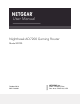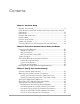Operation Manual
Manage HT160 for 160 MHz WiFi Support...................................119
Enable Smart Roaming....................................................................120
Use the Router as a WiFi Access Point Only.................................121
Chapter 9 Maintain the Router
Update the Router Firmware..........................................................124
Check for New Firmware and Update the Router...................124
Manually Upload Firmware to the Router.................................125
Change the admin Password..........................................................127
Enable admin Password Recovery.................................................127
Recover the admin Password..........................................................128
Manage the Router Configuration File..........................................129
Back Up the Configuration Settings..........................................129
Restore the Configuration Settings...........................................130
Erase the Current Configuration Settings.................................130
Manage Remote Access..................................................................131
Set Up Remote Management.....................................................131
Use Remote Access.....................................................................132
Remotely Access Your Router Using the Nighthawk App...........132
Monitor and Meter Internet Traffic.................................................133
Start the Traffic Meter Without Traffic Volume Restrictions....133
Restrict Internet Traffic by Volume............................................133
Restrict Internet Traffic by Connection Time............................135
View the Internet Traffic Volume and Statistics........................136
Unblock the Traffic Meter After the Traffic Limit Is Reached...137
View and Manage the Router Activity Log....................................137
Display Internet Port Statistics........................................................139
Check the Internet Connection Status, View Details, and Release
and Renew the Connection.............................................................140
Restart the Router From Its Web Interface....................................141
View Router Notifications................................................................142
Disable or Enable LED Blinking or Turn Off LEDs........................142
Ethernet Port Aggregation..............................................................143
Set Up Ethernet Port Aggregation............................................144
View Ethernet Port Aggregation Status....................................145
Change the Router Configuration for Ethernet Port
Aggregation.................................................................................145
Chapter 10 Share USB Storage Devices Attached to the Router
USB Device Requirements..............................................................148
Connect a USB Storage Device to the Router..............................148
Access a Storage Device Connected to the Router From a
Windows-Based Computer.............................................................149
Map a USB Device to a Windows Network Drive.........................149
6
Nighthawk AD7200 Gaming Router Model XR700