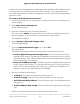Operation Manual
mechanism relies on an algorithmic mapping between the IPv6 and IPv4 addresses that
are assigned for use within the service provider’s network. This mapping allows for
automatic determination of IPv4 tunnel endpoints from IPv6 prefixes, allowing stateless
operation of 6rd.
To set up an IPv6 6rd Internet connection:
1.
Launch a web browser from a computer or mobile device that is connected to the
router network.
2.
Enter http://www.routerlogin.net.
A login window opens.
3. Enter the router admin user name and password.
The user name is admin. The password is the one that you specified the first time
that you logged in. The user name and password are case-sensitive.
The Dashboard displays.
4.
Select Settings > Advanced Settings > IPv6.
The IPv6 page displays.
5.
From the Internet Connection Type menu, select 6rd.
The page adjusts.
The router automatically detects the information in the following sections:
• 6rd (IPv6 Rapid Development) Configuration. The router detects the service
provider’s IPv4 network and attempts to establish an IPv6 6rd tunnel connection.
If the IPv4 network returns 6rd parameters to the router, the page adjusts to display
the correct settings in this section.
• Router’s IPv6 Address on LAN. This field shows the IPv6 address that is acquired
for the router’s LAN interface. The number after the slash (/) is the length of the
prefix, which is also indicated by the underline (_) under the IPv6 address. If no
address is acquired, the field displays Not Available.
6.
Specify the following 6rd settings:
•
6rd Prefix. Enter the IPv6 prefix that your ISP gave you.
•
6rd Prefix Length. Enter the IPv6 prefix length that your ISP gave you.
•
6rd IPv4 Border Relay Address. Enter the border router’s IPv4 address that your
ISP gave you.
•
6rd IPv4 Address Mask Length. Enter the IPv4 mask length that your ISP gave
you.
7. Select an IPv6 Domain Name Server (DNS) Address radio button:
User Manual40Specify Your Internet Settings
Nighthawk AD7200 Gaming Router Model XR700