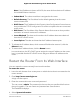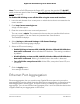Operation Manual
View Ethernet Port Aggregation Status
You can view the status of Ethernet aggregation for a device that is connected to the
router's designated Ethernet aggregation ports. The device must support Ethernet
aggregation.
To view the status of the Ethernet port aggregation:
1.
Launch a web browser from a computer or mobile device that is connected to the
router network.
2.
Enter http://www.routerlogin.net.
A login window opens.
3. Enter the router admin user name and password.
The user name is admin. The password is the one that you specified the first time
that you logged in. The user name and password are case-sensitive.
The Dashboard displays.
4.
Select Settings > Advanced Settings > Ethernet Port Aggregation.
The Ethernet Port Aggregation page displays the Ethernet port aggregation status.
Change the Router Configuration for Ethernet Port
Aggregation
You can view the status of Ethernet aggregation for a device that is connected to the
router’s designated Ethernet aggregation ports. The device must support Ethernet
aggregation.
To change the router configuration for Ethernet port aggregation:
1.
Launch a web browser from a computer or mobile device that is connected to the
router network.
2.
Enter http://www.routerlogin.net.
A login window opens.
3. Enter the router admin user name and password.
The user name is admin. The password is the one that you specified the first time
that you logged in. The user name and password are case-sensitive.
The Dashboard displays.
4.
Select Settings > Advanced Settings > Ethernet Port Aggregation.
The Ethernet Port Aggregation page displays.
5.
Select a router configuration option:
User Manual145Maintain the Router
Nighthawk AD7200 Gaming Router Model XR700