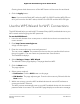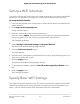Operation Manual
Manage MU-MIMO
Multi user multiple-input, multiple-output (MU-MIMO) improves performance when
multiple Mu-MIMO-capable WiFi clients transfer data at the same time. WiFi clients must
support Mu-MIMO, and they must be connected to a 5 GHz WiFi band. This feature is
enabled by default, but you can disable it.
To disable Mu-MIMO:
1.
Launch a web browser from a computer or mobile device that is connected to the
router network.
2.
Enter http://www.routerlogin.net.
A login window opens.
3. Enter the router user name and password.
The user name is admin. The password is the one that you specified the first time
that you logged in. The user name and password are case-sensitive.
The Dashboard displays.
4.
Select Settings > Advanced Settings > Advanced Wireless.
The Advanced Wireless Settings page displays.
5.
Scroll to the bottom of the page and clear the Enable MU-MIMO check box.
6.
Click the Apply button.
Your settings are saved.
If you are connected over WiFi to the network, you might be disconnected from the
network and might need to reconnect.
Manage HT160 for 160 MHz WiFi Support
HT160 supports 160 MHz for WiFi traffic, reducing lag and improving gaming and
streaming data speeds. Note that the WiFi clients that connect to the router must be
capable of supporting 160 MHz, and they must be connected to the 5 GHz WiFi network.
By default, HT160 is disabled, but you can enable it.
To enable HT160:
1.
Launch a web browser from a computer or mobile device that is connected to the
router network.
2.
Enter http://www.routerlogin.net.
A login window opens.
User Manual119Manage the Router’s WiFi
Settings
Nighthawk AD7200 Gaming Router Model XR700