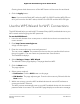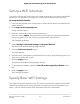Operation Manual
•
Is your computer or mobile device connected to another WiFi network in your
area? Some mobile devices automatically connect to the first open network without
WiFi security that they discover.
•
Is your computer or mobile device trying to connect to your network with its old
settings (before you changed the settings)? If so, update the WiFi network selection
in your computer or mobile device to match the current settings for your network.
Manage Implicit Beamforming
Implicit beamforming contrasts with explicit beamforming, which means the router
actively tracks clients and directs power to the router antenna closest to the client.
Explicit beamforming works whether or not the client supports beamforming. Implicit
beamforming means that the router can use information from client devices that support
beamforming to improve the WiFi speed, reliability, and range. This feature is enabled
by default, but you can disable it.
To disable implicit beamforming:
1.
Launch a web browser from a computer or mobile device that is connected to the
router network.
2.
Enter http://www.routerlogin.net.
A login window opens.
3. Enter the router user name and password.
The user name is admin. The password is the one that you specified the first time
that you logged in. The user name and password are case-sensitive.
The Dashboard displays.
4.
Select Settings > Advanced Settings > Advanced Wireless.
The Advanced Wireless Settings page displays.
5.
Scroll to the bottom of the page and clear the Enable Implicit BEAMFORMING
check box.
6.
Click the Apply button.
Your settings are saved.
If you are connected over WiFi to the network, you might be disconnected from the
network and might need to reconnect.
User Manual118Manage the Router’s WiFi
Settings
Nighthawk AD7200 Gaming Router Model XR700