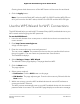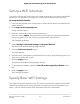Operation Manual
Set Up a WiFi Schedule
You can turn off the WiFi signal from your router at times when you do not need a WiFi
connection. For example, you might turn it off for the weekend if you leave town.
To set up the WiFi schedule:
1.
Launch a web browser from a computer or mobile device that is connected to the
router network.
2.
Enter http://www.routerlogin.net.
A login window opens.
3. Enter the router admin user name and password.
The user name is admin. The password is the one that you specified the first time
that you logged in. The user name and password are case-sensitive.
The Dashboard displays.
4.
Select Settings > Advanced Settings > Advanced Wireless.
The Advanced Wireless Settings page displays.
5.
Click the Add a new period button.
The page adjusts.
6. Use the menus, radio buttons, and check boxes to set up a period during which you
want to turn off the WiFi signal.
7.
Click the Apply button.
The Advanced Wireless Settings page displays.
8.
To activate the schedule, select the Turn off wireless signal by schedule check
box.
9.
Click the Apply button.
Your settings are saved.
Specify Basic WiFi Settings
The router comes with preset security. This means that the WiFi network name (SSID),
network key (password), and security option (encryption protocol) are preset in the
factory. You can find the preset SSID and password on the router label.
User Manual115Manage the Router’s WiFi
Settings
Nighthawk AD7200 Gaming Router Model XR700