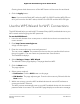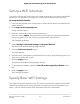Operation Manual
Clearing these check boxes turns off the WiFi feature of the router for each band.
6.
Click the Apply button.
Note: If you turned off both WiFi radios, the WiFi On/Off LED and the WPS LED turn
off. If you turned on the WiFi radios, the WiFi On/Off LED and the WPS LED light.
Use the WPS Wizard for WiFi Connections
The WPS Wizard helps you add a Wi-Fi Protected Setup (WPS)–enabled device to your
WiFi network without typing the WiFi password.
To use the WPS Wizard:
1.
Launch a web browser from a computer or mobile device that is connected to the
router network.
2.
Enter http://www.routerlogin.net.
A login window opens.
3. Enter the router admin user name and password.
The user name is admin. The password is the one that you specified the first time
that you logged in. The user name and password are case-sensitive.
The Dashboard displays.
4.
Select Settings > Setup > WPS Wizard.
The Add WPS Client page displays. The page describes WPS.
5.
Click the Next button.
The page adjusts.
6. Select a setup method:
• Push button. Click the WPS button on this page.
• PIN Number. The page adjusts again. Enter the client security PIN and click the
Next button.
7.
Within two minutes, go to the WPS-enabled device and use its WPS software to
connect to the WiFi network.
The WPS process automatically sets up your WPS-enabled device with the network
password when it connects. The router WPS page displays a confirmation message.
User Manual114Manage the Router’s WiFi
Settings
Nighthawk AD7200 Gaming Router Model XR700