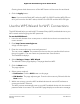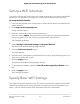Operation Manual
5.
In the Security Options section, select the WEP radio button.
The page adjusts.
6.
From the Authentication Type menu, select one of the following types:
• Automatic. Clients can use either Open System or Shared Key authentication.
• Shared Key. Clients can use only Shared Key authentication.
7.
From the Encryption Strength menu, select the encryption key size:
• 64-bit. Standard WEP encryption, using 40/64-bit encryption.
• 128-bit. Standard WEP encryption, using 104/128-bit encryption. This selection
provides higher encryption security.
8.
Specify the active key by selecting the Key 1, Key 2, Key 3, or Key 4 radio button.
Only one key can be the active key. To join the router’s WiFi network, a user must
enter the key value for the key that you specified as the active key.
9.
Enter a value for the key:
•
For 64-bit WEP, enter 10 hexadecimal digits (any combination of 0–9, A–F). The
key values are not case-sensitive.
•
For 128-bit WEP, enter 26 hexadecimal digits (any combination of 0–9, A–F). The
key values are not case-sensitive.
10.
Click the Apply button.
Your settings are saved.
11. Make sure that you can reconnect over WiFi to the network with its new security
settings.
If you cannot connect over WiFi, check the following:
•
Is your computer or mobile device connected to another WiFi network in your
area? Some mobile devices automatically connect to the first open network without
WiFi security that they discover.
•
Is your computer or mobile device trying to connect to your network with its old
settings (before you changed the settings)? If so, update the WiFi network selection
in your computer or mobile device to match the current settings for your network.
User Manual112Manage the Router’s WiFi
Settings
Nighthawk AD7200 Gaming Router Model XR700