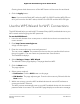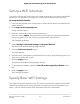Operation Manual
•
Is your computer or mobile device trying to connect to your network with its old
settings (before you changed the settings)? If so, update the WiFi network selection
in your computer or mobile device to match the current settings for your network.
Configure WEP Legacy WiFi Security
Wired Equivalent Privacy (WEP) security is a legacy authentication and data encryption
mode that is superseded by WPA-PSK and WPA2-PSK. WEP limits the WiFi transmission
speed to 54 Mbps (the router is capable of speeds of up 800 Mbps in the 2.4 GHz band).
Tip: If you want to change the WiFi settings of the router’s main network, use a wired
connection to avoid being disconnected when the new WiFi settings take effect.
To configure WEP security:
1.
Launch a web browser from a computer or mobile device that is connected to the
router network.
2.
Enter http://www.routerlogin.net.
A login window opens.
3. Enter the router user name and password.
The user name is admin. The password is the one that you specified the first time
that you logged in. The user name and password are case-sensitive.
The Dashboard displays.
4.
Depending on the WiFi network that you are configuring, do one of the following:
•
If you are configuring the main WiFi network, do the following:
a.
Select Settings > Setup > Wireless Setup.
The Wireless Settings page displays.
b.
From the Mode menu, select Up to 54 Mbps.
The page adjusts to display the WEP radio button.
•
If you are configuring the guest WiFi network, select Settings > Setup > Guest
Network.
The Guest Network page displays.
Note: You can configure WEP security for the guest network only if the selection
from the Mode menu for the main WiFi network is Up to 54 Mbps. You cannot
set the WiFi mode for the guest network separately from the main WiFi network.
User Manual111Manage the Router’s WiFi
Settings
Nighthawk AD7200 Gaming Router Model XR700