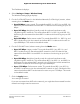Operation Manual
Set Up a Guest WiFi Network
Guest networks allow visitors at your home to use the Internet without using your WiFi
security key. You can add a guest network for the 2.4 GHz WiFi band and the 5.0 GHz
WiFi band.
By default, the guest networks are disabled.
To set up a guest network:
1.
Launch a web browser from a computer or mobile device that is connected to the
router network.
2.
Enter http://www.routerlogin.net.
A login window opens.
3. Enter the router admin user name and password.
The user name is admin. The password is the one that you specified the first time
that you logged in. The user name and password are case-sensitive.
The Dashboard displays.
4.
Select Settings > Setup > Guest Network.
The Guest Network Settings page displays.
5.
Scroll to the section of the page for the guest WiFi network that you want to set up.
6.
Leave the Enable SSID Broadcast check box selected.
Allowing the router to broadcast its WiFi network name (SSID) makes it easier to find
your network and connect to it. If you clear this check box, that creates a hidden
network.
7.
If you want to allow mobile devices that are connected to the guest network to detect
each other and provide access to your main WiFi network, select the Allow guests
to see each other and access my local network check box.
For greater security, by default, mobile devices that are connected to the guest WiFi
network cannot detect each other or access mobile devices or Ethernet devices that
are connected to the main WiFi network.
8.
Keep the default guest network name or type a custom name.
The default guest WiFi network names (SSIDs) are as follows:
• NETGEAR-Guest is for the 2.4 GHz WiFi band.
• NETGEAR-5G-Guest is for the 5 GHz WiFi band.
User Manual108Manage the Router’s WiFi
Settings
Nighthawk AD7200 Gaming Router Model XR700