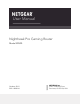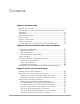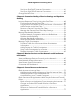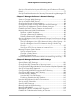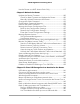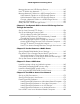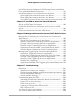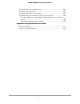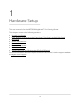User Manual
Table Of Contents
- Contents
- 1. Hardware Setup
- 2. Connect to the Network and Access the Router
- 3. Specify Your Internet Settings
- Use the Internet Setup Wizard
- Manually Set Up the Internet Connection
- Specify IPv6 Internet Connections
- Requirements for Entering IPv6 Addresses
- Use Auto Detect for an IPv6 Internet Connection
- Use Auto Config for an IPv6 Internet Connection
- Set Up an IPv6 6to4 Tunnel Internet Connection
- Set Up an IPv6 6rd Internet Connection
- Set Up an IPv6 Pass Through Internet Connection
- Set Up an IPv6 Fixed Internet Connection
- Set Up an IPv6 DHCP Internet Connection
- Set Up an IPv6 PPPoE Internet Connection
- Change the MTU Size
- 4. Customize Quality of Service Settings and Optimize Gaming
- 5. Monitor Devices and the Network and View Router Information
- 6. Control Access to the Internet
- 7. Manage the Router’s Network Settings
- View or Change WAN Settings
- Set Up a Default DMZ Server
- Change the Router’s Device Name
- Change the Router’s LAN IP Address and RIP Settings
- Specify the IP Addresses That the Router Assigns
- Disable the DHCP Server Feature in the Router
- Manage Reserved LAN IP Addresses
- Set Up a Bridge to Your ISP’s Network Using a Port Group or VLAN Tag Group
- Manage Custom Static Routes
- Improve Network Connections With Universal Plug and Play
- 8. Manage the Router’s WiFi Settings
- Specify Basic WiFi Settings
- Change the WiFi Password or Security Level
- Change the WiFi Mbps Mode for Download and Upload Speeds
- Set Up a Guest WiFi Network
- Configure WPA/WPA2 Enterprise WiFi Security
- Configure WEP Legacy WiFi Security
- Control the WiFi Radios
- Use the WPS Wizard for WiFi Connections
- Set Up a WiFi Schedule
- Specify WPS Settings
- Manage Implicit Beamforming
- Manage MU-MIMO
- Manage HT160 for 160 MHz WiFi Support
- Disable Wi-Fi Multimedia Quality of Service
- Use the Router as a WiFi Access Point Only
- 9. Maintain the Router
- Update the Router Firmware
- Change the admin Password
- Enable admin Password Recovery
- Recover the admin Password
- Manage the Router Configuration File
- Manage Remote Access
- Remotely Access Your Router Using the Nighthawk App
- Monitor and Meter Internet Traffic
- View and Manage the Router Activity Log
- Display Internet Port Statistics
- Check the Internet Connection Status, View Details, and Release and Renew the Connection
- Restart the Router From Its Web Interface
- View Router Notifications
- Disable or Enable LED Blinking or Turn Off LEDs
- 10. Share USB Storage Devices Attached to the Router
- USB device requirements
- Connect a USB storage device to the router
- Access a storage device connected to the router from a Windows-based computer
- Map a USB device to a Windows network drive
- Access a Storage Device That Is Connected to the Router From a Mac
- Back up Windows-based computers with ReadySHARE Vault
- Back up Mac computers with Time Machine
- Manage Access to a USB Storage Device
- Use FTP Within the Network
- Manage Network Folders on a USB Storage Device
- Approve USB Devices
- Safely Remove a USB Storage Device
- 11. Use Dynamic DNS to Access USB Storage Devices Through the Internet
- 12. Use the Router as a Media Server
- 13. Share a USB Printer
- 14. Use VPN to Access Your Network
- 15. Use VPN to Access An External Network
- 16. Manage and Customize Internet Traffic Rules for Ports
- 17. Troubleshooting
- A. Supplemental Information
Use VPN to Access the Router’s USB Storage Device and Media
From a Windows-Based Computer................................................181
Use VPN to Access Your Internet Service at Home......................181
Allow VPN Client Internet Access in the Router.......................181
Block VPN Client Internet Access in the Router.......................182
Use a VPN Tunnel to Access Your Internet Service at Home..183
Chapter 15 Use VPN to Access An External Network
Set Up a VPN Client Connection....................................................186
Enable the VPN Client in the Router and Connect to a VPN
Server.................................................................................................186
Disconnect the Router From the VPN Server................................188
Chapter 16 Manage and Customize Internet Traffic Rules for Ports
Manage Port Forwarding to a Local Server for Services and
Applications......................................................................................190
Set Up Port Forwarding to a Local Server.................................190
Add a Custom Port Forwarding Service or Application.........191
Change a Port Forwarding Service or Application..................192
Remove a Port Forwarding Service or Application.................193
Application Example: Make a Local Web Server Public.........193
How the Router Implements a Port Forwarding Rule..............194
Manage Port Triggering for Services and Applications..............194
Add a Port Triggering Service or Application..........................195
Enable Port Triggering and Specify the Time-Out Value.......196
Change a Port Triggering Service or Application...................197
Remove a Port Triggering Service or Application...................197
Disable Port Triggering...............................................................198
Application Example: Port Triggering for Internet Relay Chat.199
Chapter 17 Troubleshooting
Quick tips...........................................................................................201
Sequence to restart your network.............................................201
Check the power adapter and Ethernet cable connections...201
Check the Network Settings.......................................................201
Check the WiFi Settings..............................................................201
Troubleshoot With the LEDs...........................................................202
Standard LED Behavior When the Router Is Powered On......202
Power LED is off or blinking.......................................................202
LEDs never turn off......................................................................202
Internet or Ethernet Port LEDs Are Off......................................203
WiFi LEDs Are Off........................................................................203
You Cannot Log In to the Router....................................................204
You Cannot Access the Internet.....................................................204
8
XR500 Nighthawk Pro Gaming Router