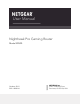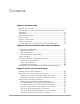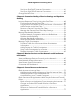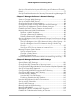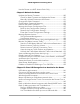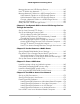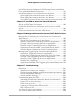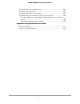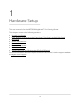User Manual
Table Of Contents
- Contents
- 1. Hardware Setup
- 2. Connect to the Network and Access the Router
- 3. Specify Your Internet Settings
- Use the Internet Setup Wizard
- Manually Set Up the Internet Connection
- Specify IPv6 Internet Connections
- Requirements for Entering IPv6 Addresses
- Use Auto Detect for an IPv6 Internet Connection
- Use Auto Config for an IPv6 Internet Connection
- Set Up an IPv6 6to4 Tunnel Internet Connection
- Set Up an IPv6 6rd Internet Connection
- Set Up an IPv6 Pass Through Internet Connection
- Set Up an IPv6 Fixed Internet Connection
- Set Up an IPv6 DHCP Internet Connection
- Set Up an IPv6 PPPoE Internet Connection
- Change the MTU Size
- 4. Customize Quality of Service Settings and Optimize Gaming
- 5. Monitor Devices and the Network and View Router Information
- 6. Control Access to the Internet
- 7. Manage the Router’s Network Settings
- View or Change WAN Settings
- Set Up a Default DMZ Server
- Change the Router’s Device Name
- Change the Router’s LAN IP Address and RIP Settings
- Specify the IP Addresses That the Router Assigns
- Disable the DHCP Server Feature in the Router
- Manage Reserved LAN IP Addresses
- Set Up a Bridge to Your ISP’s Network Using a Port Group or VLAN Tag Group
- Manage Custom Static Routes
- Improve Network Connections With Universal Plug and Play
- 8. Manage the Router’s WiFi Settings
- Specify Basic WiFi Settings
- Change the WiFi Password or Security Level
- Change the WiFi Mbps Mode for Download and Upload Speeds
- Set Up a Guest WiFi Network
- Configure WPA/WPA2 Enterprise WiFi Security
- Configure WEP Legacy WiFi Security
- Control the WiFi Radios
- Use the WPS Wizard for WiFi Connections
- Set Up a WiFi Schedule
- Specify WPS Settings
- Manage Implicit Beamforming
- Manage MU-MIMO
- Manage HT160 for 160 MHz WiFi Support
- Disable Wi-Fi Multimedia Quality of Service
- Use the Router as a WiFi Access Point Only
- 9. Maintain the Router
- Update the Router Firmware
- Change the admin Password
- Enable admin Password Recovery
- Recover the admin Password
- Manage the Router Configuration File
- Manage Remote Access
- Remotely Access Your Router Using the Nighthawk App
- Monitor and Meter Internet Traffic
- View and Manage the Router Activity Log
- Display Internet Port Statistics
- Check the Internet Connection Status, View Details, and Release and Renew the Connection
- Restart the Router From Its Web Interface
- View Router Notifications
- Disable or Enable LED Blinking or Turn Off LEDs
- 10. Share USB Storage Devices Attached to the Router
- USB device requirements
- Connect a USB storage device to the router
- Access a storage device connected to the router from a Windows-based computer
- Map a USB device to a Windows network drive
- Access a Storage Device That Is Connected to the Router From a Mac
- Back up Windows-based computers with ReadySHARE Vault
- Back up Mac computers with Time Machine
- Manage Access to a USB Storage Device
- Use FTP Within the Network
- Manage Network Folders on a USB Storage Device
- Approve USB Devices
- Safely Remove a USB Storage Device
- 11. Use Dynamic DNS to Access USB Storage Devices Through the Internet
- 12. Use the Router as a Media Server
- 13. Share a USB Printer
- 14. Use VPN to Access Your Network
- 15. Use VPN to Access An External Network
- 16. Manage and Customize Internet Traffic Rules for Ports
- 17. Troubleshooting
- A. Supplemental Information
Use the Router as a WiFi Access Point Only.................................117
Chapter 9 Maintain the Router
Update the Router Firmware..........................................................120
Check for New Firmware and Update the Router...................120
Manually Upload Firmware to the Router.................................121
Change the admin Password..........................................................123
Enable admin Password Recovery.................................................123
Recover the admin Password..........................................................124
Manage the Router Configuration File..........................................125
Back Up the Configuration Settings..........................................125
Restore the Configuration Settings...........................................126
Erase the Current Configuration Settings.................................126
Manage Remote Access..................................................................127
Set Up Remote Management.....................................................127
Use Remote Access.....................................................................128
Remotely Access Your Router Using the Nighthawk App...........128
Monitor and Meter Internet Traffic.................................................129
Start the Traffic Meter Without Traffic Volume Restrictions....129
Restrict Internet Traffic by Volume............................................130
Restrict Internet Traffic by Connection Time............................131
View the Internet Traffic Volume and Statistics........................132
Unblock the Traffic Meter After the Traffic Limit Is Reached...133
View and Manage the Router Activity Log....................................133
Display Internet Port Statistics........................................................135
Check the Internet Connection Status, View Details, and Release
and Renew the Connection.............................................................136
Restart the Router From Its Web Interface....................................137
View Router Notifications................................................................138
Disable or Enable LED Blinking or Turn Off LEDs........................139
Chapter 10 Share USB Storage Devices Attached to the Router
USB device requirements................................................................141
Connect a USB storage device to the router................................141
Access a storage device connected to the router from a
Windows-based computer..............................................................142
Map a USB device to a Windows network drive...........................142
Access a Storage Device That Is Connected to the Router From a
Mac.....................................................................................................143
Back up Windows-based computers with ReadySHARE Vault....144
Back up Mac computers with Time Machine................................144
Set up a USB hard drive on a Mac.............................................145
Prepare to back up a large amount of data..............................145
Use Time Machine to back up onto a USB hard disk..............146
6
XR500 Nighthawk Pro Gaming Router