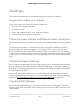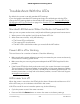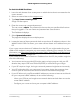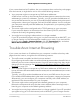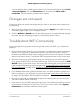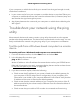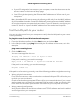User Manual
Table Of Contents
- Contents
- 1. Hardware Setup
- 2. Connect to the Network and Access the Router
- 3. Specify Your Internet Settings
- Use the Internet Setup Wizard
- Manually Set Up the Internet Connection
- Specify IPv6 Internet Connections
- Requirements for Entering IPv6 Addresses
- Use Auto Detect for an IPv6 Internet Connection
- Use Auto Config for an IPv6 Internet Connection
- Set Up an IPv6 6to4 Tunnel Internet Connection
- Set Up an IPv6 6rd Internet Connection
- Set Up an IPv6 Pass Through Internet Connection
- Set Up an IPv6 Fixed Internet Connection
- Set Up an IPv6 DHCP Internet Connection
- Set Up an IPv6 PPPoE Internet Connection
- Change the MTU Size
- 4. Customize Quality of Service Settings and Optimize Gaming
- 5. Monitor Devices and the Network and View Router Information
- 6. Control Access to the Internet
- 7. Manage the Router’s Network Settings
- View or Change WAN Settings
- Set Up a Default DMZ Server
- Change the Router’s Device Name
- Change the Router’s LAN IP Address and RIP Settings
- Specify the IP Addresses That the Router Assigns
- Disable the DHCP Server Feature in the Router
- Manage Reserved LAN IP Addresses
- Set Up a Bridge to Your ISP’s Network Using a Port Group or VLAN Tag Group
- Manage Custom Static Routes
- Improve Network Connections With Universal Plug and Play
- 8. Manage the Router’s WiFi Settings
- Specify Basic WiFi Settings
- Change the WiFi Password or Security Level
- Change the WiFi Mbps Mode for Download and Upload Speeds
- Set Up a Guest WiFi Network
- Configure WPA/WPA2 Enterprise WiFi Security
- Configure WEP Legacy WiFi Security
- Control the WiFi Radios
- Use the WPS Wizard for WiFi Connections
- Set Up a WiFi Schedule
- Specify WPS Settings
- Manage Implicit Beamforming
- Manage MU-MIMO
- Manage HT160 for 160 MHz WiFi Support
- Disable Wi-Fi Multimedia Quality of Service
- Use the Router as a WiFi Access Point Only
- 9. Maintain the Router
- Update the Router Firmware
- Change the admin Password
- Enable admin Password Recovery
- Recover the admin Password
- Manage the Router Configuration File
- Manage Remote Access
- Remotely Access Your Router Using the Nighthawk App
- Monitor and Meter Internet Traffic
- View and Manage the Router Activity Log
- Display Internet Port Statistics
- Check the Internet Connection Status, View Details, and Release and Renew the Connection
- Restart the Router From Its Web Interface
- View Router Notifications
- Disable or Enable LED Blinking or Turn Off LEDs
- 10. Share USB Storage Devices Attached to the Router
- USB device requirements
- Connect a USB storage device to the router
- Access a storage device connected to the router from a Windows-based computer
- Map a USB device to a Windows network drive
- Access a Storage Device That Is Connected to the Router From a Mac
- Back up Windows-based computers with ReadySHARE Vault
- Back up Mac computers with Time Machine
- Manage Access to a USB Storage Device
- Use FTP Within the Network
- Manage Network Folders on a USB Storage Device
- Approve USB Devices
- Safely Remove a USB Storage Device
- 11. Use Dynamic DNS to Access USB Storage Devices Through the Internet
- 12. Use the Router as a Media Server
- 13. Share a USB Printer
- 14. Use VPN to Access Your Network
- 15. Use VPN to Access An External Network
- 16. Manage and Customize Internet Traffic Rules for Ports
- 17. Troubleshooting
- A. Supplemental Information
If the error persists, a hardware problem might be the cause. Contact Technical Support
at netgear.com/support.
Internet or Ethernet Port LEDs Are Off
If you changed the standard LED settings and want to troubleshoot with the LEDs,
change the LED settings back to the standard LED settings (see Turn the LEDs On or
Off Using the LED On/Off Switch on page 18 or Disable or Enable LED Blinking or Turn
Off LEDs on page 139).
If either the Ethernet port LEDs or the Internet LED does not light when the Ethernet
connection is made, check the following:
•
Make sure that the Ethernet cable connections are secure at the router and at the
modem or computer.
•
Make sure that power is turned on to the connected modem or computer.
•
Be sure that you are using the correct cable.
When you connect the router’s Internet port to a modem, use the cable that was supplied
with the modem. This cable can be a standard straight-through Ethernet cable or an
Ethernet crossover cable.
WiFi LEDs Are Off
If the WiFi LED, 2.4 GHZ LED, 5 GHz LED, and Guest WiFi LED stay off, check to see if
someone pressed the WiFi On/Off button on the router or if the standard LED settings
were changed (see Turn the LEDs On or Off Using the LED On/Off Switch on page 18
or Disable or Enable LED Blinking or Turn Off LEDs on page 139).
The WiFi LED, 2.4 GHZ LED, and 5 GHz LED light when the WiFi radios are turned on.
However, if the WiFi guest network is disabled in both the 2.4 GHz band and the 5 GHz
band, which the default setting, the Guest WiFi LED is off. If the WiFi guest network is
enabled in either the 2.4 GHz band or the 5 GHz band, the Guest WiFi LED lights.
User Manual203Troubleshooting
XR500 Nighthawk Pro Gaming Router