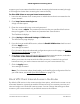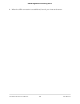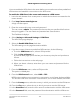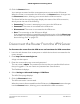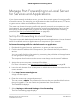User's Manual
Table Of Contents
- Contents
- 1. Hardware Setup
- 2. Connect to the Network and Access the Router
- 3. Specify Your Internet Settings
- Use the Internet Setup Wizard
- Manually Set Up the Internet Connection
- Specify IPv6 Internet Connections
- Requirements for Entering IPv6 Addresses
- Use Auto Detect for an IPv6 Internet Connection
- Use Auto Config for an IPv6 Internet Connection
- Set Up an IPv6 6to4 Tunnel Internet Connection
- Set Up an IPv6 6rd Internet Connection
- Set Up an IPv6 Pass Through Internet Connection
- Set Up an IPv6 Fixed Internet Connection
- Set Up an IPv6 DHCP Internet Connection
- Set Up an IPv6 PPPoE Internet Connection
- Change the MTU Size
- 4. Customize Quality of Service Settings and Optimize Gaming
- 5. Monitor Devices and the Network and View Router Information
- 6. Control Access to the Internet
- 7. Manage the Router’s Network Settings
- View or Change WAN Settings
- Set Up a Default DMZ Server
- Change the Router’s Device Name
- Change the Router’s LAN IP Address and RIP Settings
- Specify the IP Addresses That the Router Assigns
- Disable the DHCP Server Feature in the Router
- Manage Reserved LAN IP Addresses
- Set Up a Bridge to Your ISP’s Network Using a Port Group or VLAN Tag Group
- Manage Custom Static Routes
- Improve Network Connections With Universal Plug and Play
- 8. Manage the Router’s WiFi Settings
- Specify Basic WiFi Settings
- Change the WiFi Password or Security Level
- Change the WiFi Mbps Mode for Download and Upload Speeds
- Set Up a Guest WiFi Network
- Configure WPA/WPA2 Enterprise WiFi Security
- Configure WEP Legacy WiFi Security
- Control the WiFi Radios
- Use the WPS Wizard for WiFi Connections
- Set Up a WiFi Schedule
- Specify WPS Settings
- Manage Implicit Beamforming
- Manage MU-MIMO
- Manage HT160 for 160 MHz WiFi Support
- Disable Wi-Fi Multimedia Quality of Service
- Use the Router as a WiFi Access Point Only
- 9. Maintain the Router
- Update the Router Firmware
- Change the admin Password
- Enable admin Password Recovery
- Recover the admin Password
- Manage the Router Configuration File
- Manage Remote Access
- Remotely Access Your Router Using the Nighthawk App
- Monitor and Meter Internet Traffic
- View and Manage the Router Activity Log
- Display Internet Port Statistics
- Check the Internet Connection Status, View Details, and Release and Renew the Connection
- Restart the Router From Its Web Interface
- View Router Notifications
- Disable or Enable LED Blinking or Turn Off LEDs
- 10. Share USB Storage Devices Attached to the Router
- USB device requirements
- Connect a USB storage device to the router
- Access a storage device connected to the router from a Windows-based computer
- Map a USB device to a Windows network drive
- Access a Storage Device That Is Connected to the Router From a Mac
- Back up Windows-based computers with ReadySHARE Vault
- Back up Mac computers with Time Machine
- Manage Access to a USB Storage Device
- Use FTP Within the Network
- Manage Network Folders on a USB Storage Device
- Approve USB Devices
- Safely Remove a USB Storage Device
- 11. Use Dynamic DNS to Access USB Storage Devices Through the Internet
- 12. Use the Router as a Media Server
- 13. Share a USB Printer
- 14. Use VPN to Access Your Network
- 15. Use VPN to Access An External Network
- 16. Manage and Customize Internet Traffic Rules for Ports
- 17. Troubleshooting
- A. Supplemental Information
Manage Port Forwarding to a Local Server
for Services and Applications
If your home network includes a server, you can allow certain types of incoming traffic
to reach the server. For example, you might want to make a local web server, FTP server,
or game server visible and available to the Internet.
The router can forward incoming traffic with specific protocols to computers on your
local network. You can specify the servers for services and applications and you can
also specify a default DMZ server to which the router forwards all other incoming
protocols (see Set Up a Default DMZ Server on page 83).
Set Up Port Forwarding to a Local Server
The router comes with default port forwarding services and applications. You can forward
traffic for a default service or application to a computer on your network.
To forward incoming traffic for a default service or application:
1.
Decide which type of service, application, or game you want to provide.
2.
Find the local IP address of the computer on your network that will provide the
service.
You can usually find this information by contacting the publisher of the application
or user groups or news groups.
The computer that functions as the server must always use the same IP address.
3. Assign the server computer a reserved IP address.
For more information, see Manage Reserved LAN IP Addresses on page 88.
4.
Launch a web browser from a computer or mobile device that is connected to the
router network.
5.
Enter http://www.routerlogin.net.
A login window opens.
6. Enter the router user name and password.
The user name is admin. The password is the one that you specified the first time
that you logged in. The user name and password are case-sensitive.
The Dashboard displays.
7. Select Settings > Advanced Settings > Port Forwarding.
The Port Forwarding page displays.
User Manual190Manage and Customize Internet
Traffic Rules for Ports
XR500 Nighthawk Pro Gaming Router