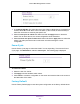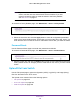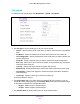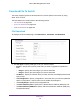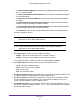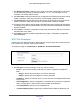User Manual
Table Of Contents
- M6100 Web Management User Guide
- Contents
- 1. Getting Started
- 2. Configuring System Information
- 3. Configuring Switching Information
- 4. Routing
- 5. Configuring Quality of Service
- 6. Managing Device Security
- 7. Monitoring the System
- 8. Maintenance
- 9. Help
- A. Default Settings
- B. Configuration Examples
- C. Notification of Compliance
Maintenance
528
M6100 Web Management User Guide
7. Use Remote File Name to enter the name of the file you want to download from the server.
The file path cannot include the following symbols: ' \:*?”<>| '. You may enter up to 32
characters. The factory default is blank.
8. Use User Name to enter the username for remote login to SFTP/SCP server where the file
resides.
This field is visible only when SFTP or SCP transfer modes are selected.
9. Use Password to enter the password for remote login to SFTP/SCP server where the file
resides.
This field is visible only when SFTP or SCP transfer modes are selected.
10. The last row of the table is used to display information about the progress of the file transfer
.
It is displayed only after the process starts. The screen will refresh automatically until the file
transfer completes.
11. Click Cancel to cancel the configuration on the screen and reset the data on the screen to
the latest value of the switch.
12. Click Apply to send the updated configuration to the switch. Configuration changes take
ef
fect immediately.
HTTP File Download
Use the HTTP File Download page to download files of various types to the switch using an
HTTP session (for example, via your Web browser).
To display this page, click Maintenance Download HTTP File Download.
To download a file to the switch by using HTTP:
1. Use File T
ype to specify what type of file you want to transfer:
• Archive - Specify archive (STK) code when you want to upgrade the operational
flash:
• Image1 - Specify the code image1 you want to download.
• Image2 - Specify the code image2 you want to download.
• CLI Banner - Specify CLI Banner when you want a banner to be displayed before the
login prompt.
• T
ext Configuration - Specify configuration in text mode when you want to update the
switch's configuration. If the file has errors the update will be stopped.
• Use Config Script to specify script configuration file.
• Use SSH-1 RSA Key File to specify SSH-1 Rivest-Shamir-Adleman (RSA) Key File.