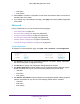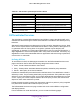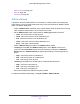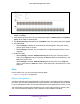User Manual
Table Of Contents
- M6100 Web Management User Guide
- Contents
- 1. Getting Started
- 2. Configuring System Information
- 3. Configuring Switching Information
- 4. Routing
- 5. Configuring Quality of Service
- 6. Managing Device Security
- 7. Monitoring the System
- 8. Maintenance
- 9. Help
- A. Default Settings
- B. Configuration Examples
- C. Notification of Compliance
Configuring Quality of Service
375
M6100 Web Management User Guide
To configure CoS settings for an interface:
1. Select LAG to show the list of all LAG interfaces.
2. Select All to show the list of all physical as well as LAG interfaces.
3. Select an interface from the Interface list of all CoS configurable interfaces.
4. Use the Go To Interface field to enter the interface in unit/slot/port format and click Go. The
entry corresponding the specified interface is selected.
5. Use Interface Trust Mode to specify whether or not to trust a particular packet marking at
ingress. Interface Trust Mode can only be one of the following. Default value is 802.1p.
• Untrusted
• 802.1p
• IP DSCP
6. Use Interface Shaping Rate to specify the maximum bandwidth allowed, typically used to
shape the outbound transmission rate. This value is controlled independently of any
per-queue maximum bandwidth configuration. It is effectively a second-level shaping
mechanism. Default value is 0. Valid Range is 0 to 100 in increments of 1. The value 0
means maximum is unlimited.
7. Click Cancel to cancel the configuration on the screen. Resets the data on the screen to the
latest value of the switch.
8. Click Apply to send the updated configuration to the switch. Configuration changes take
effect immediately.
Interface Queue Configuration
Use the Interface Queue Configuration page to define what a particular queue does by
configuring switch egress queues. User-configurable parameters control the amount of
bandwidth used by the queue, the queue depth during times of congestion, and the
scheduling of packet transmission from the set of all queues on a port. Each port has its own
CoS queue-related configuration.
The configuration process is simplified by allowing each CoS queue parameter to be
configured globally or per-port. A global configuration change is automatically applied to all
ports in the system.
To display the Interface Queue Configuration page, click the QoS CoS >Advanced
Interface Queue Configuration.